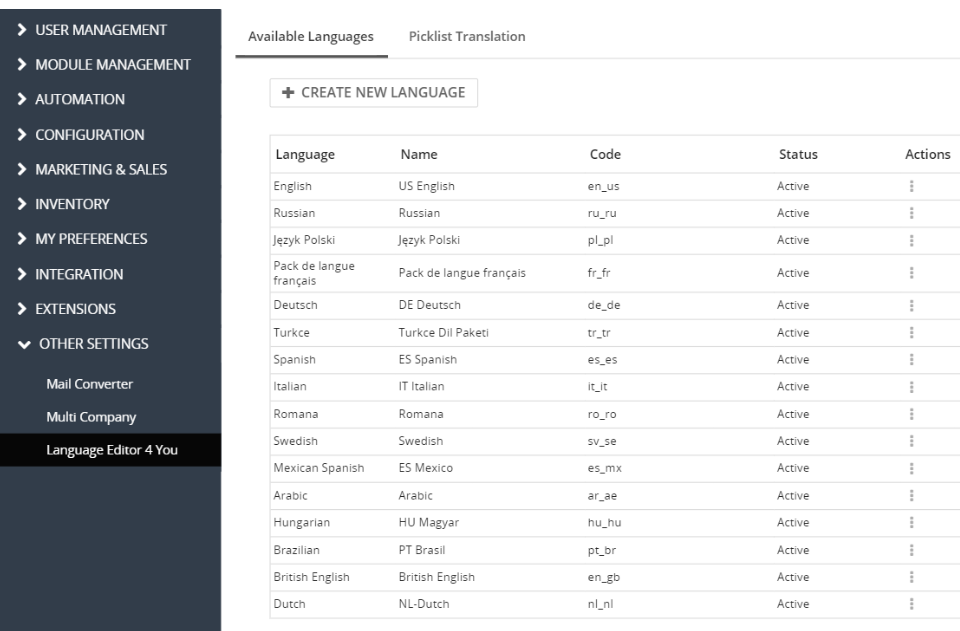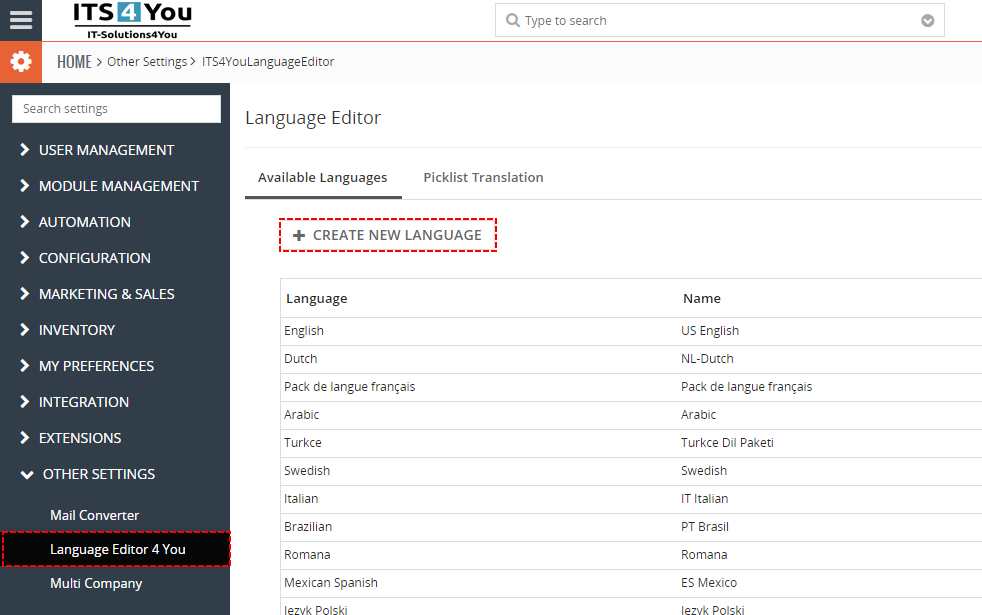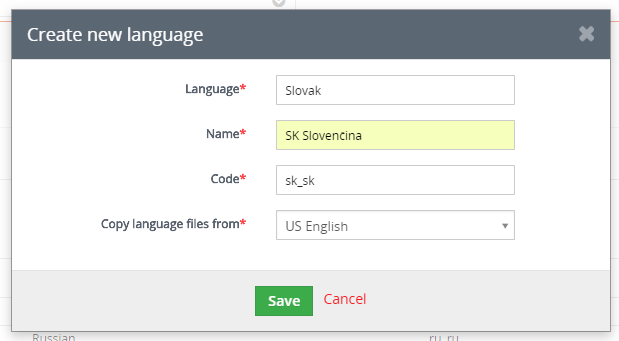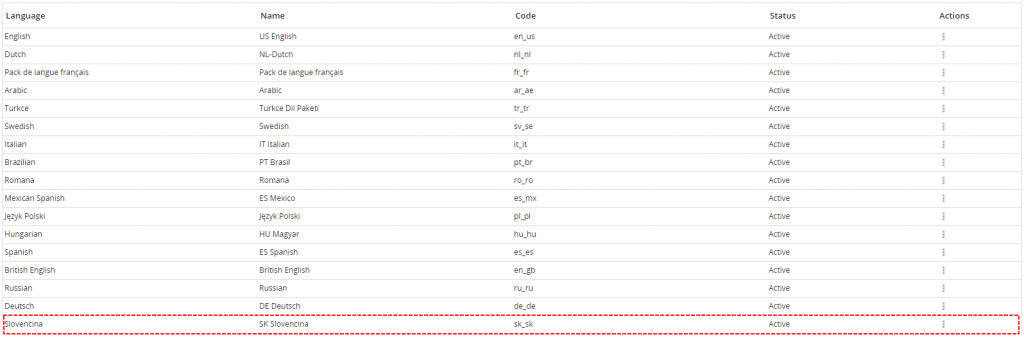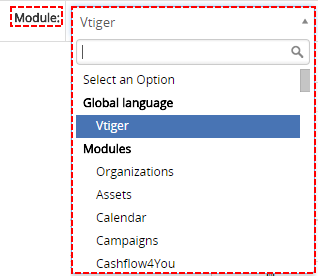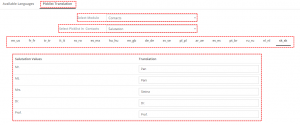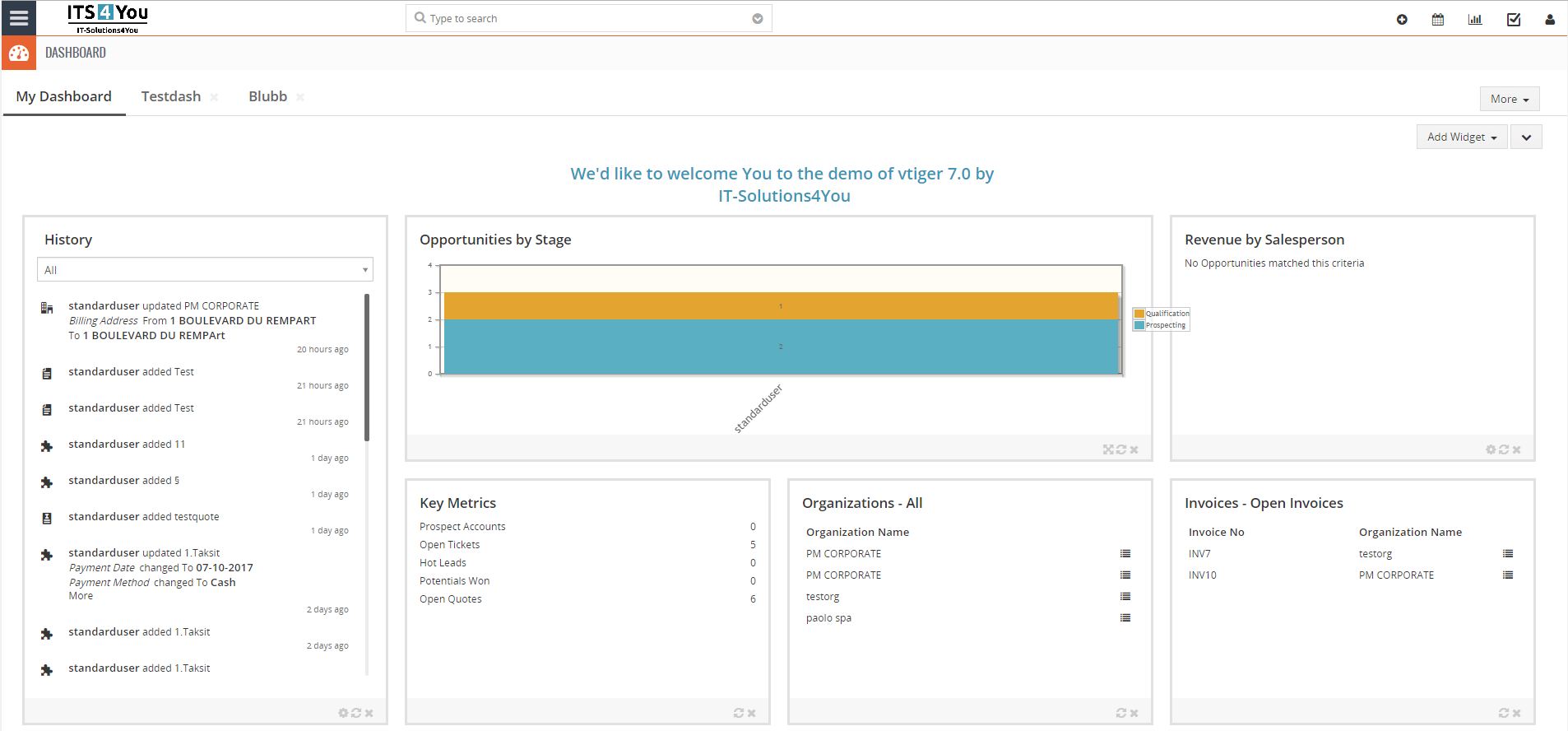Language Editor for Vtiger CRM
This tool gives admin users the flexibility to modify and manage language translations within the system according business requirements
With Language Editor you can change very simply translations of your CRM. You can also add new strings and translate them very easily into any language of your CRM
Start using Language Editor for Vtiger CRM now!
How to create new Language
Add new language is very easy:
- Use Create new language button
- Fill required information
- Language
- Name
- Code
- And your source language
- Save it
How to edit your Language
- Select your Language
- You will see “Module is not selected”
- Now please choose which module you want to translate
- You can use 3 useful features:
- Preview language – add favorite language to see what you translate
- Search translation – type and find what you are looking for
- Only missing translation – just show missing translations
- In EditView you will see Language variable, English language, Current translation of your language and New translation and if you choose Preview language then you will see it too.
- To translate just fill new translation
- You can also add missing LBL if you need
How to edit Picklist Translation
- Click on Picklist Translation
- Secondly select Module
- Then select Plicklist
- Choose your language which you want to translate
- Translate it