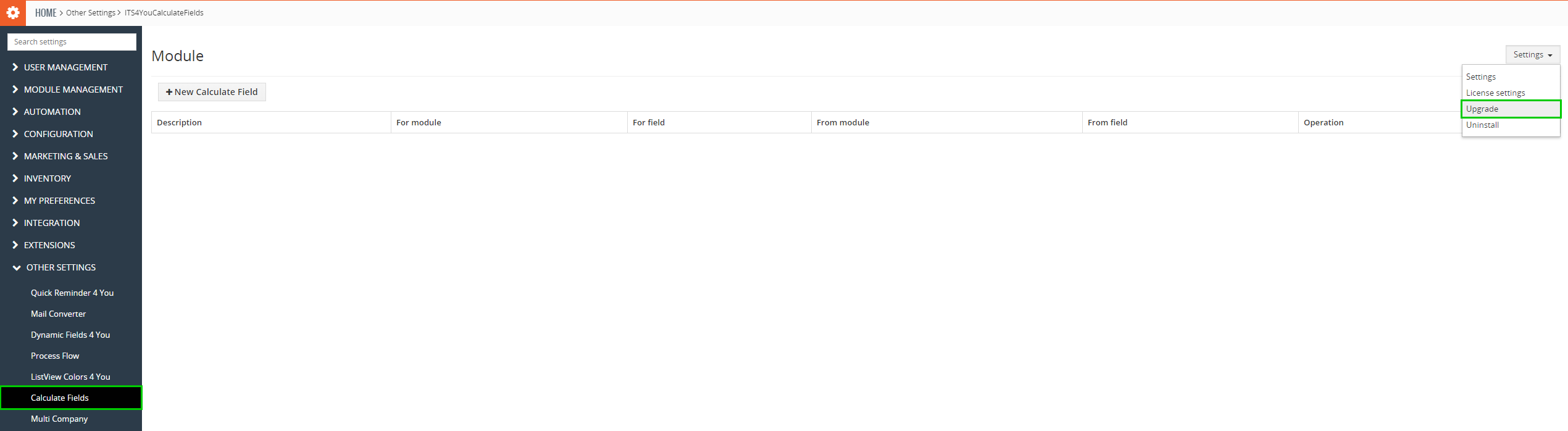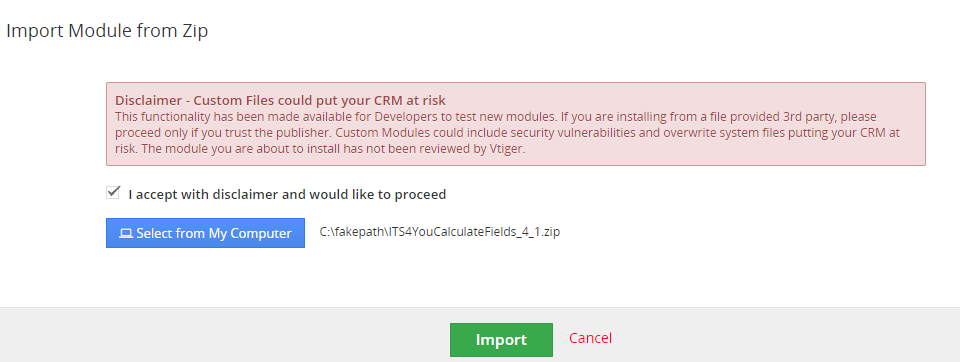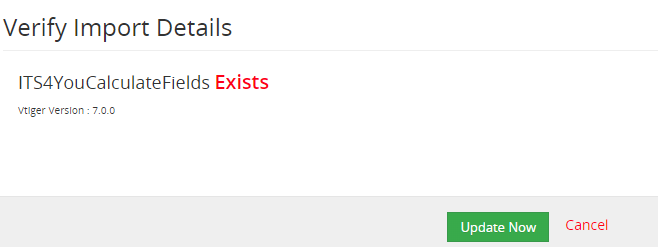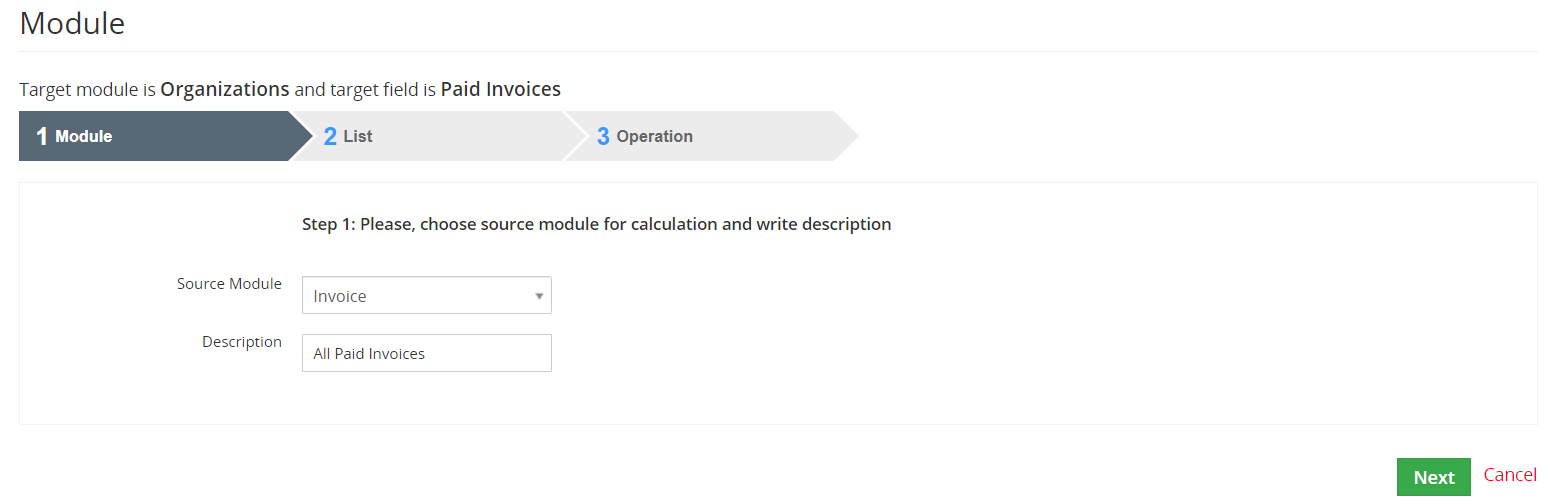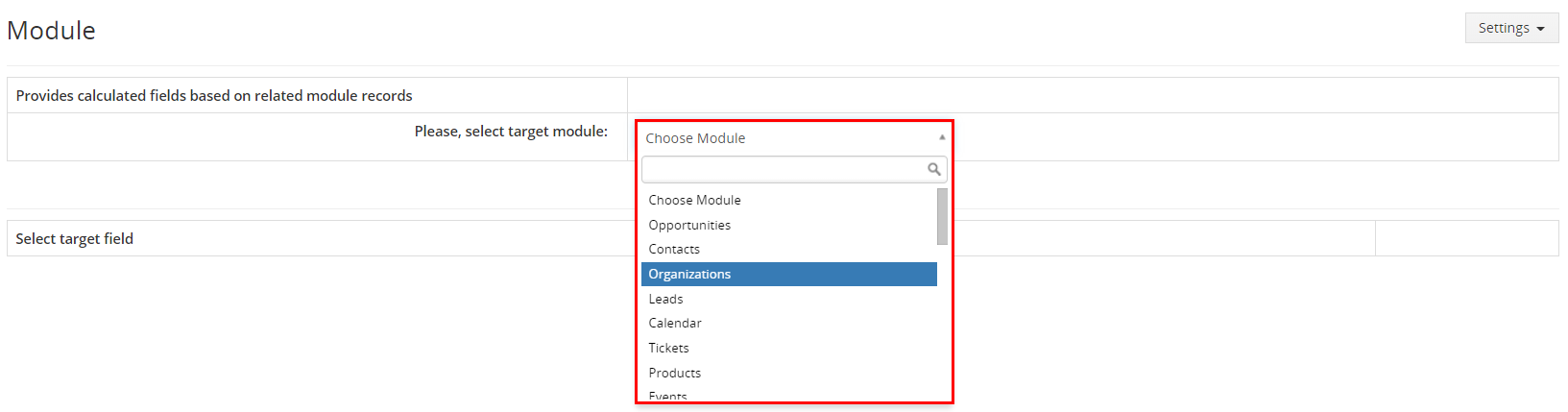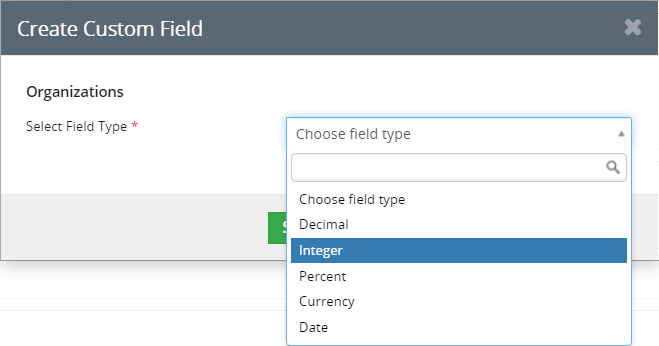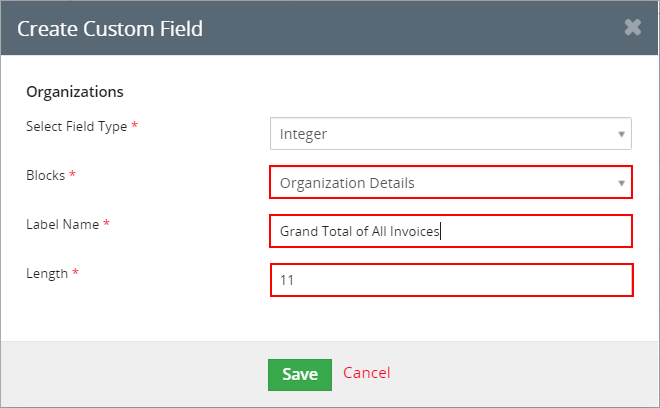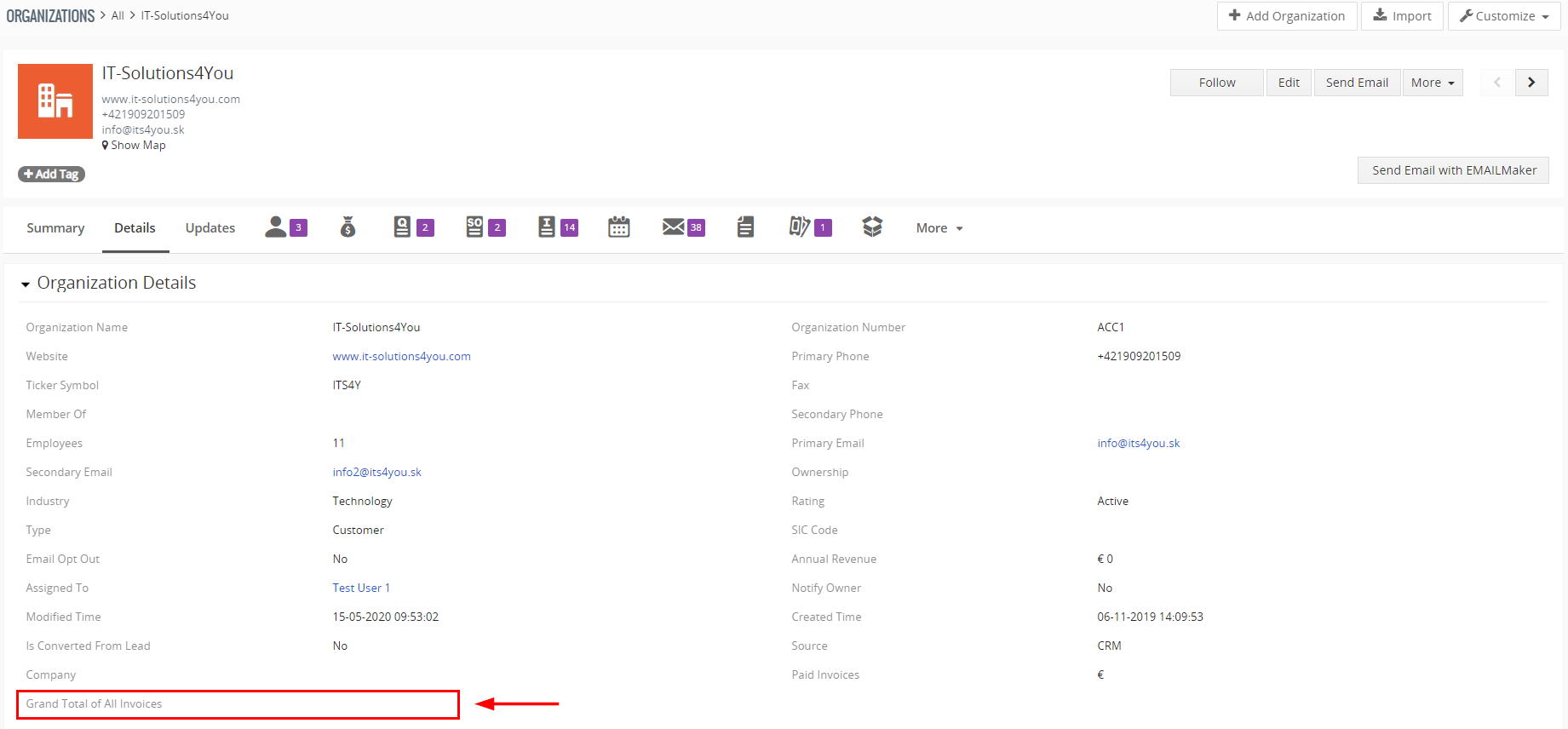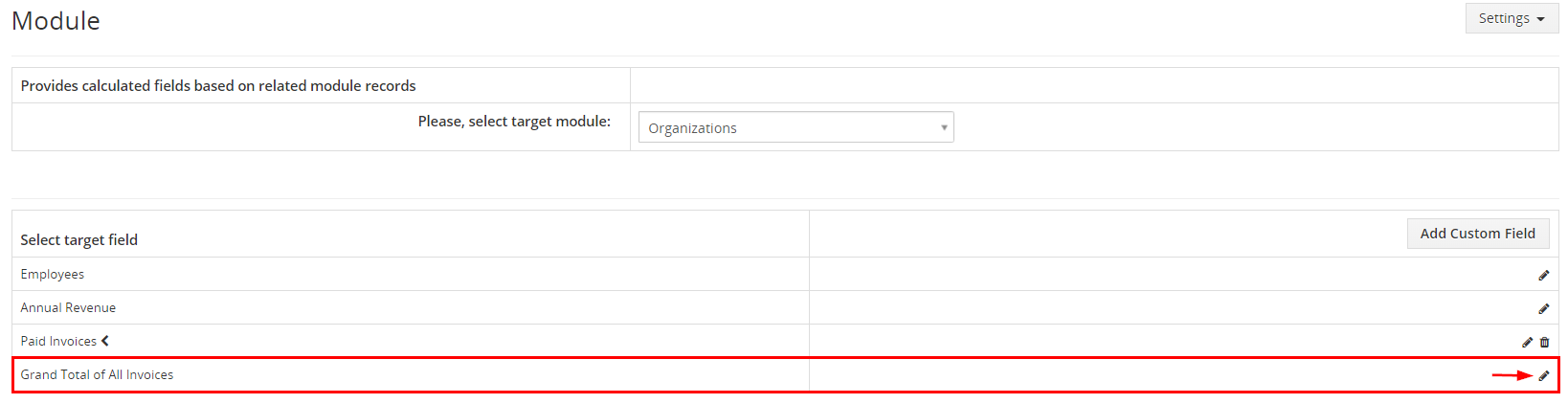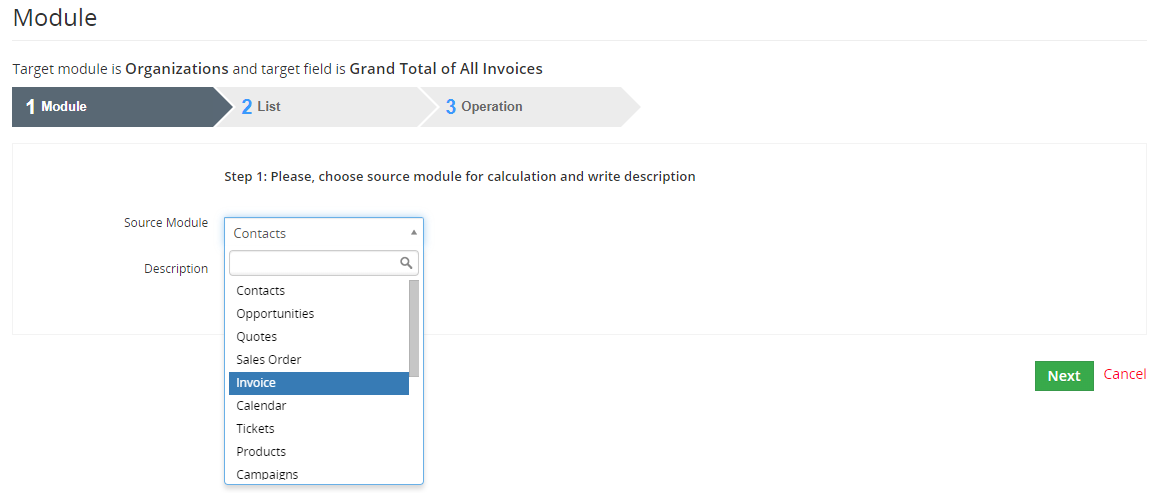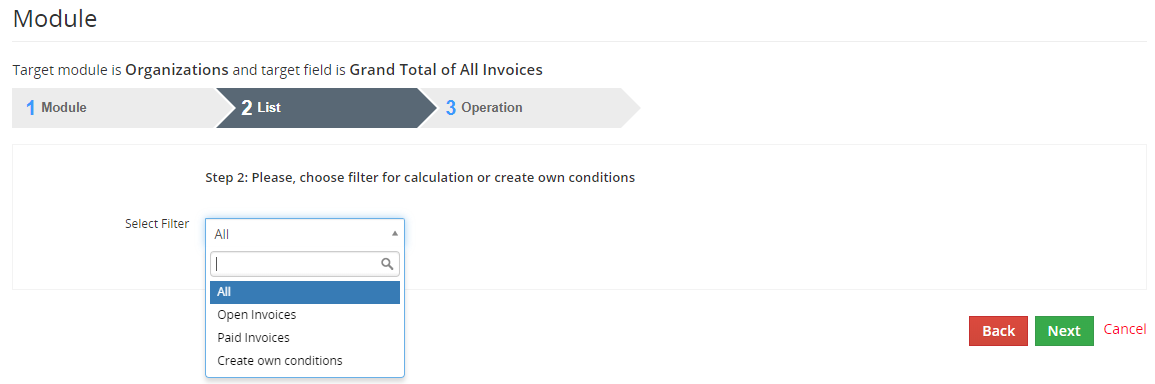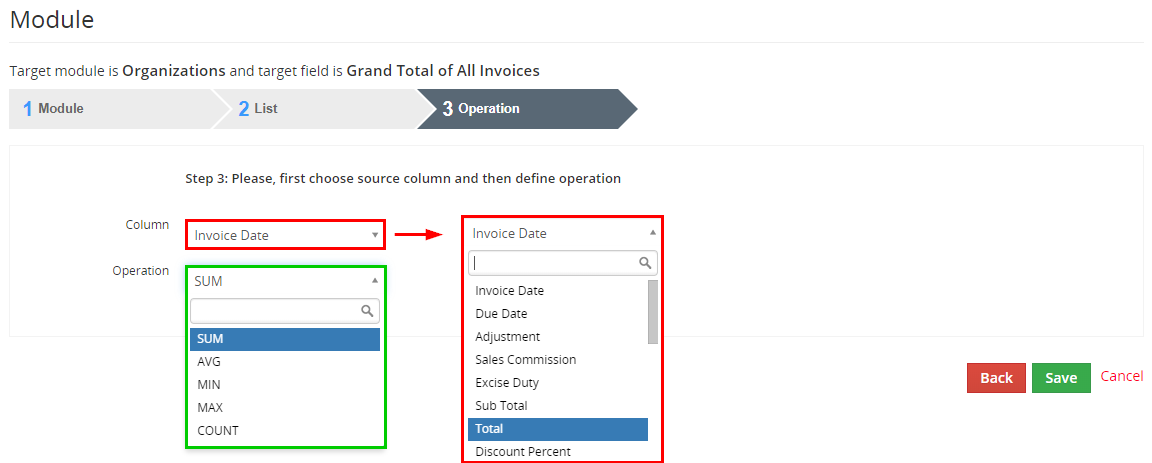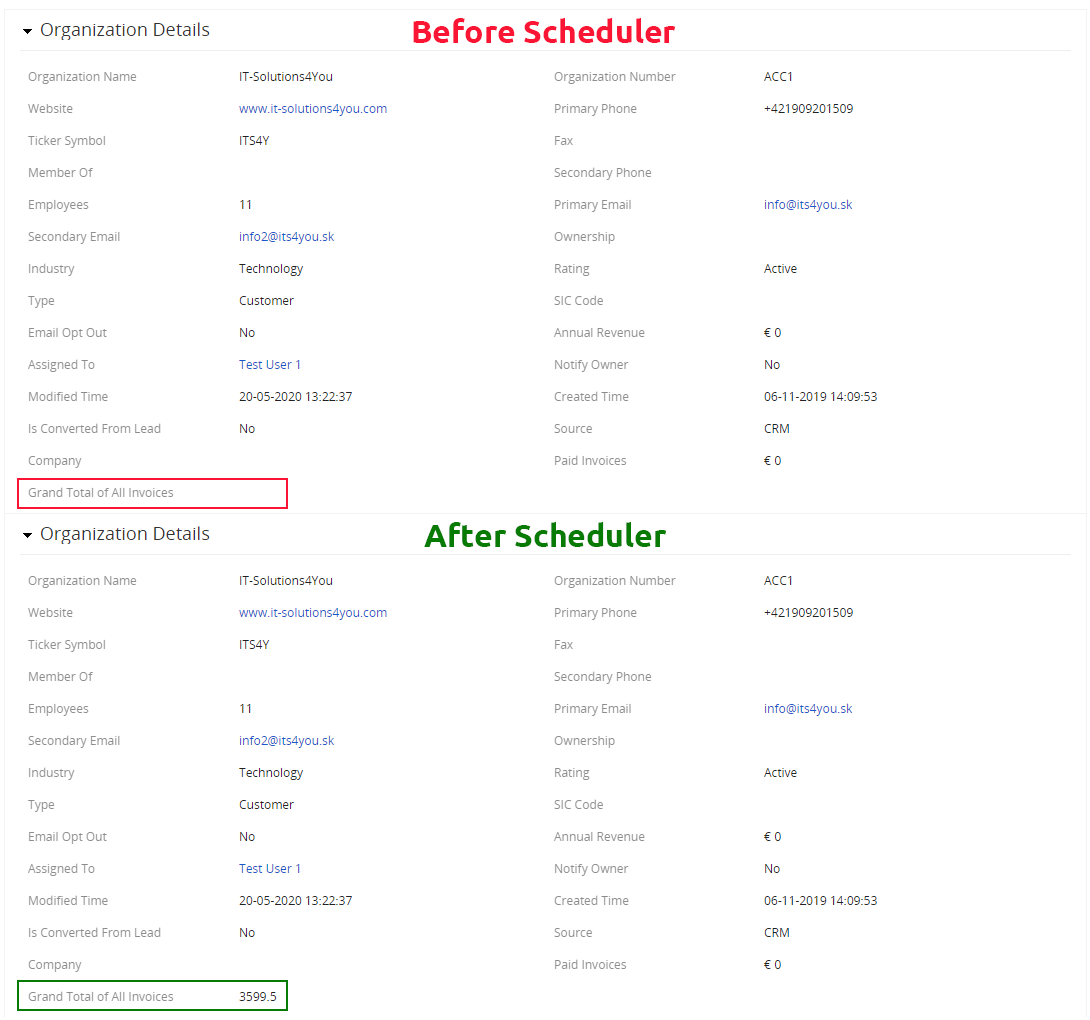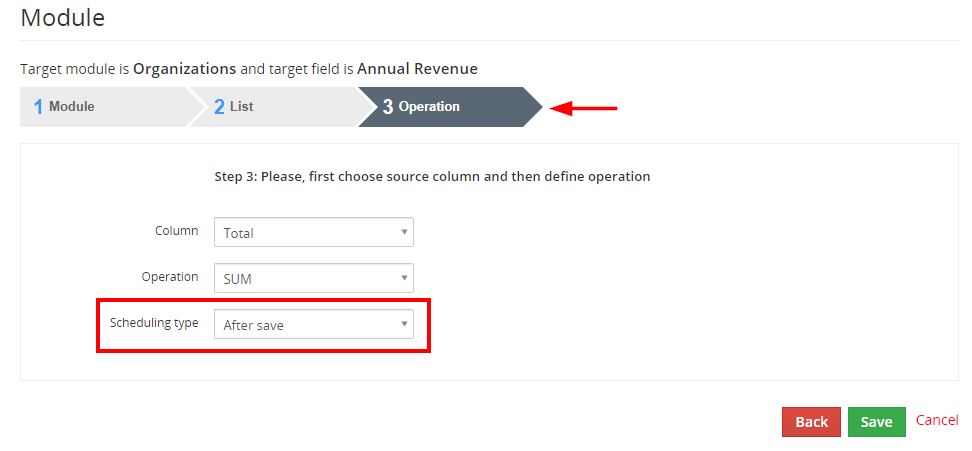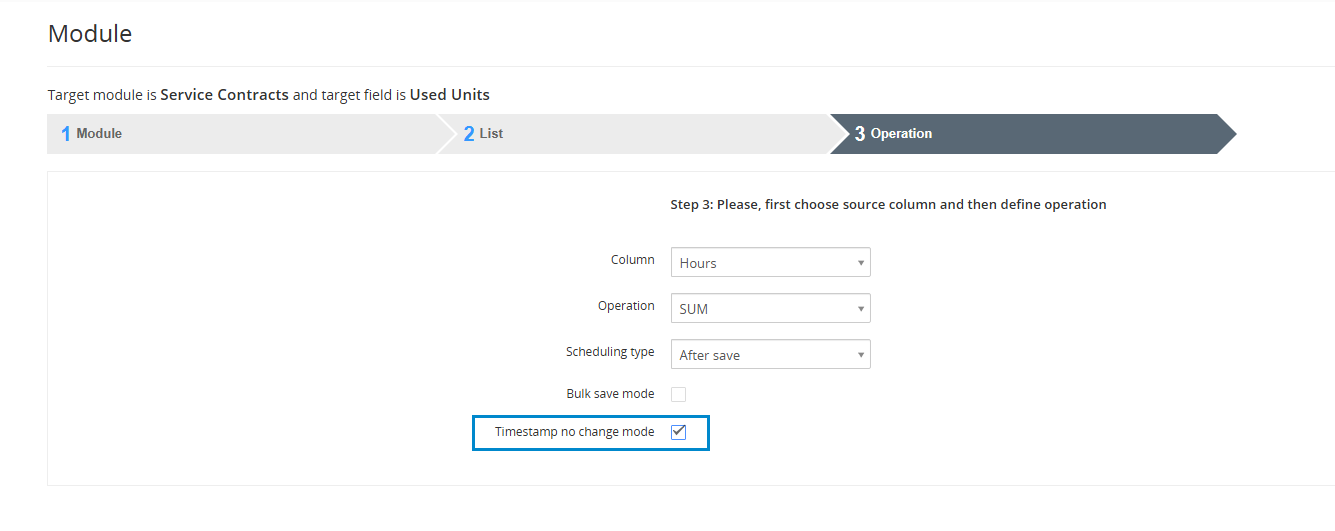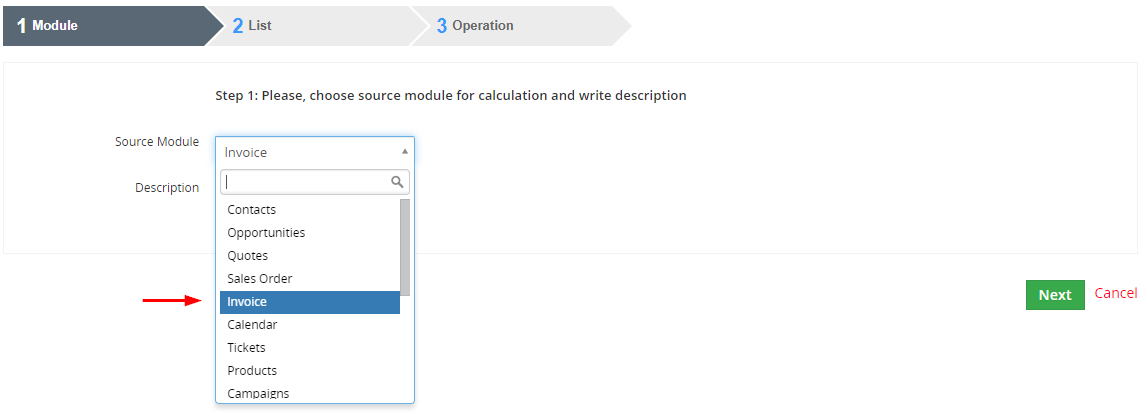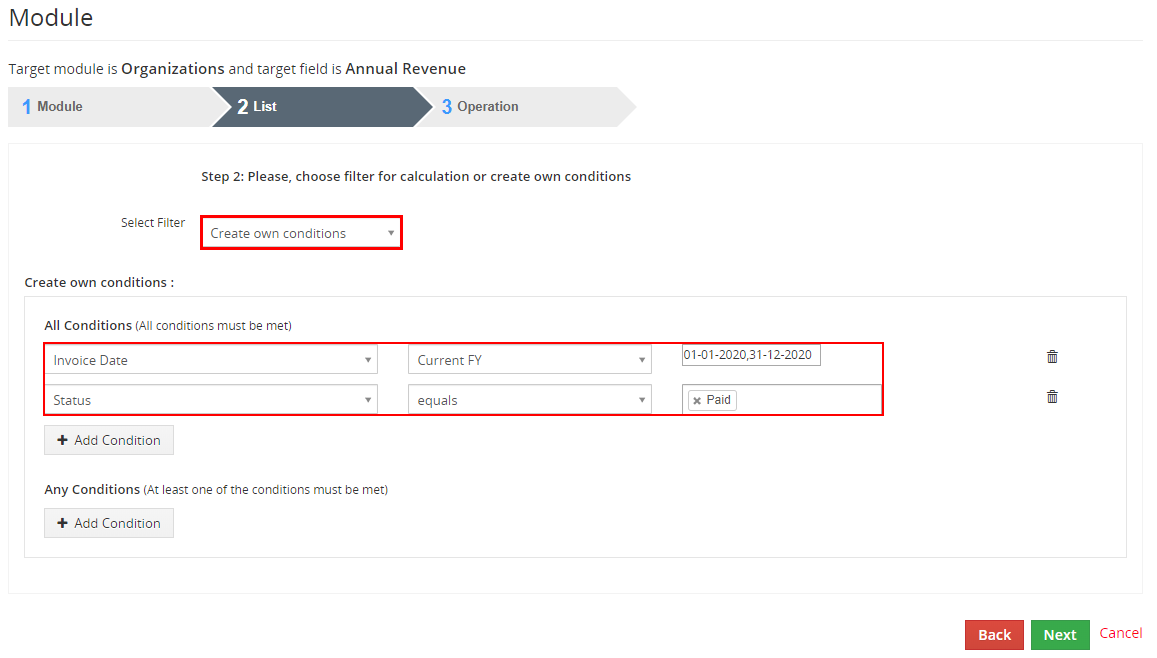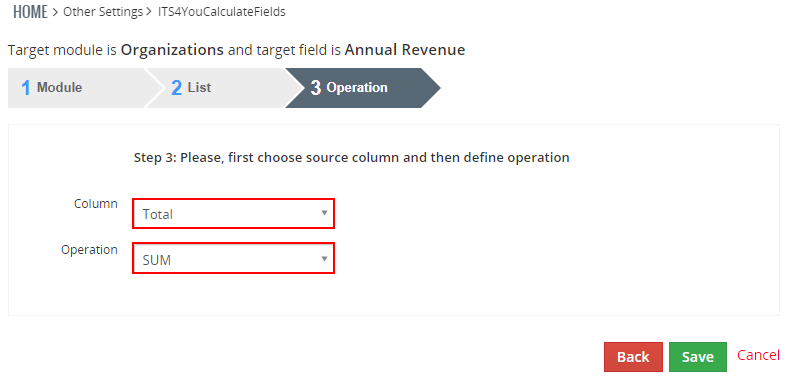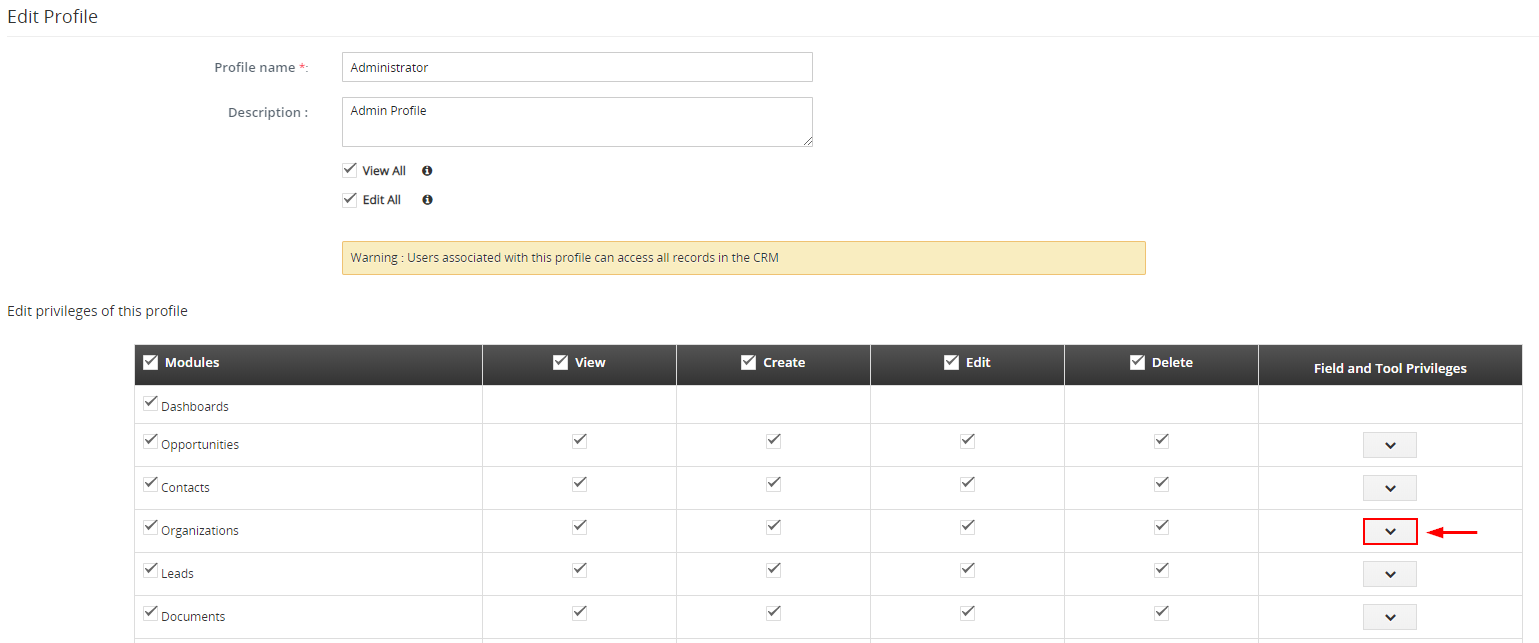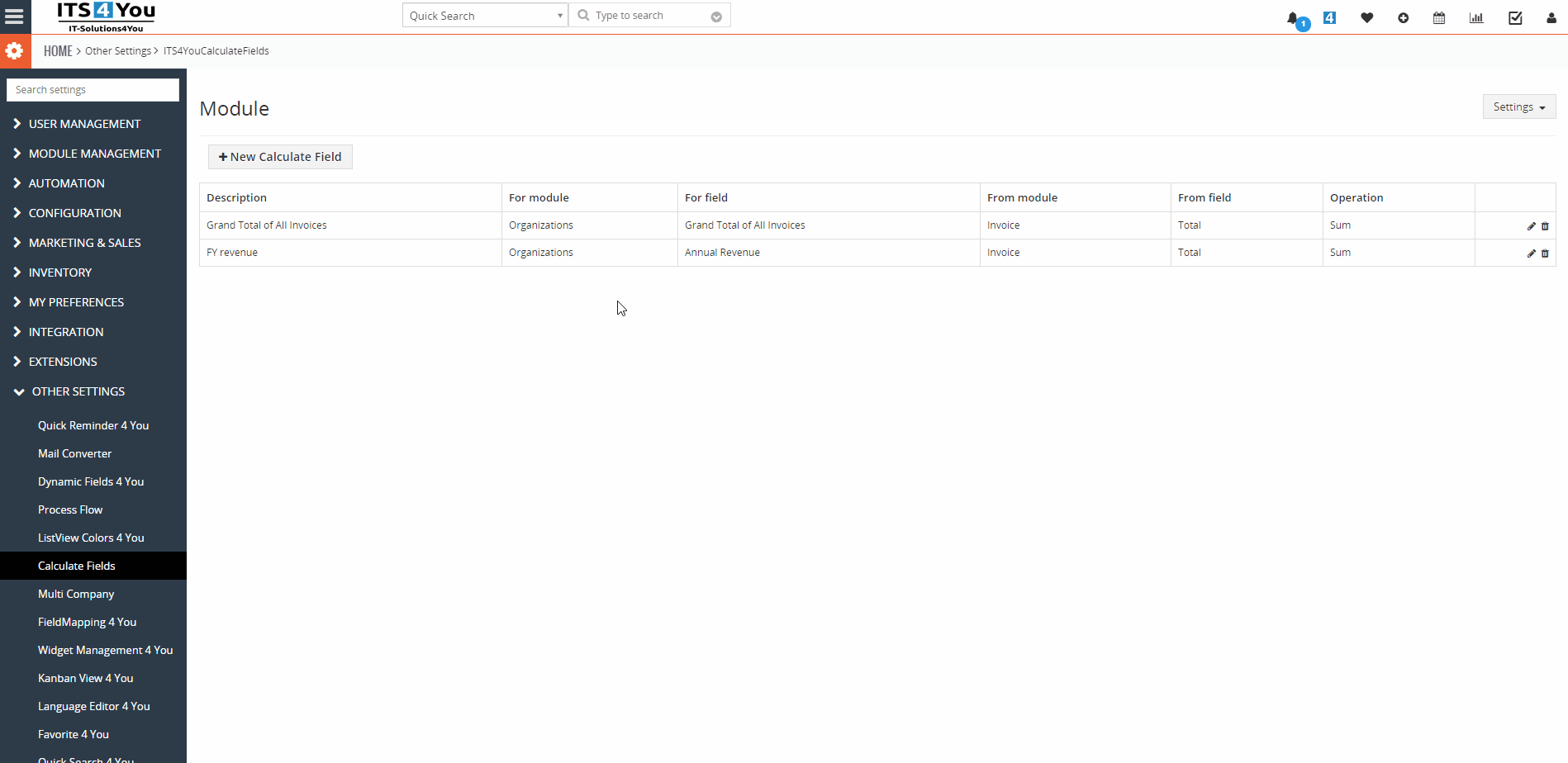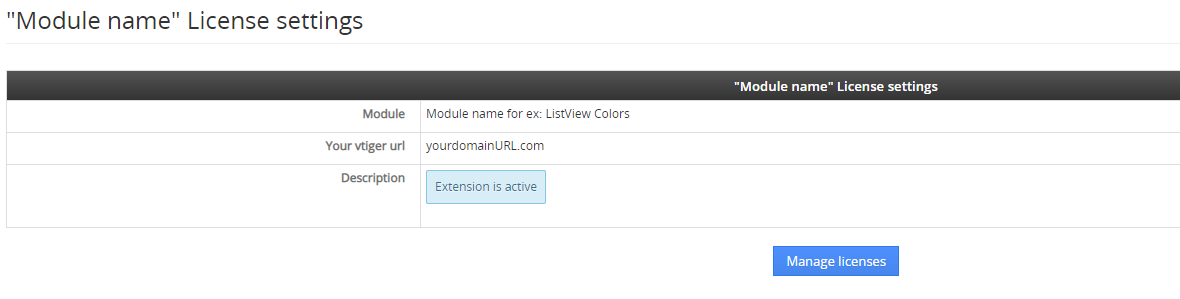1.Introduction
The Calculate Fields for Vtiger CRM is the tool which allows calculating values for numbered fields.The unique feature of our tool is that the calculation for particular fields is based and provided on the fields of the related modules and defined filters for these modules. This makes this tool powerful and flexible to provide a lot of various business indicators. The usage of this tool is simple and requires only basic knowledge of the Vtiger CRM custom fields and filters/custom view creation.
The Calculate Fields benefits are:
![]()
![]() Note: For versions ITS4YouCalculateFields_4_0.zip (4.0) and higher, you will be needing to have installed our Installer in order to activate license keys.
Note: For versions ITS4YouCalculateFields_4_0.zip (4.0) and higher, you will be needing to have installed our Installer in order to activate license keys.
2.How to Install Calculate Fields
There are currently two options how to install extension:
- (Recommended) Using our Free extension Installer
(Please visit the Installer page for more info) - Manually installation using a .zip file
(You still need to have Installer in order to activate license)
![]() Note: For versions 4.0 and higher, you will be needing to have installed our Installer in order to activate license keys.
Note: For versions 4.0 and higher, you will be needing to have installed our Installer in order to activate license keys.
Since December 2019 we launched our extended version of Installer which helps you install modules and manage extensions.
2.1.Installation via Installer
Make sure you have Installer installed, you can download Installer via our E-shop when you log in under Free Downloads section.
Next, simply install Installer via Module Management in Vtiger CRM by importing the .zip file you downloaded.
After successful installation, you can access Installer in two ways:
- by a click on Notifications Icon
 and then on the button
and then on the button 
- or via Main Menu – Settings – CRM Settings – Extensions – ITS4YouInstaller.
![]() Note: To see modules and manage licenses you have to log in to our e-shop with @email and password via
Note: To see modules and manage licenses you have to log in to our e-shop with @email and password via ![]() button (top right screen side in Installer module).
button (top right screen side in Installer module).
After log in, you can activate Extensions or our Packages licenses associated to your account via ![]() button.
button.
When the license was activated you can see module available in the Modules tab below.
Simply hit the ![]() button and Extension is installed now.
button and Extension is installed now.
![]() You can only Activate these licenses, which are assigned to your Email Account you made purchase with and with which you are logged to the Installer.
You can only Activate these licenses, which are assigned to your Email Account you made purchase with and with which you are logged to the Installer.
3.How to Update Calculated Fields
The upgrade of the module is initiated manually or via our Installer.
Updating via Installer:
- open the Installer in the CRM
- in the Modules tab find your installed module and you should see the
 button available
button available - If the new version is available, you will be notified via Installer Notifications icon

Updating Calculate Fields manually:
Click on Upgrade link in Settings of Calculated Fields. Please refer to below installation part for details how to initiate the import of the module from the .zip file.
As you can be seen on the picture below you will be notified that the Calculated Fields extension already exists. Confirm License agreement and upgrade will start immediately when you click on the ![]() button.
button.
After upgrade the notification about successful upgrade is shown.
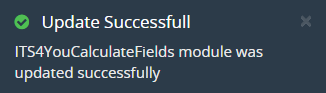
Update of Calculated Fields V7
4.Work area
The Work Area of the Calculate Fields consists of:
- List view – created Calculate Fields is shown here, edit, delete options, create New Calculate Field and Calculate Fields Settings are included too
- Edit view – allows edit already created Calculate Fields
5.Description of the Calculate Fields
The Calculate Fields module provides calculating values for Numbered fields or Date fields. This calculation for particular fields is based and provided on fields of related modules and defined filters for these modules.
In order to define a calculation for field in the target module you have to provide following steps:
- Define / select the field which value will be calculated in the target module.
- Define the filter (custom view) for the related module.
- Define the calculation within Calculate Fields settings.
The only new step from above approach is number 3. The others are the standard Vtiger CRM functionalities.
Please refer to the online Vtiger CRM manual, web pages, forums to obtain more details for example:
5.1.Setup calculation of the Calculate Fields
The Calculate Fields settings you can find under:
Menu → CRM Settings → Other Settings → Calculate Fields
In order to setup calculation provide following steps within settings:
- First at all click on
 button
button - Select the target module – the target module is the module in which new calculated field is created/located
- Select the target field – the result of the calculation will be stored/updated in this field
(icon means, that this field is already filled by Calculate Fields)
means, that this field is already filled by Calculate Fields)
(icon means, that this field is used by Calculate Fields)
means, that this field is used by Calculate Fields)Or you can reate a new field, so please provide following steps:
- click on
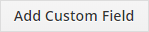 button
button - select Field Type
- choose in which block the new Field will be placed/shown and type required information. click on

- After Save, new custom field is created
- click on
- Next click on Edit
 icon for already created Custom field
icon for already created Custom field - Select related module – you can select only from the group of related modules (visible also within “More Information” tab), you can also add Description and click on

- Select related module filter/custom view or you can create a new custom view – calculation is done using only group of related records which fit to filter conditions. Continue by

- A) Select column – Select column/related field – there should be a list of available columns from related module and the list depends on the type of related module.
You have to select one column according to your needs, e.g. Invoice you can select from: Adjustment, Sub Total, Total, Discount Amount and more.B) Select operation – we provide operations like:
SUM (value1+value2+…+valueN)
AVG (SUM/COUNT)
MIN (minimal value from all values, i.e. value1 …valueN)
MAX (maximum value from all values, value1 …valueN)
COUNT (the count of the values, i.e. N) - Your Calculated Field is created/edited now
- New column (Grand Total of All Invoices) is empty until first start of Calculate Field’s Scheduler
5.2.Setup of Scheduler
As was before mentioned, the calculations provided for Calculated Fields are done automatically based on scheduler settings and cannot be initiated manually.
Please check the scheduler settings,i.e. check whether the status for Calculate Fields is “Active”.
If not, please change it via Edit ![]() icon, as well as define frequency as shown in the picture below:
icon, as well as define frequency as shown in the picture below:
![]() Recommended frequency for Calculate Fields 4 you is 1 day
Recommended frequency for Calculate Fields 4 you is 1 day
5.3.AfterSave (instant calculation)
Since August 2021 we also support AfterSave calculations
This is included in version 4.5 and higher
![]() What is a AfterSave calculation?
What is a AfterSave calculation?
The the calculations will be made immediately after saving the record.
For example:
We have an Organization where in the Annual Revenue field, there should be a SUM of all Paid Invoices assigned to the given organization.
So now when you create or edit any Invoice related to this Organization, the Annual Revenue will be instantly recalculated after you press Save button when editing or creating an Invoice.
This setup you can find when creating or editing Calculated Fields in step 3 – Operation:
6.Additional features
6.1.Bulk save mode
This feature is available from version 4.17 of Calculated Fields.
Bulk save mode – a mode is set in which the actions that happen in the background when saving the record are omitted/excluded.
This should be checked if user does not want to run/trigger Workflows by using Calculated Field action.
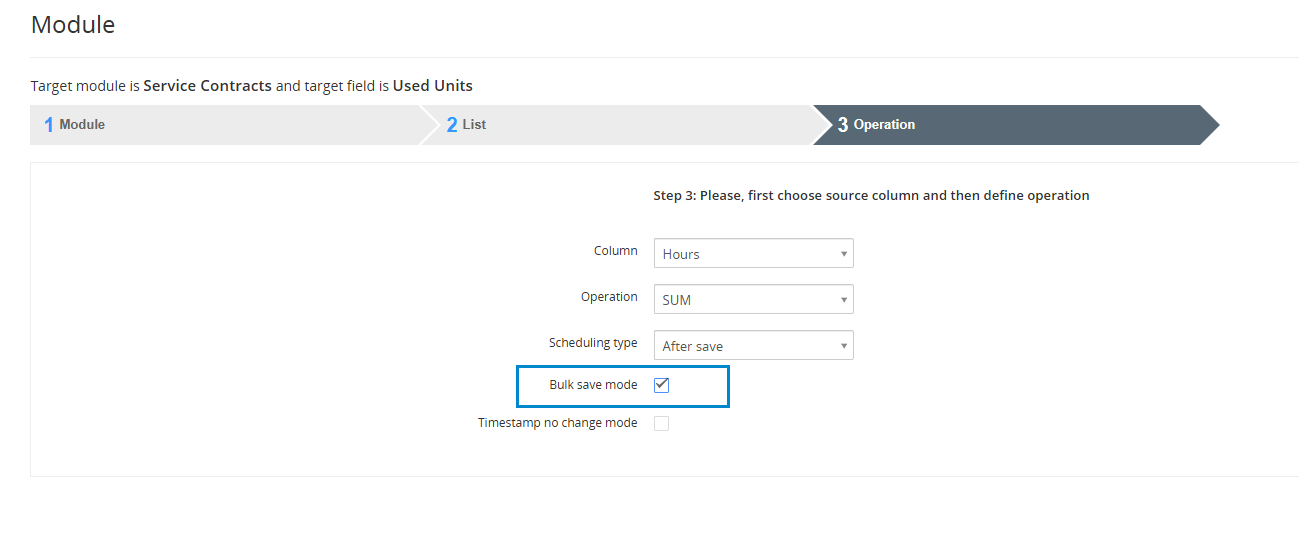
7.Example of usage
This chapter describes a few of an uncountable set of usage examples in a simple way, i.e. how to define fields, filter and set up a calculation.
7.1.The Annual revenue per Organization for current Fiscal Year
In this example the annual revenue is calculated per organization and result is written to already existing Vtiger organization module field “Annual Revenue”.
- Select target module, Organizations
- Select target field “Annual Revenue”
- Select related module “Invoice”
- In order to achieve this we need to create custom view/filter in the related module Invoice
To define that you would like to see only invoices from Current FY and in addition only Paid invoices as seen below - Select operation “SUM”
- Select column/related field “Total”
- Click on
 button
button
Some examples of possible modifications:
- Change the period of interest using standard filter.
- Change the advanced filter to see not paid invoices, etc.
- Change the operation to see average revenue per invoice or to see the count of the invoices.
7.2.Our Tip for You
When you create a Field that is calculated by Calculate Fields, good option is to have this Field as Read Only.
How to make field as Read Only:
- Go to Menu – CRM Settings – User Management – Profiles
Choose Profile you want to change by clicking on name of the profile - Now, please click on
 button
button - Next, find your module and click on

- Find your Field(s), set to Read Only and save it by using
 button
buttonNow, your Field(s) is(are) protected.
8.1.License Settings
Since December 2019/January 2020 all our modules will be using Installer to manage licenses. Please check our Installer pages for more information.
You can access the License settings like its shown below:
(there can be more options from the pick-list, depends on the module)
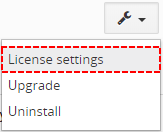
Settings – License settings
After accessing the License window you can see screen bellow with following information:
- Module name, Your Vtiger domain URL
- Description, if license is activate or not:
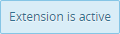 – your license is currently active,
– your license is currently active, – your license is not active and you need active it via Installer.
– your license is not active and you need active it via Installer.
To activate or manage license, click on the ![]() button.
button.
8.1.1.Deactivate license
If you want to deactivate your license, please provide following steps:
- Go to your Installer, by a click on Notifications Icon
 and then on the button
and then on the button  ,
,
or via Main Menu – Settings – CRM Settings – Extensions – ITS4YouInstaller - The following screen will appear (see below):
You can deactivate license by click on the button

![]() Note: The module will be deactivated but not uninstalled and license will be removed from the Activated Licenses tab.
Note: The module will be deactivated but not uninstalled and license will be removed from the Activated Licenses tab.
8.1.2.Reactivate license
To reactivate a license after deactivation, you need to follow the same process as you activated it first time:
- Click on the
 button and enter your license key.
button and enter your license key.
- Confirm with
 button.
button.
When the license was activated you can see module available in the Modules tab below.
![]() Note: To see modules and manage licenses you have to log in to our e-shop with @email and password via
Note: To see modules and manage licenses you have to log in to our e-shop with @email and password via ![]() button (top right screen side in Installer module).
button (top right screen side in Installer module).
8.2.How to Update Calculated Fields
The upgrade of the module is initiated manually or via our Installer.
Updating via Installer:
- open the Installer in the CRM
- in the Modules tab find your installed module and you should see the
 button available
button available - If the new version is available, you will be notified via Installer Notifications icon

Updating Calculate Fields manually:
Click on Upgrade link in Settings of Calculated Fields. Please refer to below installation part for details how to initiate the import of the module from the .zip file.
As you can be seen on the picture below you will be notified that the Calculated Fields extension already exists. Confirm License agreement and upgrade will start immediately when you click on the ![]() button.
button.
After upgrade the notification about successful upgrade is shown.
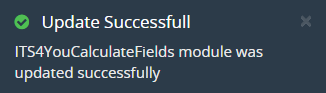
Update of Calculated Fields V7
8.3.Uninstall
If you need to remove the module from your Vtiger you have two options:
- Uninstall via Installer.
- Manually via going to module Settings and choose Uninstall option.
8.3.1.Uninstall via Installer
You have also option to remove the module via Installer window by accessing the Settings – Uninstall window:
- Go to your Installer, by a click on Notifications Icon
 and then on the button
and then on the button  ,
,
or via Main Menu – Settings – CRM Settings – Extensions – ITS4YouInstaller - Find the module you need to uninstall in the Modules tab
- Via
 pick list button choose the Uninstall option, you will be redirected to the Uninstall window.
pick list button choose the Uninstall option, you will be redirected to the Uninstall window. - Click on
 button
button

Installer – Uninstall module screen 1
- Confirm uninstall with
 button
button
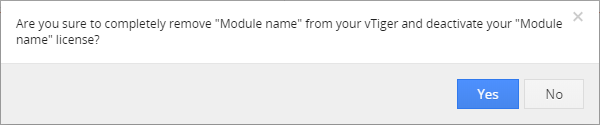
Installer – Uninstall module screen 2
Now, the module has been removed from your Vtiger and your license has been deactivated. To use this module again, you need to provide installation and validation steps (see Installation chapter).
8.3.2.Manual Uninstall
There is also available option to remove Calculate Fields from your Vtiger manually. To uninstall please provide following steps:
- Go to the List view of Calculate Fields and in Settings choose option Uninstall.
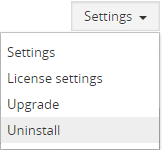
- Click on
 button.
button.
- Confirm uninstall with
 button.
button.
Now, Calculate Fields is removed from your Vtiger and your license is deactivated. To use Calculate Fields again you need to provide installation and validation steps (see chapter 2. How to install Calculate Fields).
 Unistalling Calculate Fields
Unistalling Calculate Fields
- Please consider uninstalling the Calculate Fields first, make sure you don’t need calculated data in the fields because they may be lost.
9.Change Log
- Check latest versions available and fixes applied
- What was changed/added to manual
9.1.Calculate Fields
- 26 October 2021: 4.10
- custom conditions will be no longer removed when editing existing Calculated Fields
- added Module Requirements link
- minor bug fixes
- 11 October 2021: 4.9
- resolved issue where Cronjob in Scheduler was deleted after updating the module
- 10 October 2021: 4.8
- after save calculations will now work properly and no longer cause random issues
- minor bug fixes
- 28 September 2021: 4.7
- resolved issue where if the value had any decimal separators, the calculation was not calculated properly
- cron/scheduler calculations will now work as expected
- version correction, installation issues has been solved
- 22 September 2021: 4.6.2
- if the custom conditions were defined, they were not applied for the calculation
- 9 September 2021: 4.6.1
- minor bug fixes
- 7 September 2021: 4.6
- fixed issue where the workflow was not properly started after editing the Calculated Fields settings
- fixed issue when creating the record via relation’s tab did not count values as and results were wrong
- 30 August 2021: 4.5
- added new AfterSave Scheduling type, where the calculations will be made immediately after saving the record
- 12 January 2021: 4.4
- improved Count operation, to count records, for example: Employes in Organization (assigned contacts)
— 2020 —
- 18 August 2020: 4.3
- fixed issue where calculations were not working for Cashflow extension
- minor bug fixes
- 16 June 2020: 4.2
- fixed issue with calculating values for Invoice module
- minor bug fixes
- 20 May 2020: 4.1
- minor bug fixes
- 02 January 2020: 4.0
- new validation system via our FREE extension Installer
— 2019 —
- 13 August 2019: 600.700.1.1
- extension release for Vtiger 7.x
- same installation package for Vtiger 7.x & Vtiger 6.x
9.2.Manual of Calculate Fields
- 20 May 2020: manual based on Calculate Fields 4.1
- first initiate for Vtiger 7.x