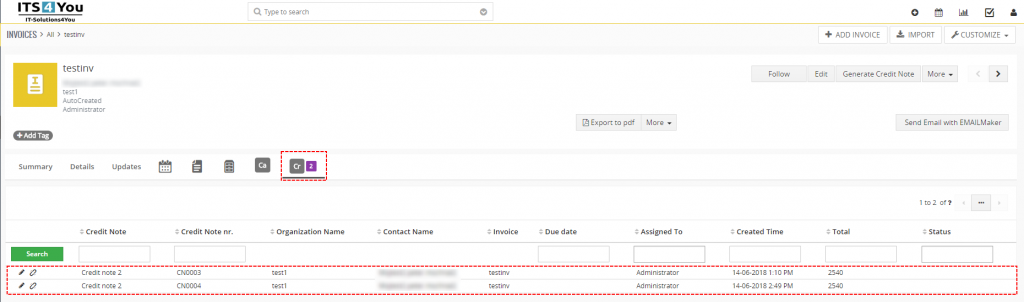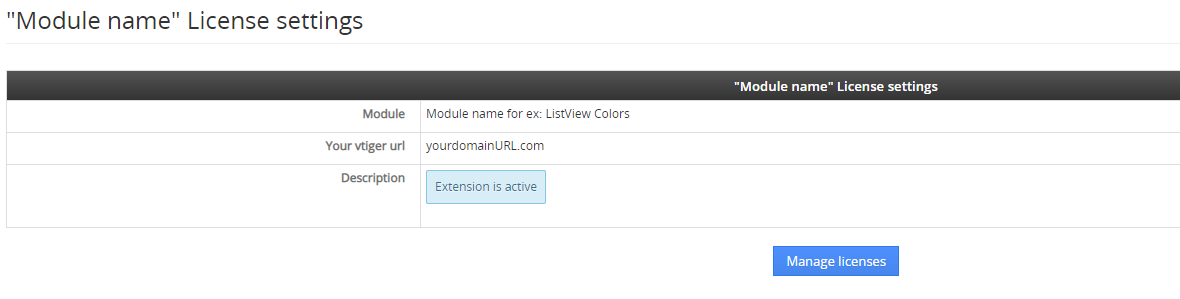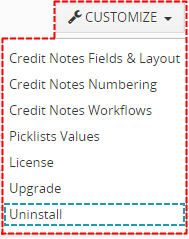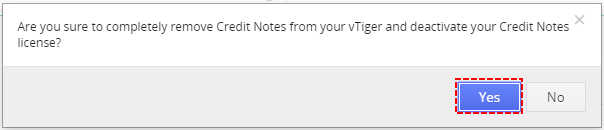1.Introduction

What does CREDIT NOTE exactly mean?
A form or letter sent by a seller to a buyer, stating that a certain amount has been credited to the
buyer’s account. Also called credit memo.
A credit note is issued in various situations to correct a mistake, such as when:
- an invoice amount is overstated,
- correct discount rate is not applied,
- goods spoil within guaranty period,
- they do not meet the buyer’s specifications and are returned.
Extension Credit Notes allows you to create credit note from an Invoice. You can of course use positive as well as negative prices in this module.
![]() Note: For versions CreditNotes4You_4_0 and higher, you will be needing to have installed our Installer in order to activate license keys.
Note: For versions CreditNotes4You_4_0 and higher, you will be needing to have installed our Installer in order to activate license keys.
2.How to install Credit Notes
There are currently two options how to install extension:
- (Recommended) Using our Free extension Installer
(Please visit the Installer page for more info) - Manually installation using a .zip file
(You still need to have Installer in order to activate license)
![]() Note: For versions CreditNotes4You_4_0 and higher, you will be needing to have installed our Installer in order to activate license keys.
Note: For versions CreditNotes4You_4_0 and higher, you will be needing to have installed our Installer in order to activate license keys.
Since December 2019 we launched our extended version of Installer which helps you install modules and manage extensions.
2.1.Installation via Installer
Make sure you have Installer installed, you can download Installer via our E-shop when you log in under Free Downloads section.
Next, simply install Installer via Module Management in Vtiger CRM by importing the .zip file you downloaded.
After successful installation, you can access Installer in two ways:
- by a click on Notifications Icon
 and then on the button
and then on the button  ,
, - or via Main Menu – Settings – CRM Settings – Extensions – ITS4YouInstaller.
![]() Note: To see modules and manage licenses you have to log in to our e-shop with @email and password via
Note: To see modules and manage licenses you have to log in to our e-shop with @email and password via ![]() button (top right screen side in Installer module).
button (top right screen side in Installer module).
After log in, you can activate Extensions or our Packages licenses associated to your account via ![]() button.
button.
When the license was activated you can see module available in the Modules tab below.
Simply hit the ![]() button and Extension is installed now.
button and Extension is installed now.
2.2.Manual Installation
Please provide following steps in order to install Credit Notes manually:
- Install the .zip (package) file of the Credit Notes 4 You module via Setting -> CRM Settings -> Module Management -> Modules. Click on the Import Module from Zip.
- Select the .zip (package) file that you downloaded from our shop. Please check that you accepted the disclaimer and would like to proceed. Click on the [Import] button.
Note: If you have after this step error message: Sorry! Attempt to access restricted file. Please check if folder test/vlib has correct write permission for browser (apache, www-data).
- Verify the import details parsed from the .zip (package) file. Please check that you accepted the license agreement and click [Import Now] to proceed or [Cancel] to cancel.
- Credit Notes 4 You was imported
![]() Note: In order to finish installation, you need activate license. For that please use our Installer
Note: In order to finish installation, you need activate license. For that please use our Installer
3.How to update Credit Notes
The upgrade of the module is initiated manually or via our Installer.
Updating via Installer:
- open the Installer in the CRM
- in the Modules tab find your installed module and you should see the
 button available
button available - If the new version is available, you will be notified via Installer Notifications icon

Updating Credit Notes manually:
Click on Upgrade link in Customize tab of Credit Notes.
So please refer to above installation part for details how to initiate the import of the module from the file. As can be seen on following picture you will be notified that the Credit Notes 4 You module already exists. The upgrade will start immediately when you click on the 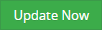 button.
button.
After upgrade the notification about successful upgrade is shown.
4.How to Create Credit Note
4.1.Create Credit Note from Invoice
The mostly way to create Credit Note, is generate Credit Notes from existing Invoice. To create Credit Note from Invoice you have to provide following steps:
- Go to Invoice ListView and choose an Invoice
- Click on button

- In appeared window please specify Credit Note details according to your needs and click on
 button
button
4.2.Create new Credit Note
Alternately, you can create new Credit Note by using 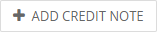 button. To create Credit Note of Credit Notes please provide following steps:
button. To create Credit Note of Credit Notes please provide following steps:
- Click on
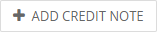 button
button
- In appeared window please specify credit note details according to your needs
- Click on
 button
button
5.Work area
Work area of Credit Notes 4 You consists of:
- ListView – used for common tasks like add new, edit and delete Credit Note, import and export credit notes and access to others tools
- DetailView – shows already created Credit Notes in details
- EditView – allows the preparation of the new report or editing existing reports
- References – show references to another Modules
5.1.ListView
The common tasks like add/delete Credit Note, import/export Credit Note or start editing have to be initiated via Credit Notes 4 You ListView. Go to All → SALES → Credit Notes and Credit Notes 4 You ListView will appear on your screen.
The main part of the Credit Note 4 You ListView consists of list of the Credit Note, which gives you information about a Credit Note name, a reference, an amount and related dates. As shown in the picture, above the list of the payments you can find following:
 – contains actions for Vtiger related tools like Follow, Tags, export, finding duplicates and access to others tools
– contains actions for Vtiger related tools like Follow, Tags, export, finding duplicates and access to others tools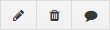 – are used to edit, delete and comment
– are used to edit, delete and comment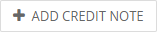 – is used to add new Create Note
– is used to add new Create Note – is used to import records
– is used to import records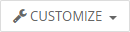 – Vtiger related tools, License settings, Upgrade and Uninstall
– Vtiger related tools, License settings, Upgrade and Uninstall- List of created Credit Notes
 – Detail, Delete and Edit option
– Detail, Delete and Edit option – searching options
– searching options – navigation bar
– navigation bar- Lists part – to apply filter on records
5.2.DetailView
From ListView you can directly open any Credit Note in the DetailView. The DetailView consists of:
- Credit Note details part
- Group of action buttons
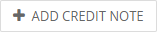 – add New Credit Note
– add New Credit Note – import records
– import records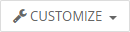 – vtiger related tools, License, Integration, Upgrade and Uninstall of Credit Notes 4 You
– vtiger related tools, License, Integration, Upgrade and Uninstall of Credit Notes 4 You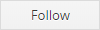 – follow button
– follow button – switch to EditView and start editing
– switch to EditView and start editing – allows to delete, duplicate Credit Note and add Payment to Credit Note (Cashflow – Additional features)
– allows to delete, duplicate Credit Note and add Payment to Credit Note (Cashflow – Additional features) – navigation buttons (previous/next Credit Note)
– navigation buttons (previous/next Credit Note)
- References part – most important is reference to Documents, Updates and Cashflows (Additional features)
- PDF Maker area – allows to create PDF file (Additional features)
- EMAIL Maker area – allows to send email via EMAIL Maker(Additional features)
5.3.EditView
The EditView shown in the picture below allows the preparation of the new Credit Note or editing existing Credit Note. The EditView is divided into five parts:
- Credit Note Information – main part
- Address – Billing Address and Shipping Address
- Terms and Conditions
- Description Details – can be used to more detailed description or important notes
- Item Details – Product Block
6.Additional features
6.1.Support of PDF Maker
The PDF Maker is extension tool designed by ITS4You for vtiger CRM. It is powerful and flexible tool which allows users of vtiger CRM to create own PDF templates.
Before creating PDF file you need to create template of PDF Maker. To create template please check manual for PDF Maker: www.it-solutions4you.com/manuals/vtiger7/pdfmaker
You are able to export PDF from DetailView/ListView of Credit Note.
6.2.Support of EMAIL Maker
The EMAIL Maker is extension tool designed for the Vtiger CRM. Using EMAIL Maker you can create email templates with predefined information and send them from all the modules. There are available all the fields from source and related modules, the fields related to recipients, the company information and many more. The intention was to provide powerful and flexible tool which allows users of Vtiger CRM to create own email templates. Using the email templates you can send emails from DetailView as well as mass emails from ListView and finally save lot of your time.
For more info please visit: www.it-solutions4you.com/email-maker-extension-vtiger-crm/
6.3.Support of Cashflow
The Cashflow module is designed for Vtiger CRM 7 Open Source. The Cashflow module helps you to register your incoming or outgoing payments and associate that payment with other entities in the vtiger CRM Open Source. The extension allows you to track incoming payments that we will receive from customers or will have to make in the future. So it is easy to create a Report or Custom view on payments forecast for incoming or outgoing payment made by our company. It enables you to define payments for some categories like (goods, services, …).
For more info please visit: https://it-solutions4you.com/cashflow-payment-extension-vtiger-crm/
7.Settings
Settings part you can find in ListView and DetailView of Credit Notes module.
Credit Notes Fields & Layout, Credit Notes Numbering, Credit Notes Workflow and Picklists Values are standard Vtiger setting options so these options are not included in this manual.
You can find more on official Vtiger page: https://www.vtiger.com/docs
7.1.License Settings
Since December 2019/January 2020 all our modules will be using Installer to manage licenses. Please check our Installer pages for more information.
You can access the License settings like its shown below:
(there can be more options from the pick-list, depends on the module)
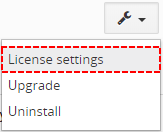
Settings – License settings
After accessing the License window you can see screen bellow with following information:
- Module name, Your Vtiger domain URL
- Description, if license is activate or not:
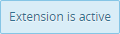 – your license is currently active,
– your license is currently active,
 – your license is not active and you need active it via Installer.
– your license is not active and you need active it via Installer.
To activate or manage license, click on the ![]() button.
button.
7.1.1.Deactivate license
If you want to deactivate your license, please provide following steps:
- Go to your Installer, by a click on Notifications Icon
 and then on the button
and then on the button  ,
,
or via Main Menu – Settings – CRM Settings – Extensions – ITS4YouInstaller - The following screen will appear (see below):
You can deactivate license by click on the button

![]() Note: The module will be deactivated but not uninstalled and license will be removed from the Activated Licenses tab.
Note: The module will be deactivated but not uninstalled and license will be removed from the Activated Licenses tab.
After deactivation of license, Credit Notes doesn’t work at all and Credit Notes work area is not accessible either.
7.1.2.Reactivate license
To reactivate a license after deactivation, you need to follow the same process as you activated it first time:
- Click on the
 button and enter your license key.
button and enter your license key.

- Confirm with
 button.
button.
When the license was activated you can see module available in the Modules tab below.
![]() Note: To see modules and manage licenses you have to log in to our e-shop with @email and password via
Note: To see modules and manage licenses you have to log in to our e-shop with @email and password via ![]() button (top right screen side in Installer module).
button (top right screen side in Installer module).
7.2.How to update Credit Notes
The upgrade of the module is initiated manually or via our Installer.
Updating via Installer:
- open the Installer in the CRM
- in the Modules tab find your installed module and you should see the
 button available
button available - If the new version is available, you will be notified via Installer Notifications icon

Updating Credit Notes manually:
Click on Upgrade link in Customize tab of Credit Notes.
So please refer to above installation part for details how to initiate the import of the module from the file. As can be seen on following picture you will be notified that the Credit Notes 4 You module already exists. The upgrade will start immediately when you click on the 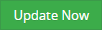 button.
button.
After upgrade the notification about successful upgrade is shown.
7.3.Uninstall
If you need to remove the module from your Vtiger you have two options:
- Uninstall via Installer.
- Manually via going to module Settings and choose Uninstall option.
7.3.1.Uninstall via Installer
You have also option to remove the module via Installer window by accessing the Settings – Uninstall window:
- Go to your Installer, by a click on Notifications Icon
 and then on the button
and then on the button  ,
,
or via Main Menu – Settings – CRM Settings – Extensions – ITS4YouInstaller - Find the module you need to uninstall in the Modules tab
- Via
 pick list button choose the Uninstall option, you will be redirected to the Uninstall window.
pick list button choose the Uninstall option, you will be redirected to the Uninstall window. - Click on
 button
button

Installer – Uninstall module screen 1
- Confirm uninstall with
 button
button
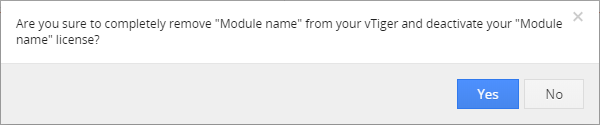
Installer – Uninstall module screen 2
Now, the module has been removed from your Vtiger and your license has been deactivated. To use this module again, you need to provide installation and validation steps (see Installation chapter).
7.3.2.Manual Uninstall
There is also available option to remove Credit Notes from your Vtiger manually. To uninstall please provide following steps:
- Go to the ListView of Credit Notes and in Customize choose option Uninstall
- Click on
 button
button
- Confirm uninstall with
 button
button
Now, Credit Notes has been removed from your Vtiger and your license has been deactivated. To use Credit Notes again, you need to provide installation and validation steps (see chapter 2. How to install Credit Notes).
8.Known issues & fixes
Here you can find some issues and their fixes which can’t be fixed as a new version of extension packages, but some manual work has to be done.
Most of these issues are related to Vtiger where we can’t change code.
8.1.Vtiger Reports not generating values
This will fix the problem related to Vtiger Reports where values Pre Tax Total, Sub Total and Total were showing zero amounts.
- required to edit Vtiger file: /modules/Reports/ReportRun.php
line 304 - add values: ‘CreditNotes4You_Pre_Tax_Total’, ‘CreditNotes4You_Sub_Total’, ‘CreditNotes4You_Total’
This should look like:
9.Change log
- Check latest versions available and fixes applied
- What was changed/added to manual
9.1.Credit Notes
- 22 September 2022: 4.11
- resolved issue related to Vtiger Reports where values Pre Tax Total, Sub Total and Total were showing zero amounts
see chapter Vtiger Reports not generating values for more information
- resolved issue related to Vtiger Reports where values Pre Tax Total, Sub Total and Total were showing zero amounts
- 10 February 2022: 4.10
- Mass Edit in list view will now work properly and no longer show a white screen
- resolved issues related to Tax Mode, Individual taxes will be now saved correctly
- Regions in Item Details block should now load and work as expected
- other minor bug fixes
— 2021 —
- 10 November 2021: 4.9
- resolved issues related to duplicating a contact_id in database which caused a Credit Note to not work
- Taxes on Charge will now be saved correctly and present – other minor bug fixes
- 6 August 2021: 4.8
- Vtiger 7.4 compatibility
- 15 July 2021: 4.7
- A problem where selecting an Organization while creating or editing Credit Note caused a Permissions Denied error was resolved
- 22 June 2021: 4.6
- we have resolved the problem where during update or installation users were not able to create the new Credit Note in some random cases
- 11 March 2021: 4.5
- improved compatibility with Cash flow
- 18 February 2021: 4.4
- Shipping & Handling added to the Item Details Block
- added missing relations to Organizations and Contacts modules
— 2020 —
- 9 December 2020: 4.3
- fixed compatibility with Vtiger standard Reports
- 24 September 2020: 4.2
- new icon added for Credit Notes into the Menu and Settings
- 20 February 2020: 4.1
- fixed issue where creating Credit Note from Invoice was not mapping the related Contact field
- January 2020: 4.0
- new validation system via our FREE extension Installer
— 2019 —
- May 2019 – Credit Notes 700.2.1
- fixed issue with product block quantity calculation
- January 2019 – Credit Notes 700.2.0
- fixed issues with licensing
— 2018 —
- June 2018 – Credit Notes 700.1.0
- compatibility with Vtiger 7.x
9.2.Manual for Credit Notes
- January 2020: manual based on Credit Notes version: 4.0
- updated chapters: Installation, Updates, License settings, Uninstall
- new licensing via Installer – additional chapters added
- June 2018: manual based on Credit Notes 700.1.0
- first initiate for Vtiger 7.x


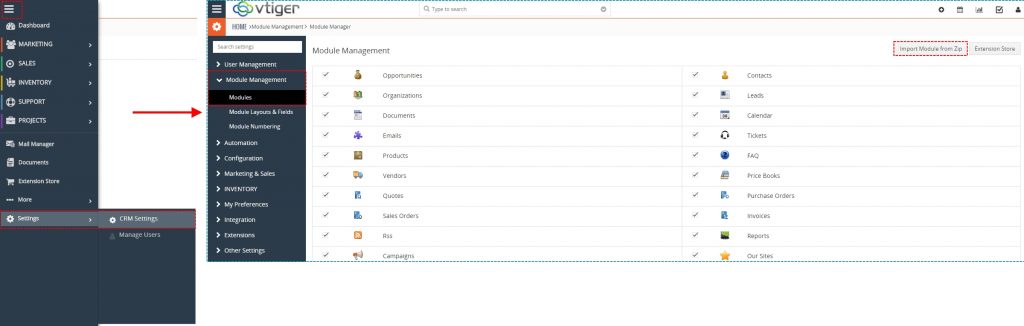
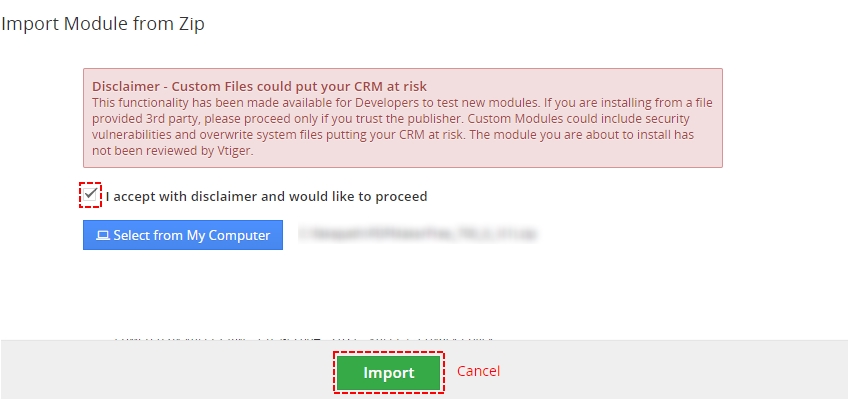
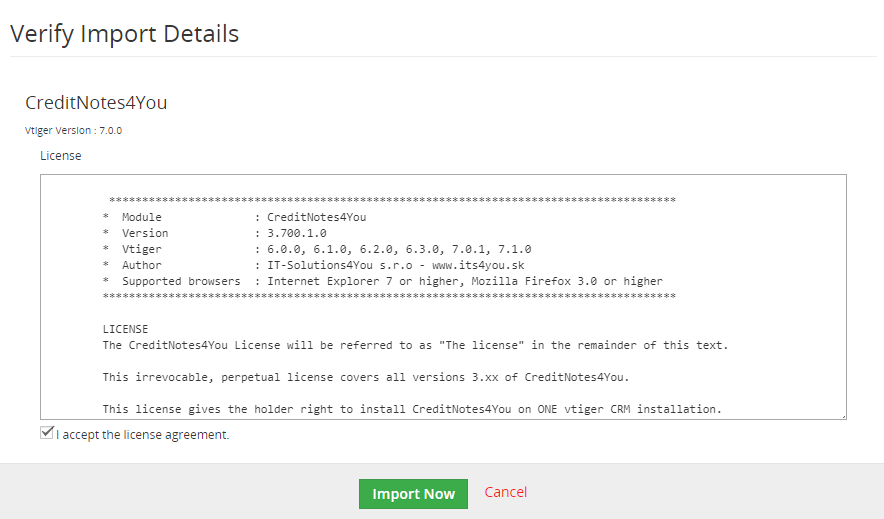


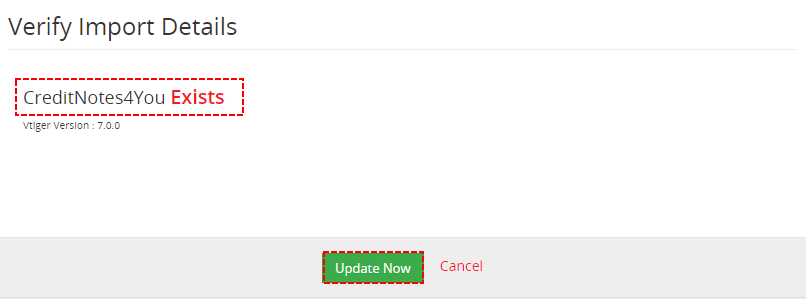


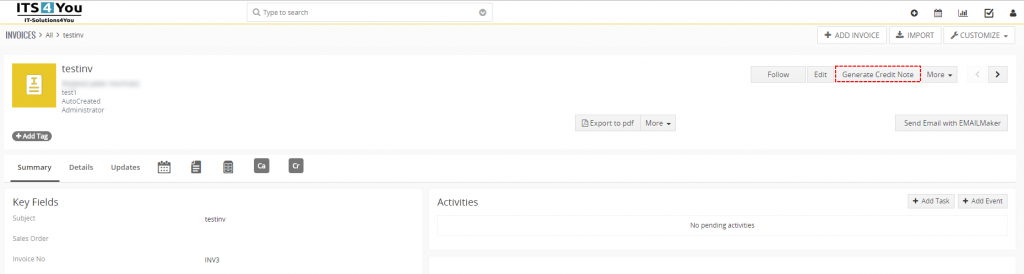
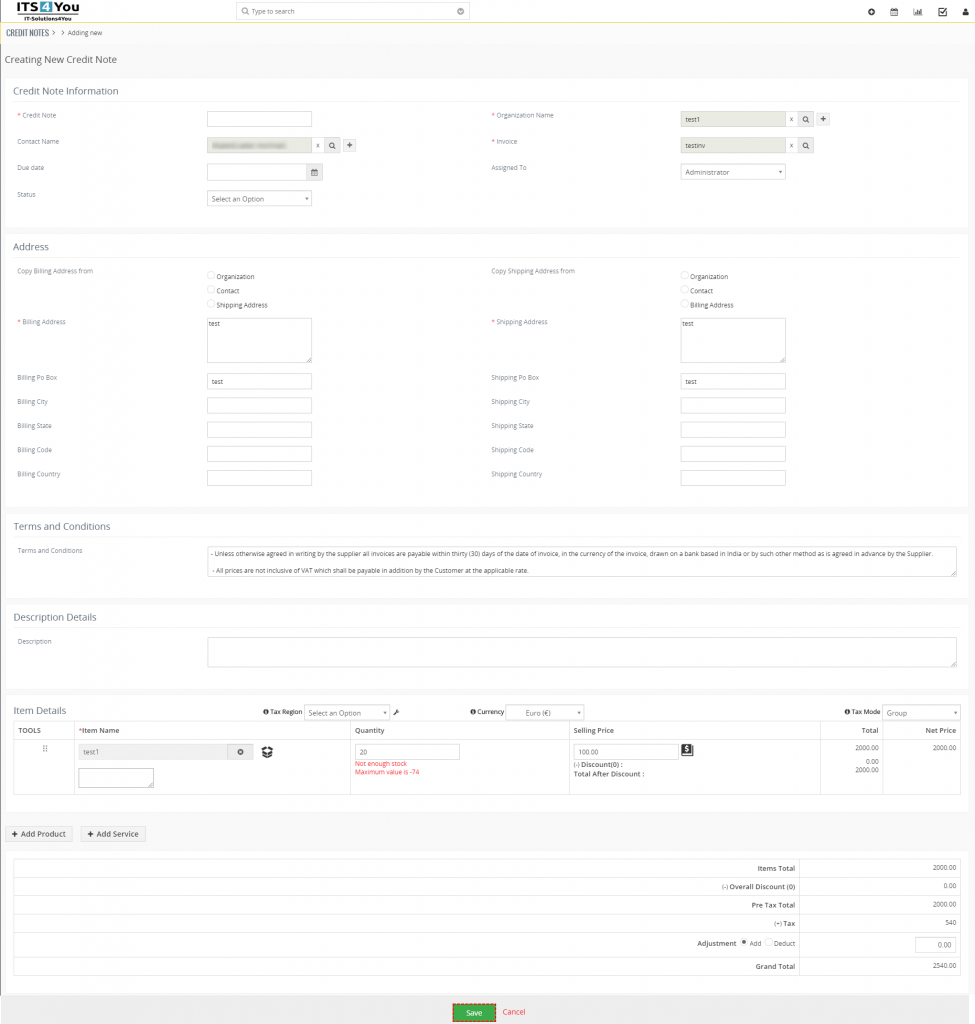

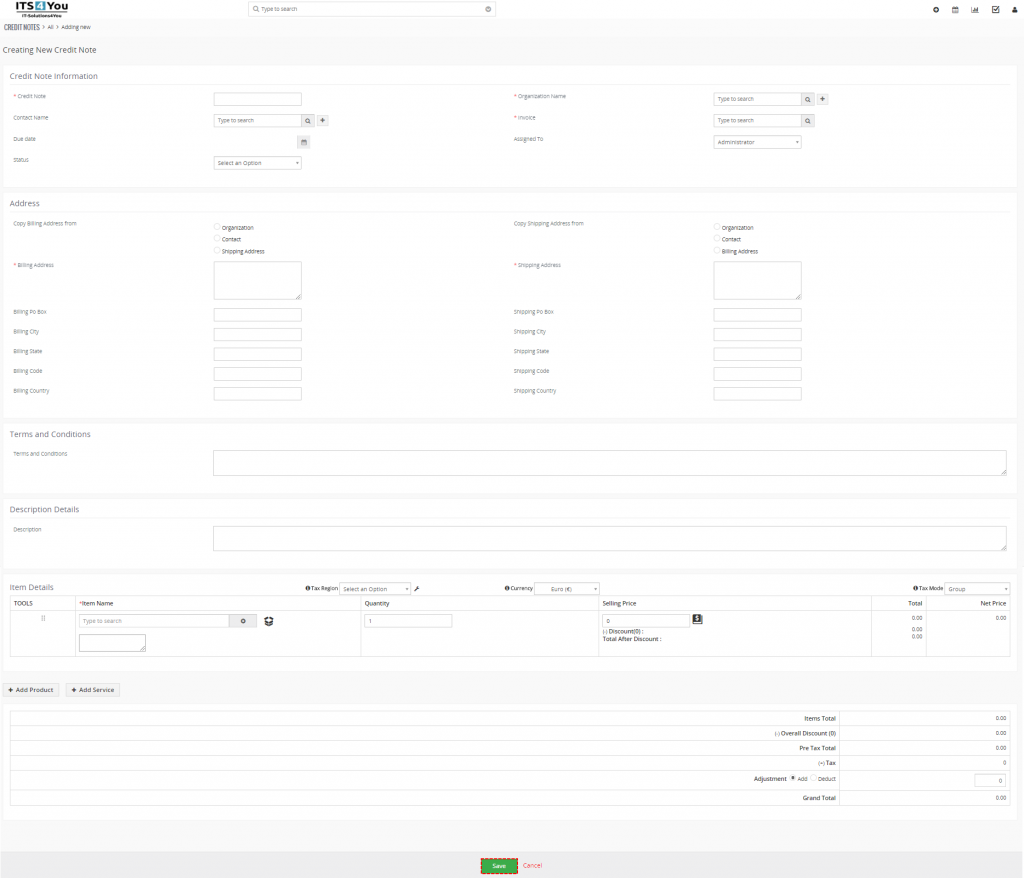

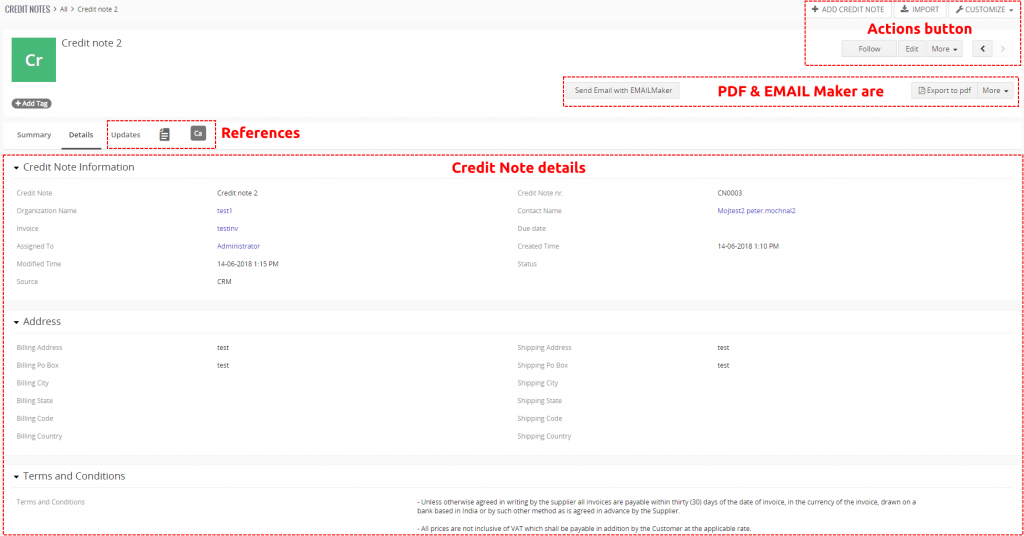
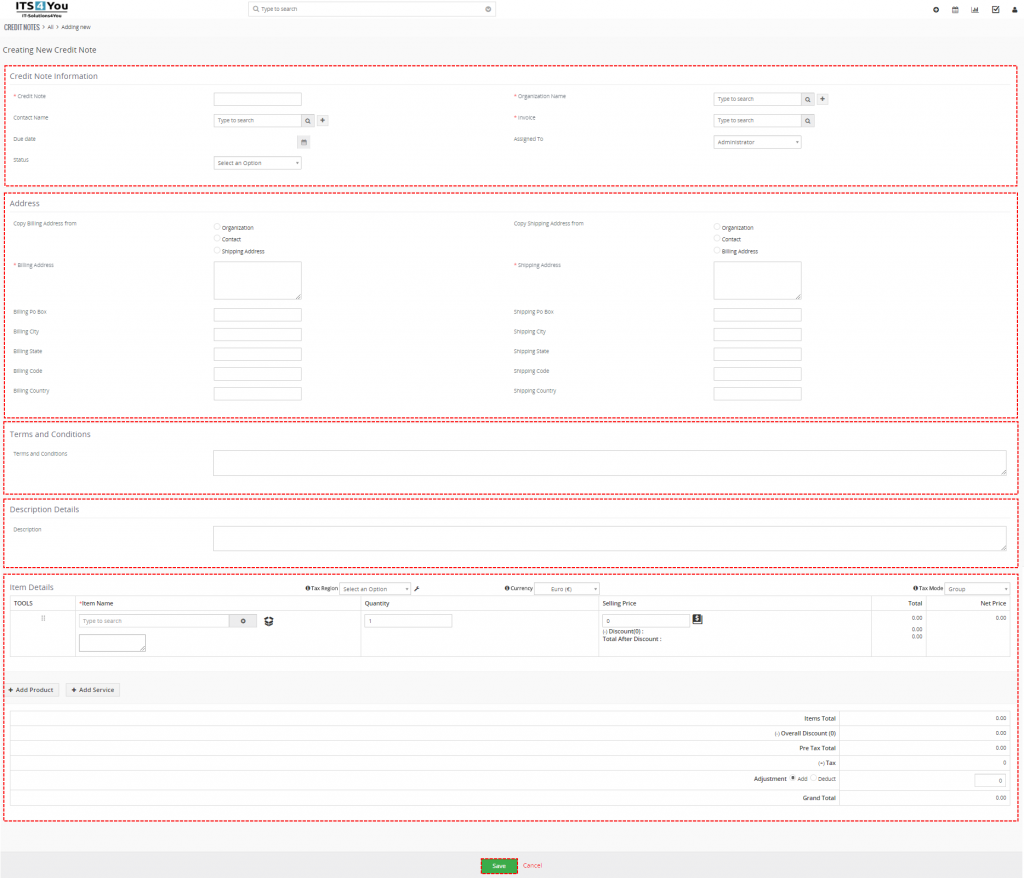
 .
.