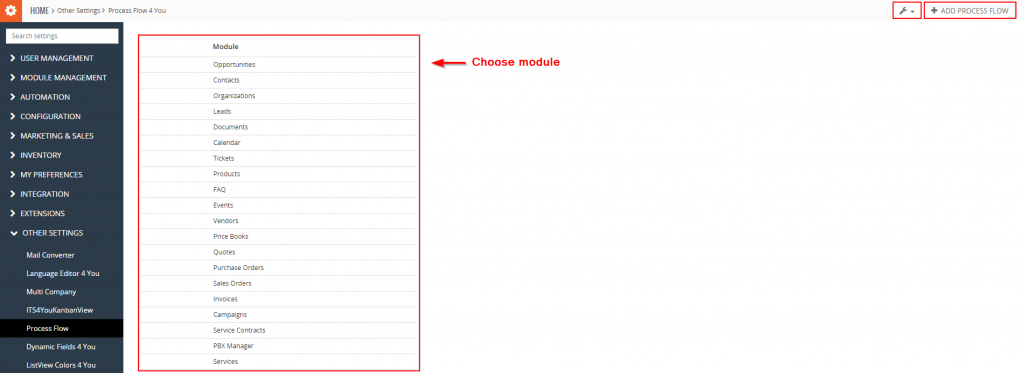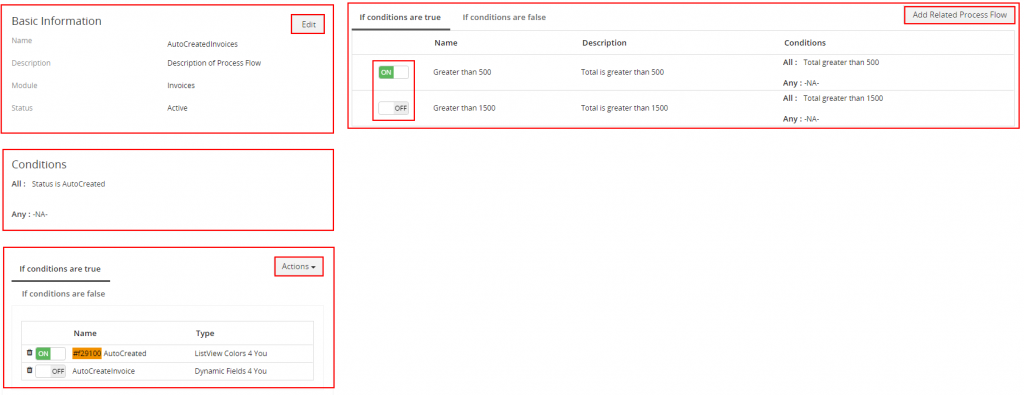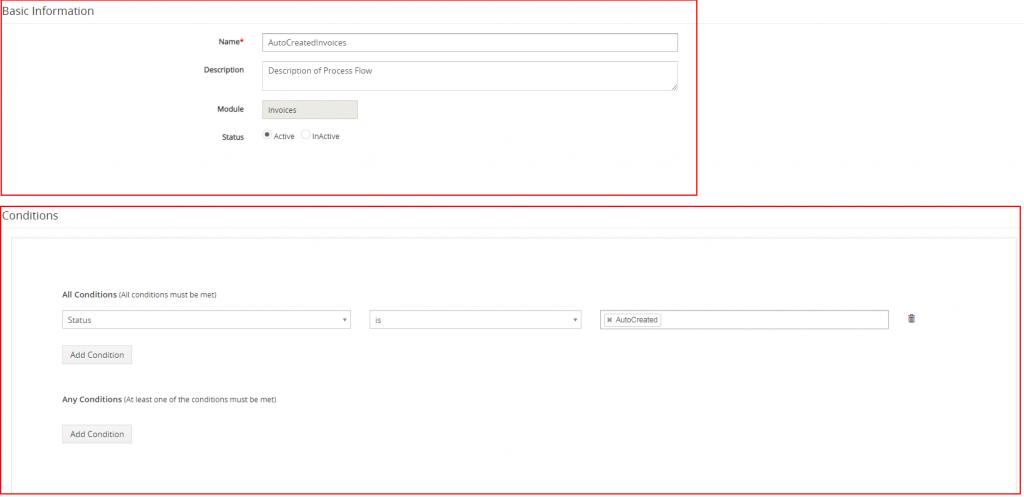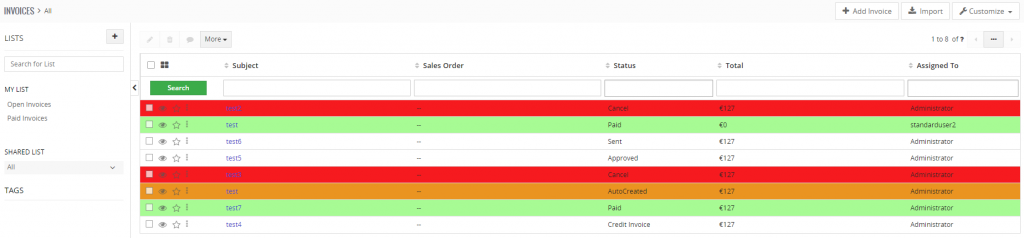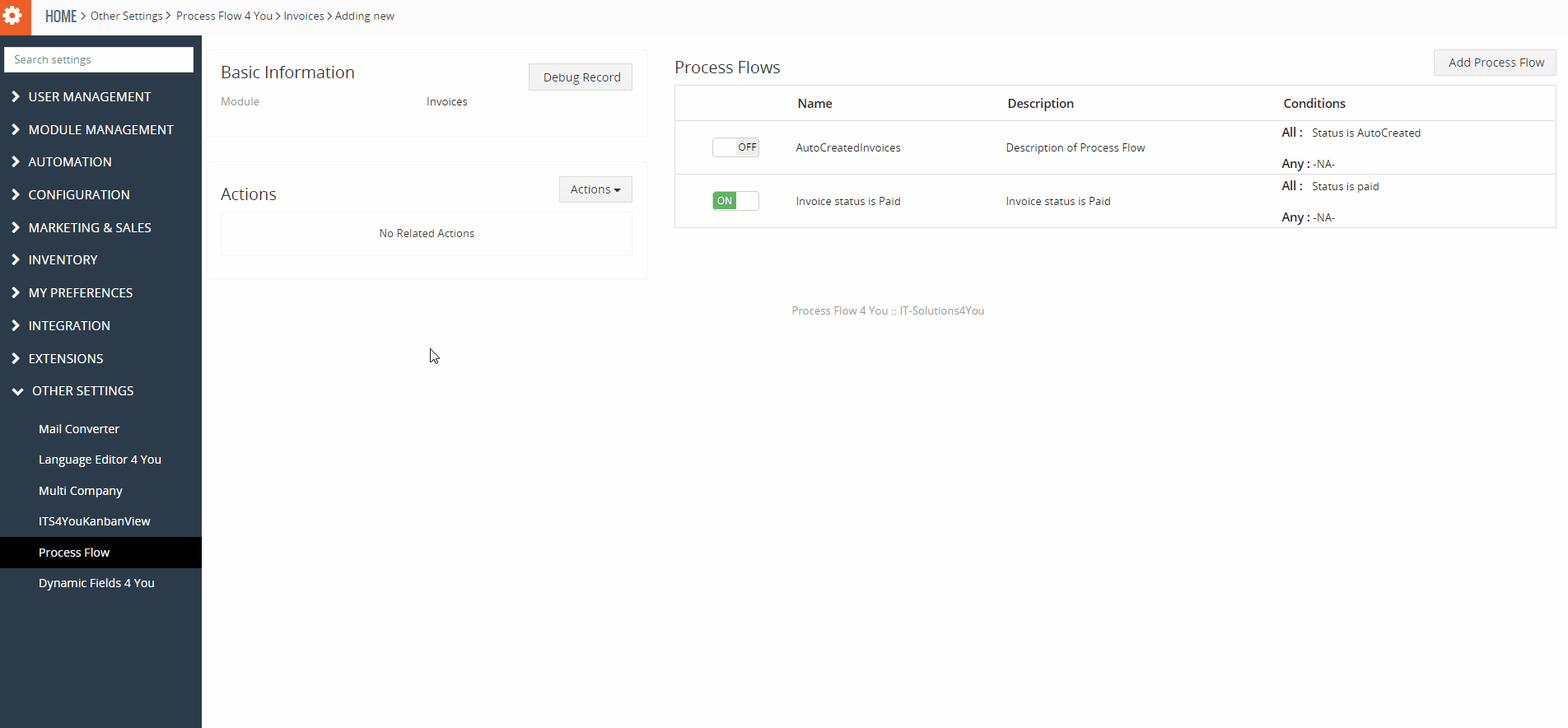1.Introduction
A useful free Vtiger extension that allows you to manage your Vtiger processes. With Process Flow you can manage List view Colors, Dynamic Fields and other our Extension as well as other publishers.
Main features:
- useful free Vtiger extension that allows you to manage your Vtiger processes,
- manage Processes on one place,
- option to create conditions,
- related Processes,
- ready to manage Processes of other Vtiger extensions publishers,
- works with Dynamic Fields and List View Colors.
![]()
2.How to install Process Flow
Please provide following steps in order to install Process Flow
- Install the .zip (package) file of the Process Flow 4 You module via Setting -> CRM Settings -> Module Management -> Modules. Click on the Import Module from Zip.
- Select the .zip (package) file that you downloaded from our shop. Please check that you accepted the disclaimer and would like to proceed. Click on the [Import] button.
 Note: If you have after this step error message: Sorry! Attempt to access restricted file. Please check if folder test/vlib has correct write permission for browser (apache, www-data).
Note: If you have after this step error message: Sorry! Attempt to access restricted file. Please check if folder test/vlib has correct write permission for browser (apache, www-data). - Verify the import details parsed from the .zip (package) file. Please check that you accepted the license agreement and click [Import Now] to proceed or [Cancel] to cancel.
- Process Flow 4 You was imported
3.How to update Process Flow
The upgrade of the Process Flow 4 You is initiated in the same way as Process Flow 4 You installation or click on  and select Upgrade.
and select Upgrade.
So please refer to above installation part for details how to initiate the import of the module from the file. As can be seen on following picture you will be notified that the Process Flow 4 You module already exists. The upgrade will start immediately when you click on the 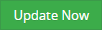 button.
button.
After upgrade the notification about successful upgrade is shown.
4.How to create Process Flow
4.1.Create Process Flow
In Process Flow view click on 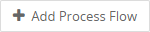 button.
button.
Fill the name of Process Flow and Module and Status. Description is optional. Then you can choose condition when Process flow is executed. To finish please click on  button.
button.
Now, your Process Flow has been created. How to add Action or Related Process Flow you can find in following sections.
4.2.Action of Process Flow
Actions part executes actions if conditions are true or false.
Process Flow supports ListView Colors 4 You and Dynamic Fields 4 You actions.
Actions part containts of:
- List of Actions
 button to select or add new action
button to select or add new action button to unlink the action
button to unlink the action /
/  turn off or turn on
turn off or turn on
![]() Note: Using “Actions” in the default view when you select the module in the Process Flow will apply for example ListView Colors for all values as these don’t have conditions.
Note: Using “Actions” in the default view when you select the module in the Process Flow will apply for example ListView Colors for all values as these don’t have conditions.
If you plan to have conditions (mostly you do) then you need to click on ![]() and there select if you need Dynamic Fields or ListView colors and also set the Conditions.
and there select if you need Dynamic Fields or ListView colors and also set the Conditions.
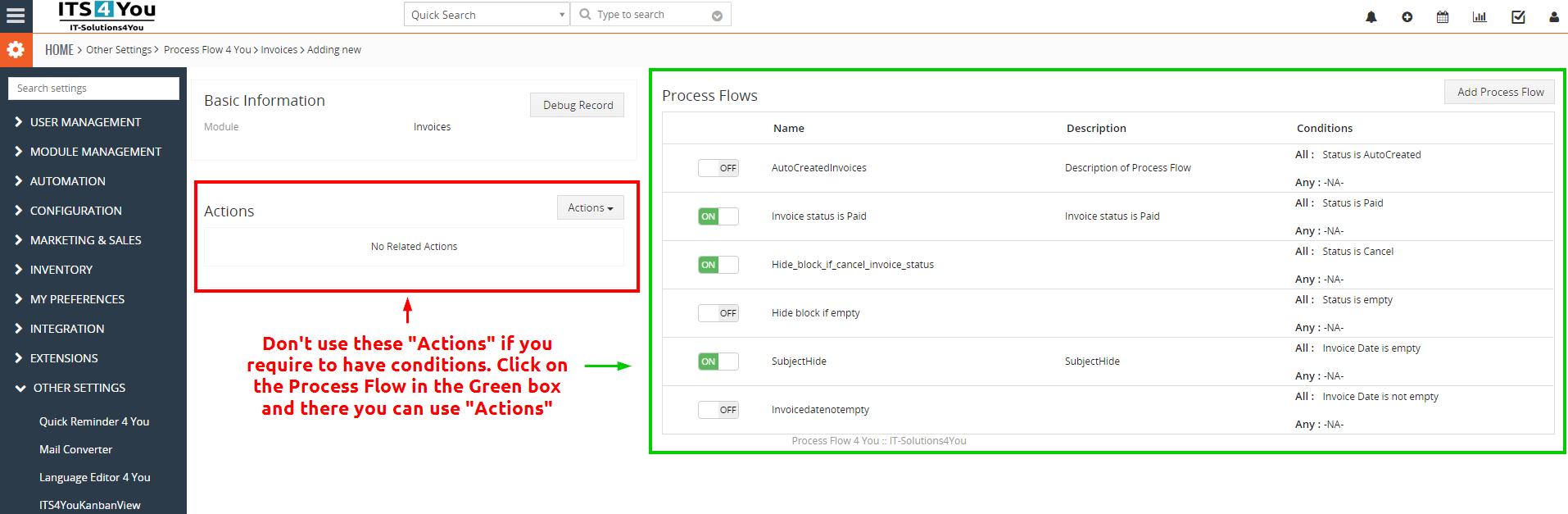
5.Work area
Work area of Process Flow 4 You consists of:
- DefaultView – shows modules for which you can edit/add Process Flow. Simply click on desired module and you will be redirected to DetailView.
- DetailView – shows already created Process Flow in details. You can switch to EditView, add Actions and Add Related Process Flow.
- EditView – allows the preparation of the new Process or editing existing process.
5.1.DefaultView
Go to Setting → Other Setting → Process Flow and Process Flow 4 You DefaultView will appear on your screen.
The main part of the Process Flow 4 You DefaultView is showing list of modules you can choose to create Process Flow. When you click on desired module you will be redirected to DetailView.
 – Upgrade and Uninstall options
– Upgrade and Uninstall options – Add new Process Flow
– Add new Process Flow
- List of available modules
5.2.DetailView
When you choose module on DefaultView you can create Primary Process Flow ( see picture below) and then create Related Process Flow.
Related Process Flow The DetailView consists of:
- Basic information of Process Flow – contains of Name, Description, Module and Status information
- Conditions part – list of conditions
- Actions part – actions provided if conditions are true or false
- List of related Process Flow – list of related Process Flow which are executed if Primary Process Flow is true or false
- Buttons part
 – switch to EditView
– switch to EditView – add related Process Flow
– add related Process Flow – create or select Action of Process Flow
– create or select Action of Process Flow
![]() Note: Using “Actions” in the default view when you select the module in the Process Flow will apply for example ListView Colors for all values as these don’t have conditions.
Note: Using “Actions” in the default view when you select the module in the Process Flow will apply for example ListView Colors for all values as these don’t have conditions.
If you plan to have conditions (mostly you do) then you need to click on ![]() and there select if you need Dynamic Fields or ListView colors and also set the Conditions.
and there select if you need Dynamic Fields or ListView colors and also set the Conditions.
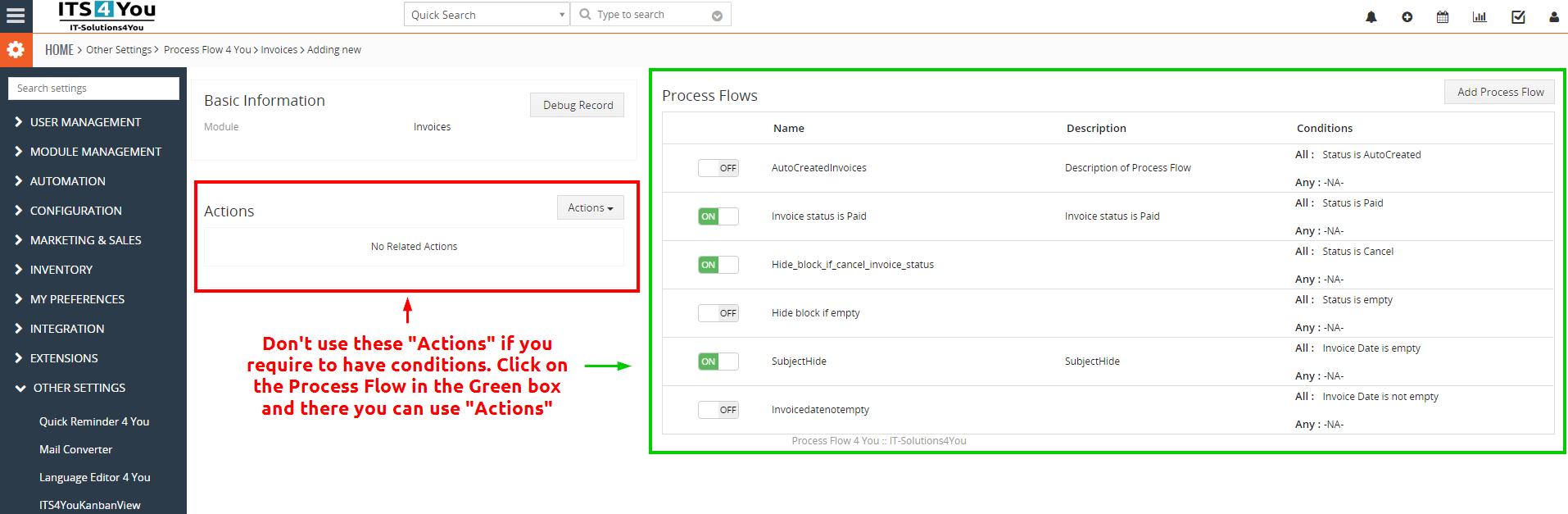
6.Additional features
6.1.Support of ListView Colors 4 You
The ListView Colors 4 You is extension tool designed for Vtiger CRM. The ListView Colors 4 You allows in few simple steps change of default ListView to colored ListView. You can define colors of rows in ListView depending on conditions separately for each module. This gives you better view, faster orientation and more information using same data in ListView as well as in related records.
For more info about ListView Colors 4 You and how it works, please visit this page: ListView Colors 4 You
6.2.Support of Dynamic Fields 4 You
Dynamic Fields module works just with our Free module Process Flow. Dynamic Fields will work only if you added Process Flow to Dynamic Fields. Process Flow is based on conditions which can be true or false.
For more information, check our Dynamic Fields manual
7.1.How to update Process Flow
The upgrade of the Process Flow 4 You is initiated in the same way as Process Flow 4 You installation or click on  and select Upgrade.
and select Upgrade.
So please refer to above installation part for details how to initiate the import of the module from the file. As can be seen on following picture you will be notified that the Process Flow 4 You module already exists. The upgrade will start immediately when you click on the 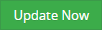 button.
button.
After upgrade the notification about successful upgrade is shown.
7.2.Uninstall
There is also available option to remove Process Flow from your Vtiger. To uninstall please provide following steps:
- Go to the DefaultView of Process Flow and in Settings part choose option Uninstall
- Click on
 button
button
- Confirm uninstall with
 button
button
Now, Process Flow has been removed from your Vtiger and your license has been deactivated. To use Process Flow again, you need to provide installation (see chapter 2. How to install Process Flow).
8.Change log
8.1.Process Flow 4 You
- 06 July 2021 – 0.13
- resolved issues caused Delivery Fields not work in Events/Calendar related lists
- 30 June 2021 – 0.12
- added to the Process Flow possibility to use Lgged users in filters.
- 27 May 2021 – 0.11
- added new comparisons: “is field, is not a field, is more than field, is less than field” for Integer and Date fields
— 2020 —
- 08 December 2020 – 0.10
- fixed compatibility issues with related lists
- 16 November 2020 – 0.9
- minor bug fixes
- 26 August 2020 – 0.8
- improved design of Process Flow for some labels to make it more “user-friendly”
- fixed some labels in conditions window
- fixed issue when selecting List view Colors in Process Flow for condition “if false”, selected List view Colors was assigned to “if true” condition instead of false
- fixed an issue where Dynamic Fields of other modules were displayed when selecting Dynamic Fields action in a Process Flow for a specific module
- minor bug fixes
- 01 July 2020 – 0.7
- fixed issue showing “undefined error” in some random cases, when the process flow was uninstalled
- fixed issue, where deleting actions under “if conditions are false” was not working
- fixed compatibility issues with Dynamic Fields, when using Email fields
- 15 May 2020 – 0.6
- fixed issue, where Process Flow was causing problems to load a second page when searched records via Quick Search extension
- 08 April 2020 – 0.5
- improved compatibility with Dynamic Fields 4 You
- 19 December 2019 – 0.4
- new validation/installation system via our FREE extension Installer
- 21 February 2019 – 700.2.3
- minor bug fixes
- December 2018 – 700.2.1 – 2.2
- compatibility with Php 7.0/7.1 versions
- fixed issue where pop-up Javascript error was presented in the Settings
- November 2018 – 700.2.0
- support of Dynamic Fields 4 You
- minor Improvements and bug fixes
- July 2018 – 700.1.0
- compatibility with vtiger 7
8.2.Manual of Process Flow 4 You
- November 2018: manual based on Process Flow 700.2.0
- support of Dynamic Fields 4 You
- July 2018: manual based on Process Flow 700.1.0
- first initiate for Vtiger 7


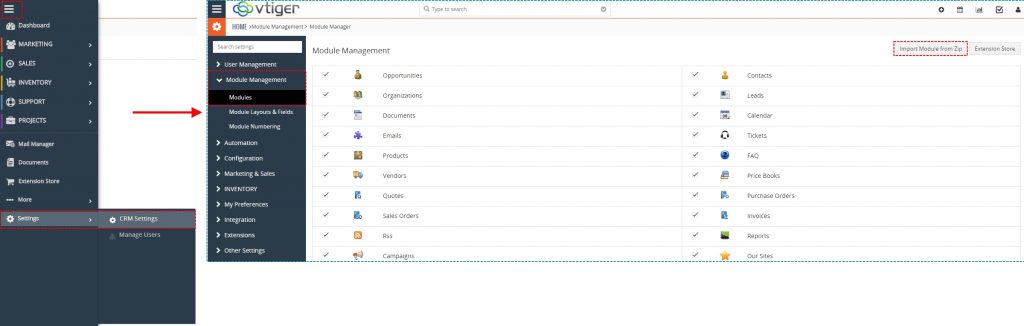
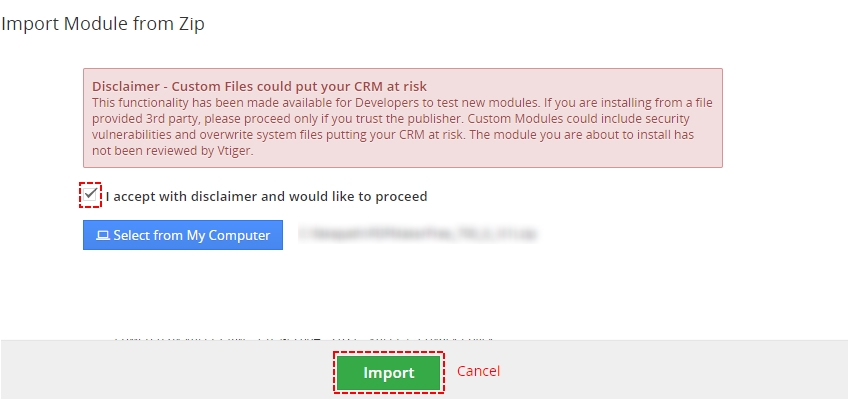
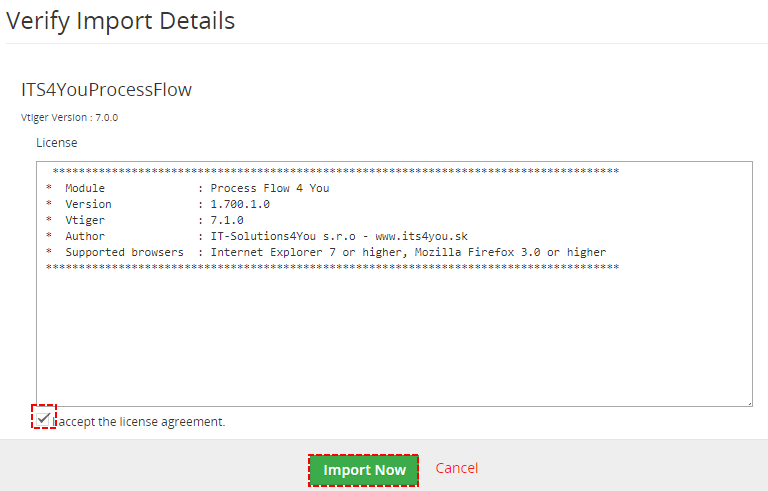


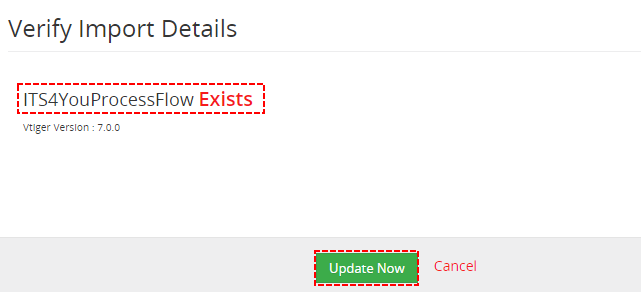


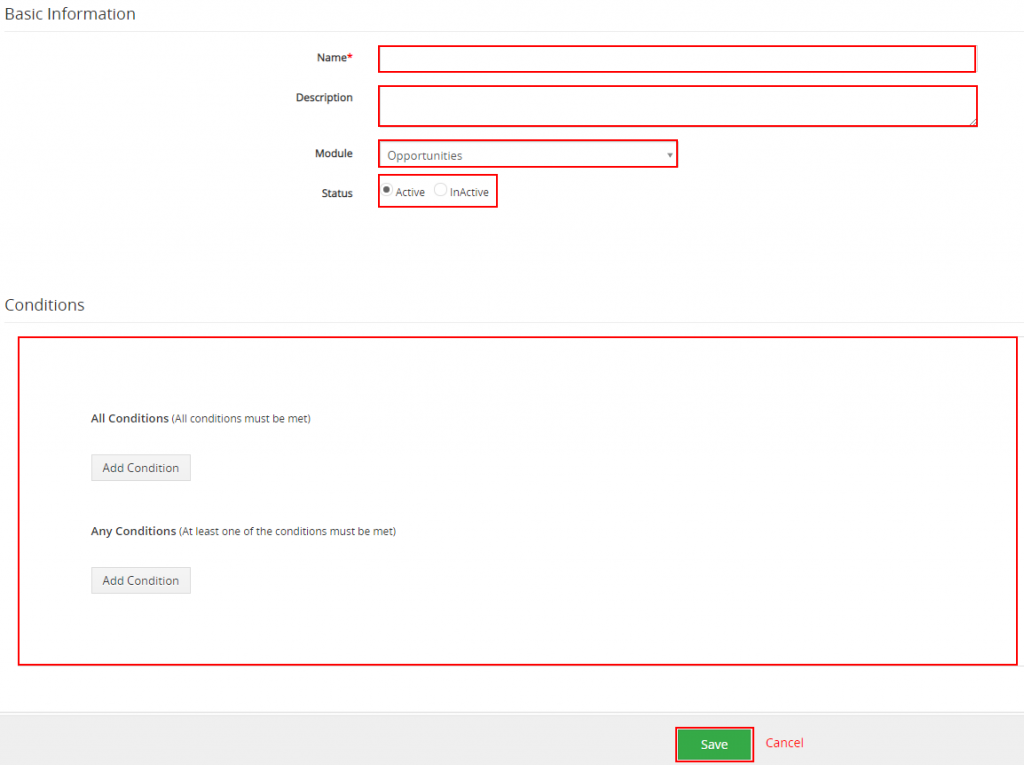
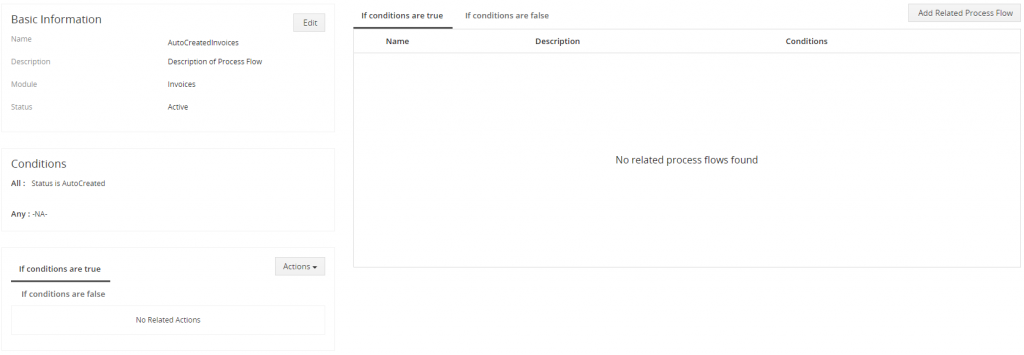
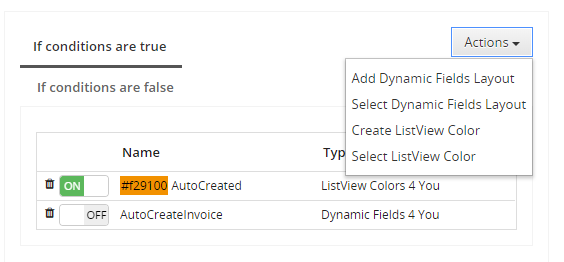
 to remove or edit current Process Flows
to remove or edit current Process Flows