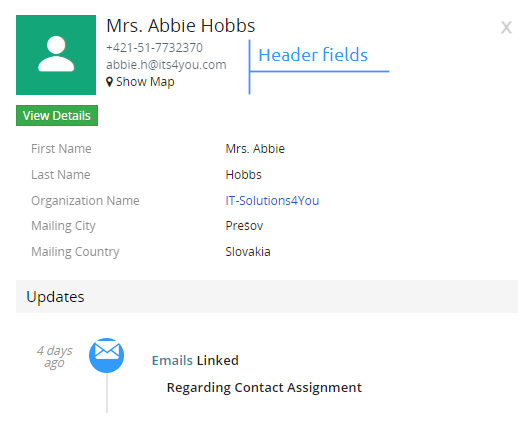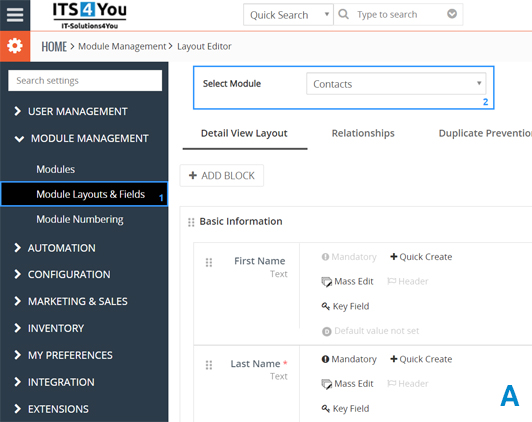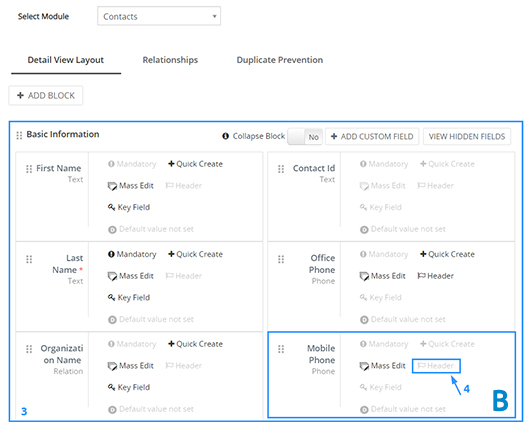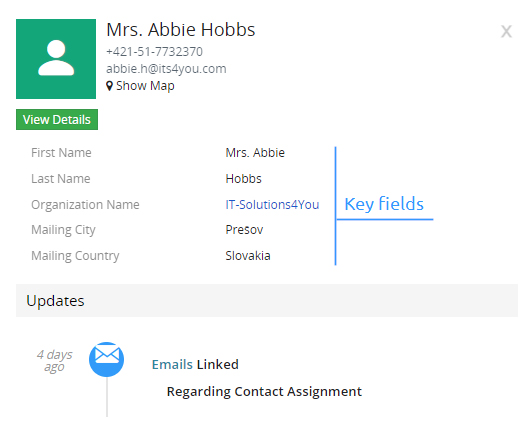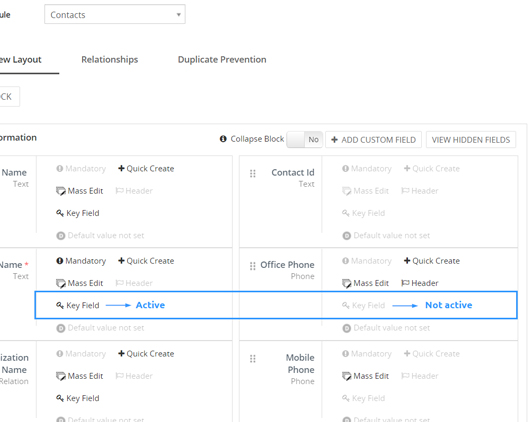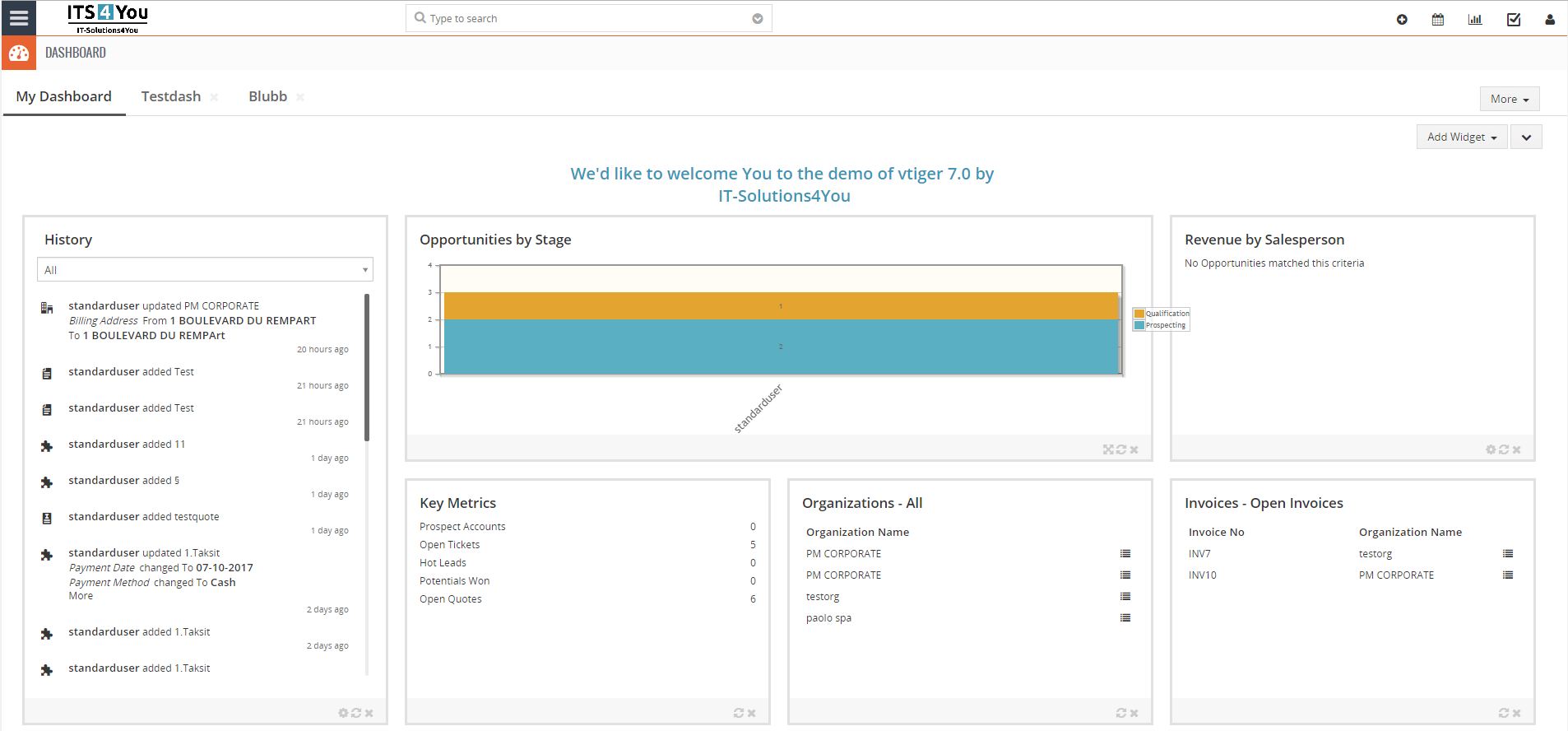Quick View extension for Vtiger CRM
Quickly view the relevant records information in the list views

Hovering the mouse over the record will show you tooltip popup with more detailed information
Quick View features
![]() Quick View does not have Settings
Quick View does not have Settings
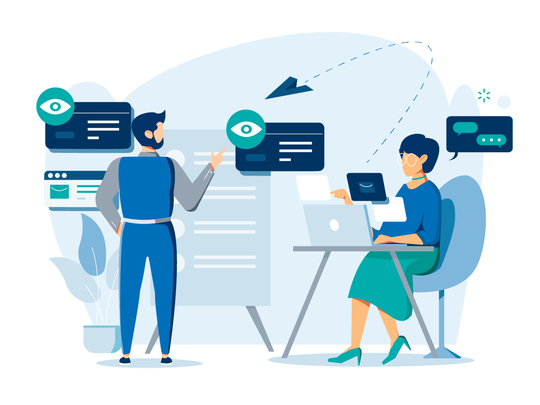
Start using Quick View now!
Preview of Quick View in the List view
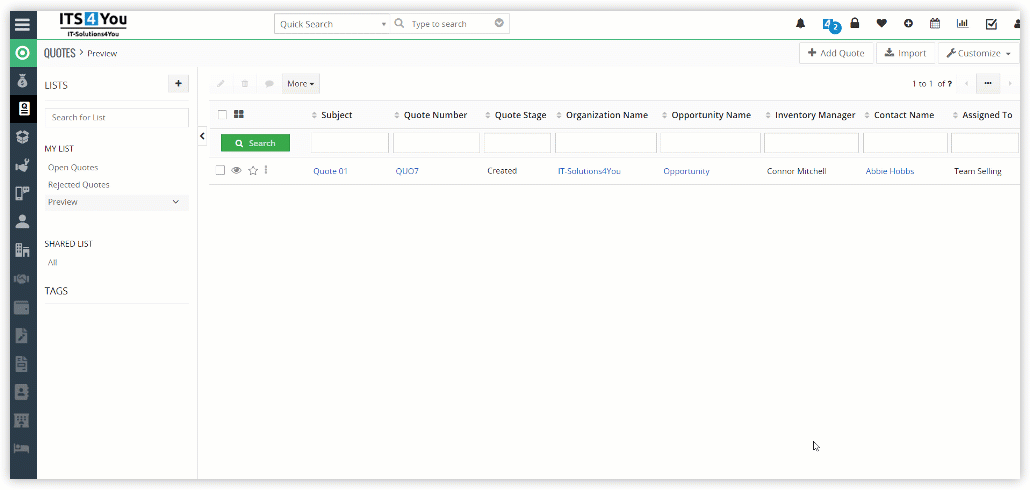
Preview closer look
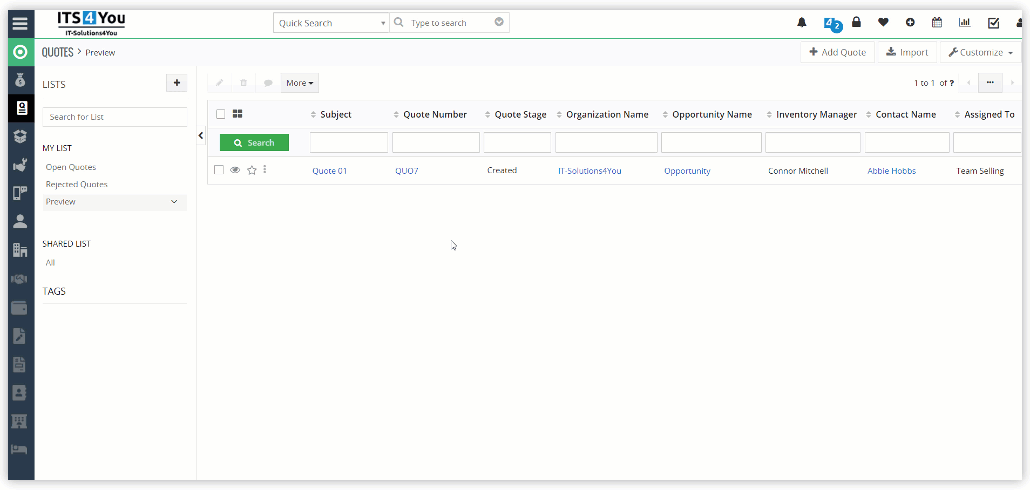
The values shown in a preview, can be changed via Fields & Layouts settings
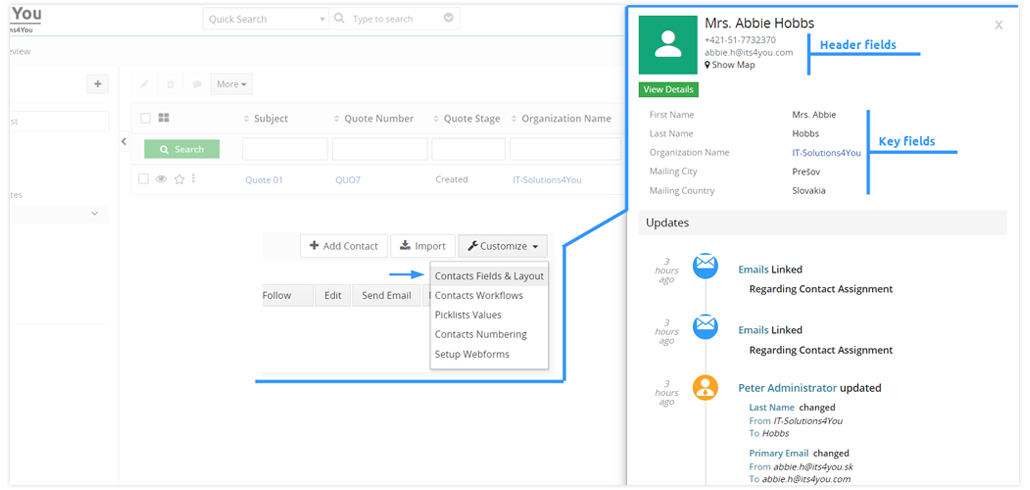
Fields & Layouts settings for a module in Vtiger CRM + Quick View pop-up
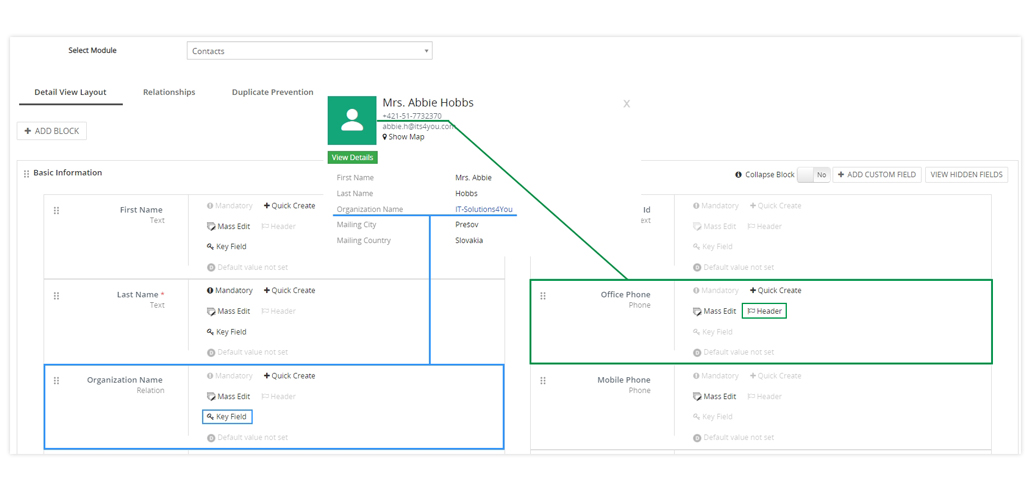
Header fields in a preview
Header fields are shown in the pop-up of Quick View on the top.
These fields are displayed based on the Fields & Layout settings.
How to change these fields based on your needs? See below:
(in this case we use a Contact module as a preview record)
- It is necessary to modify the header for the module we are viewing
Go to Main menu – Settings – Module Management – Layouts & Fields (1)
Select module – Contacts (2)
(Image A) - All fields for this module will be displayed (3)
Select the field you want to see by clicking on Header icon (4)
Field can either be an header field or key field only!
(Image B) - If you no longer want to see fields in a pop-up, click on Header icon again
![]() Note: When you enable Header in the Layouts & Fields, the field column is visible in the list view.
Note: When you enable Header in the Layouts & Fields, the field column is visible in the list view.
Key fields in a preview
Key fields are shown below the Header fields in the pop-up of Quick View.
In order to change the Key fields, the same settings apply as for Header fields.
- Key fields are changed in Layouts & Fields settings as well
- By clicking on the Key field icon you will activate it or deactivate it
![]() Note: If Key field is enabled, the field is visible in the Summary view of the record.
Note: If Key field is enabled, the field is visible in the Summary view of the record.