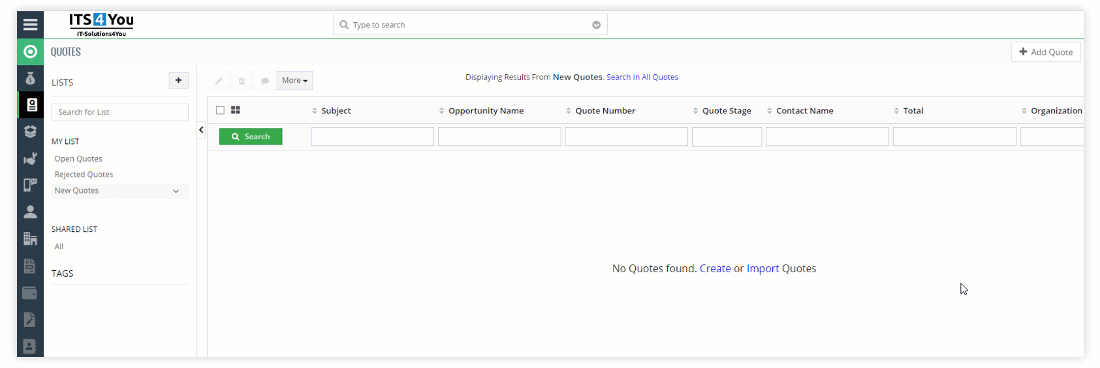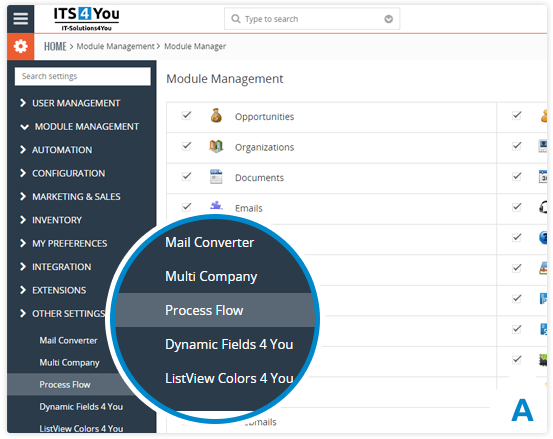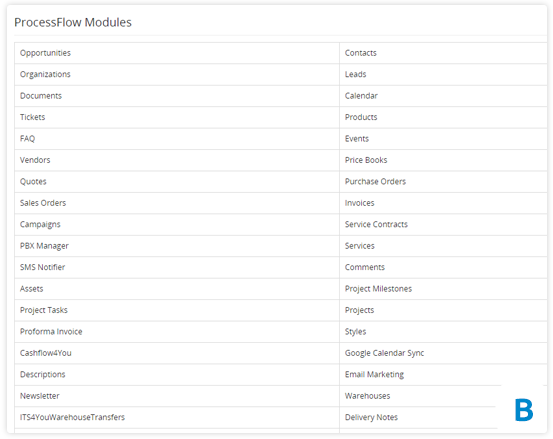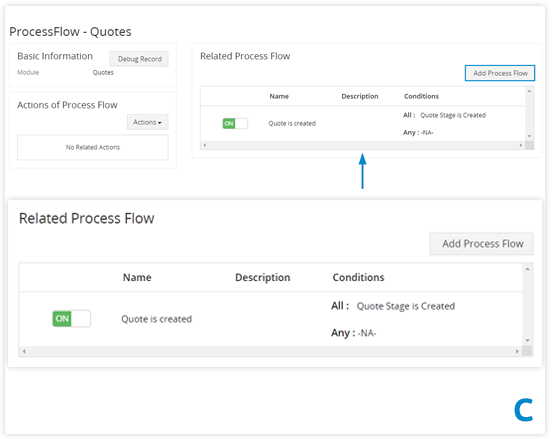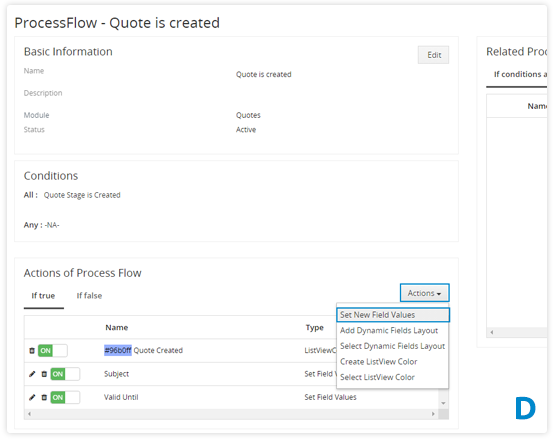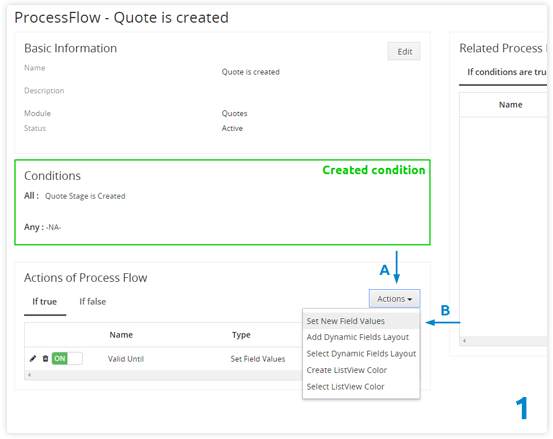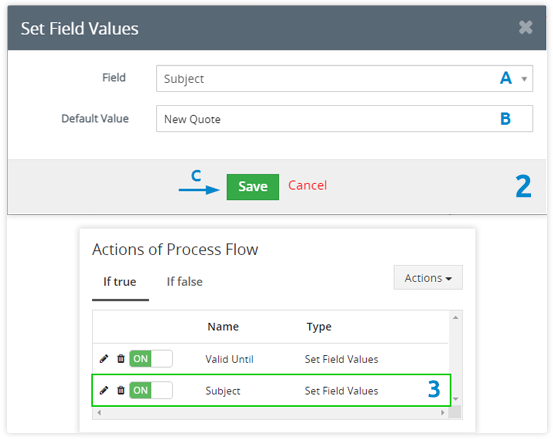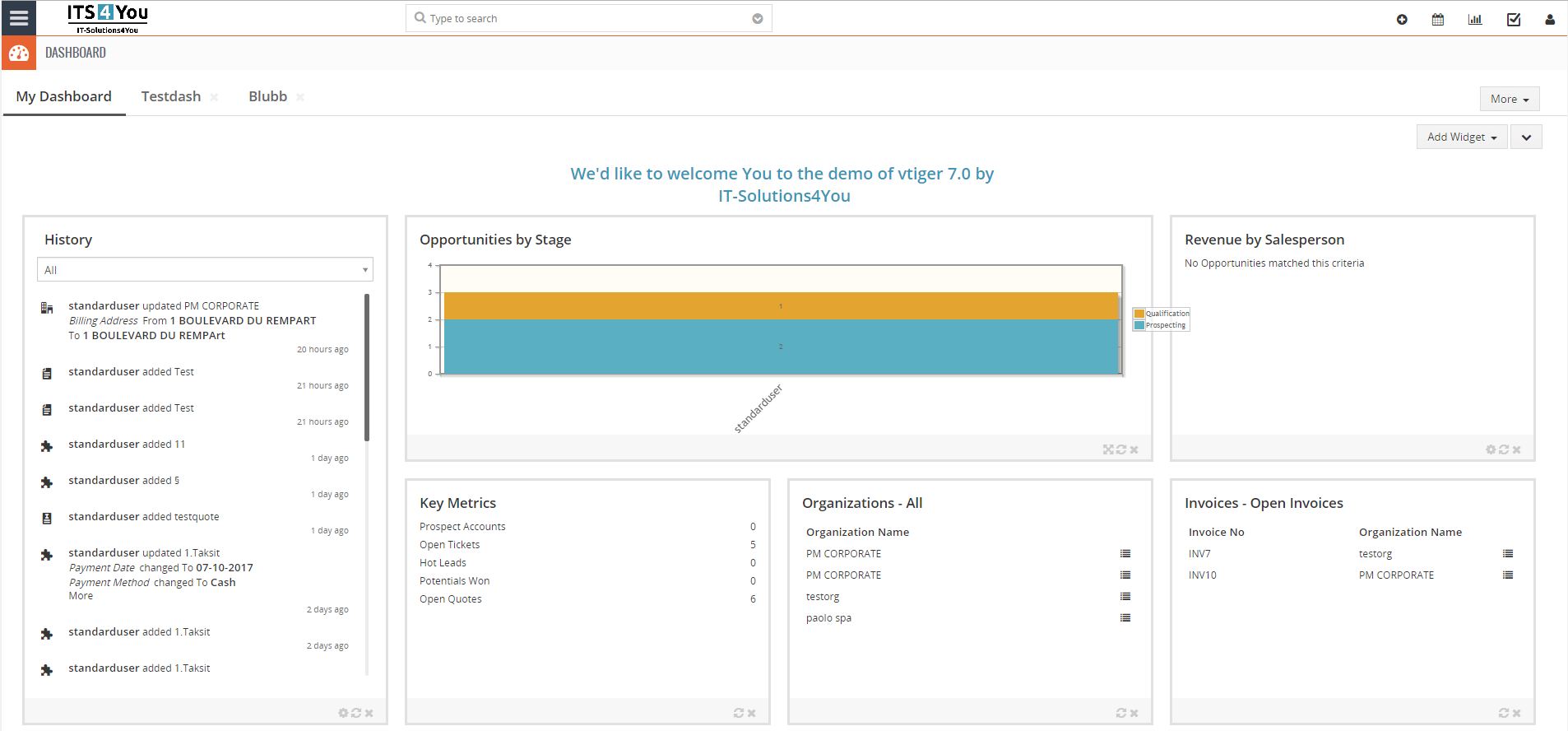Set Field Values extension for Vtiger CRM
Pre-fill fields values in the Vtiger CRM according to the fulfilled conditions
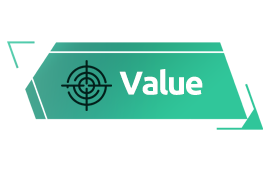
You can apply fields prefill to all Vtiger field types and to Custom field types as well
Set Field Values features
![]() Works only with our FREE extension Process Flow
Works only with our FREE extension Process Flow
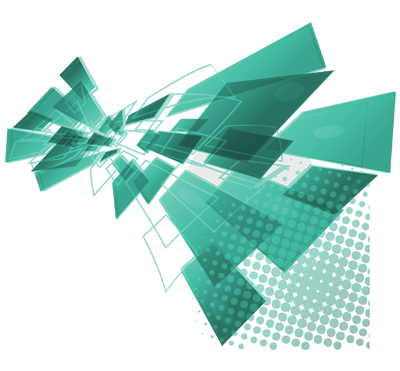
⚠️ Note: This extension is fully compatible and works only with our Process Flow ⚠️
Start using Set Field Values now!
Fill due Date when Invoice status is Sent
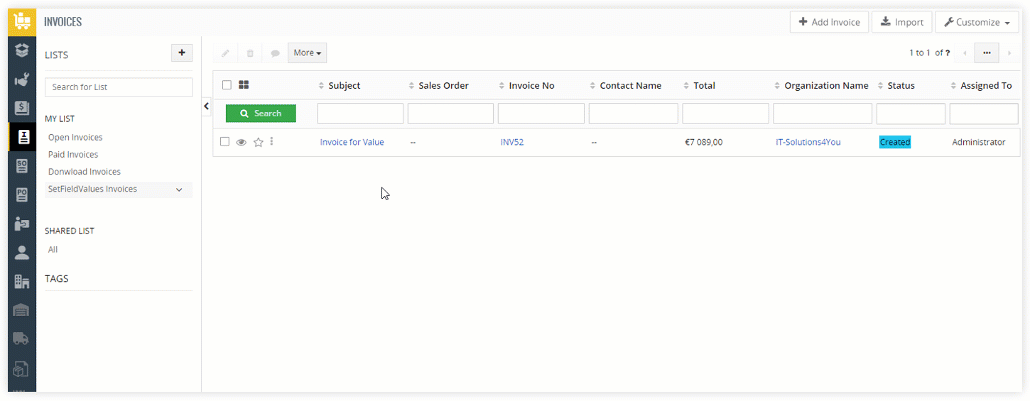
Fill Product Name, Part Number & Manufacturer when a Product Category is Hardware
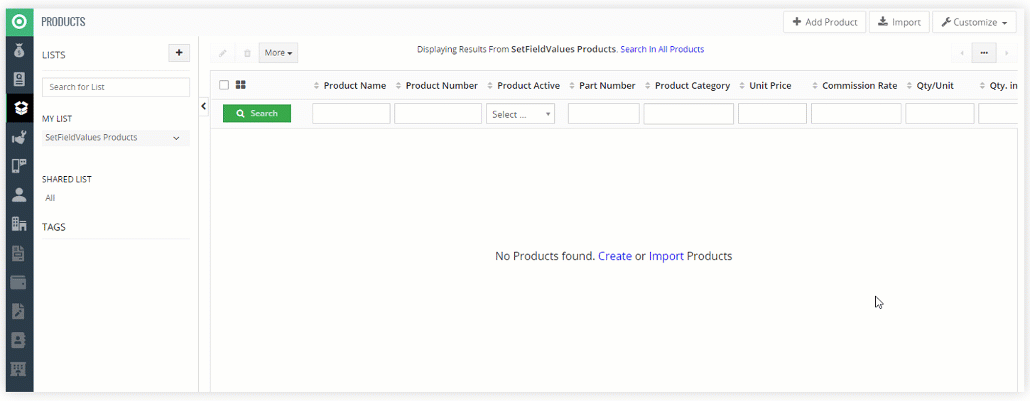
Fill Quote Subject, Assigned to & Valid Intill for next 60 days when a Quote Stage is Created
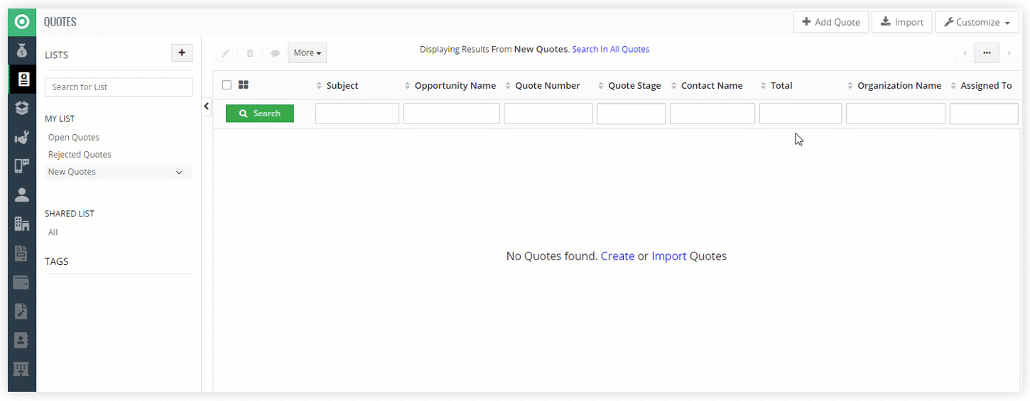
Clear field values process based on FALSE conditions
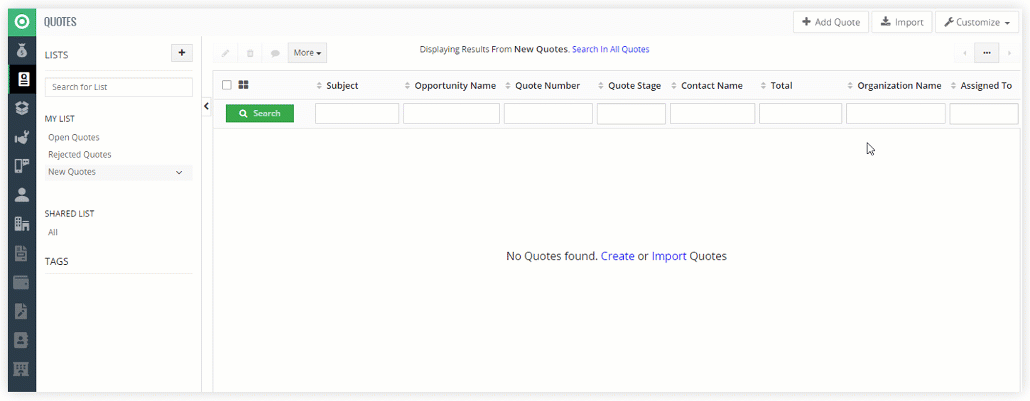
Accessibility & navigation to the settings
After successful installation of Set Field Values & Process Flow you can start with the setup.
How to access the Set Field Values extension settings?:
- Naviagate trough menu to the Process Flow module
(Image A) - Select the module in which you want to pre-fill the fields
(Image B) - Create the necessary conditions for the selected module
(Image C) - Click on the condition and create action to Set New Field value
(Image D)
![]() Note: For more detailed guide how to create conditions please see our:
Note: For more detailed guide how to create conditions please see our:
Process Flow manual
How to pre-fill fields values
If you have created the conditions under which the fields will be pre-filled, you can start with the pre-fill settings.
How to set new field value? Follow next steps:
(In our example, we want field Subject be filled with “New Quote” every time quote status will be Created)
- In Process Flow, select the condition, then click on
 and select
and select 
- In the next window, select which field you want to fill and set a value for this field, confirm with
 button.
button. - Action to pre-fill field is created and will trigger if condition will be true, in our case every time Quote Stage status will be “Created”
There are some additional actions you can perform:
 – turn off or turn back on the action
– turn off or turn back on the action – edit the value if needed
– edit the value if needed-
 – delete the action
– delete the action
![]() Note: You can create actions if the conditions are true or false. Actions can be created for both options simultaneously.
Note: You can create actions if the conditions are true or false. Actions can be created for both options simultaneously.
Clear field values process
Our extension also supports the process of deleting values under the conditions created, mostly if there is a “false” condition.
- If you want the value to be deleted dynamically by changing the state/status, you need to create a condition for “If false”
- When creating an action, we leave the “Default Value” field blank
- Defined values must be for the same fields to perform clear process
How to do it? See an example:
We want the Quotes Subject field to be filled with “New Quote” text, when Quote Stage is Created.
On the other hand, if the Quote Stage is not Created, we want to Remove “New Quote” from the Subject.
- Create action for “If true” where you will have Subject as “New Quote”
- Create action for “If false” where you will have Subject empty
- Make sure both actions are enabled via

The result is shown on the image below: