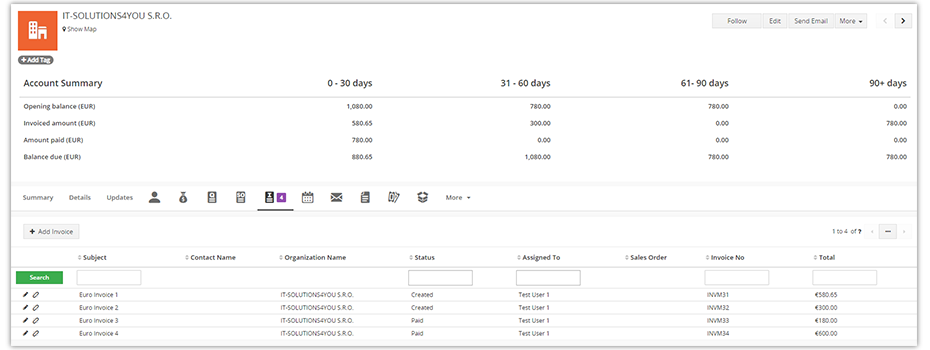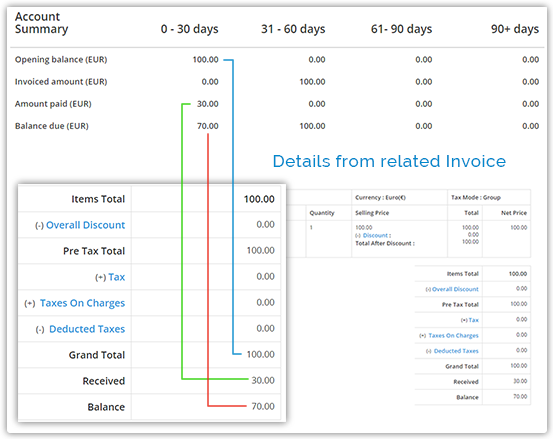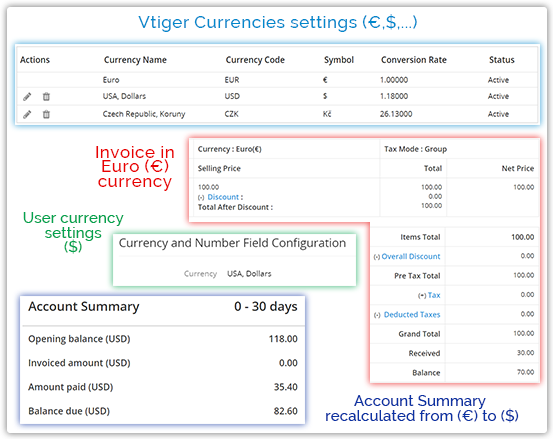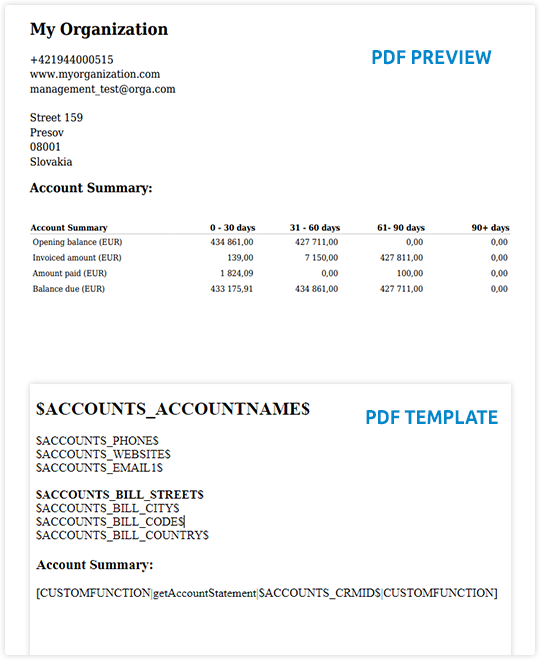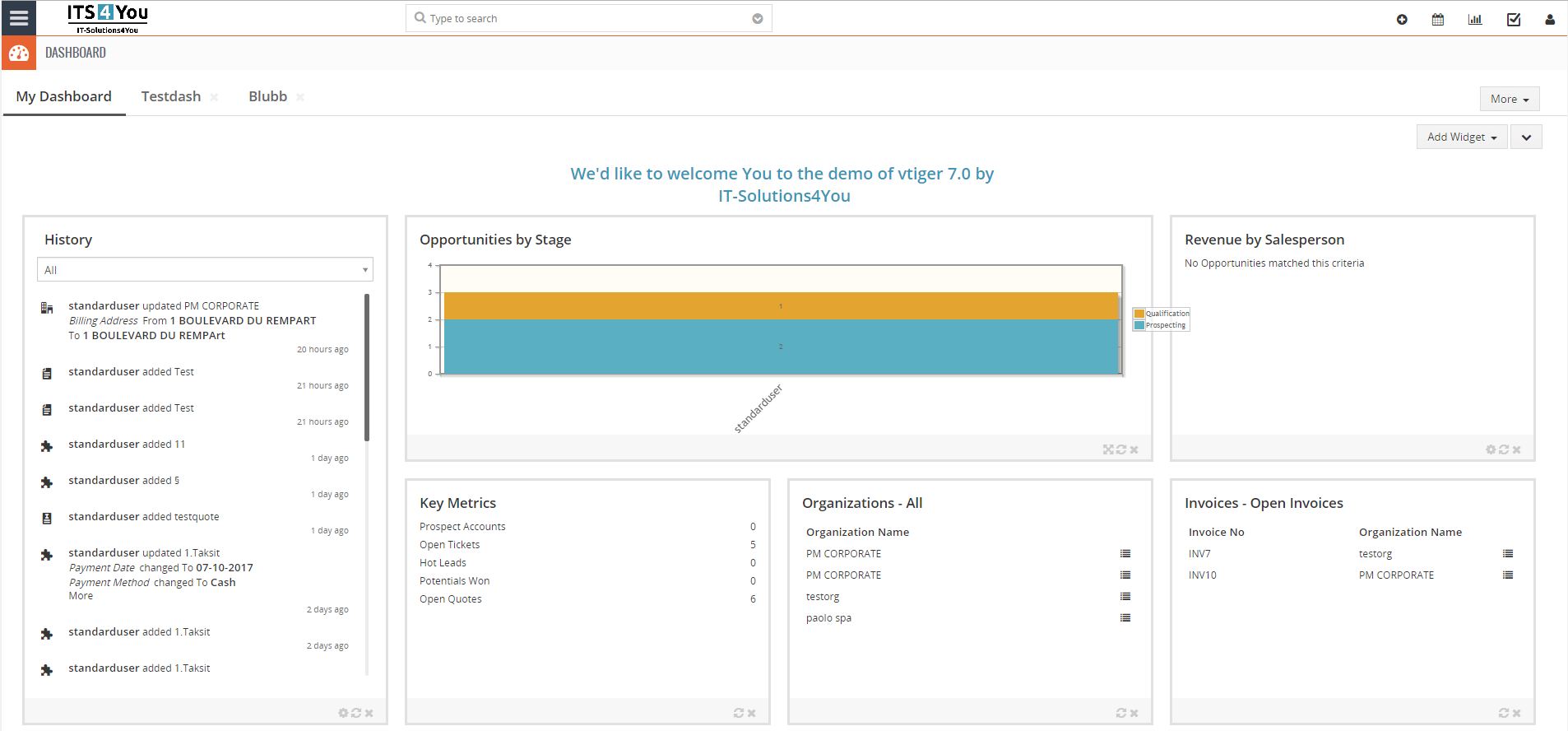Statement of Account extension for Vtiger CRM
View account summary for related payments in the Organizations module
Have a better overview of the payments associated with the Organizations
Statement of Account features
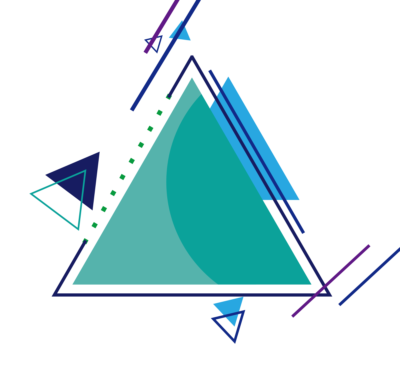
Start using Statement of Account now!
Accessibility & preview of Account Statement
After successful installation of the extension, you can view it in Organizations module.
You can view Account Summary for selected Organizations.
Values: Opening balance, Invoiced amount, Amount paid and Balance due are based on related Invoices.
(Invoices with the status Canceled and Credit Note are not included in the Account Statement)
View payments of different types
Account Summary is showing following values:
- Opening balance – the ‘total due’ amount from the statement which was sent out for the previous period.
- Invoiced amount – the money that your customer is expected to pay for the goods or services that they received.
- Amount paid – the money which the customer has already paid.
- Balance due – the money that the customer has yet to pay you.
Date intervals:
Showing amounts under specific date intervals which are based on:
- Creation date / Invoice Date
- Date the invoice was paid
![]() Cashflow payments are supported too!
Cashflow payments are supported too!
Currency change supported
If you work with multiple currencies, the conversion will be displayed according to your currency settings.
- Account Summary currency is displayed according to user settings.
- E.g: Invoices in Euros assigned to the organization are converted into Dollars and displayed in the account summary.
- You can have more invoices in different currencies, but the Account Statement will still be recalculated to the currency that the user has set.
PDF Maker compatible
With PDF Maker PRO you can:
- export the Account Summary table
- send Account Summary table via email
- preview it
- place it anywhere you need in the PDF Maker template
How to add Account Summary table into PDF Maker template?:
- Create or edit the template you need
- Select the module for template:
We used Organization module - Go to Other Information tab in the template
a) navigate to Custom functions
b) select getAccountStatement custom function and insert it
c) function will be added to the template:
[CUSTOMFUNCTION|getAccountStatement|accountId|CUSTOMFUNCTION] - Replace accountId with Organization ID variable:
$ACCOUNTS_CRMID$
Custom function should look like:
[CUSTOMFUNCTION|getAccountStatement|$ACCOUNTS_CRMID$|CUSTOMFUNCTION] - Now you can go to Organizations and export the PDF
The result is shown on the preview images ➡️
![]() Note: You can also use the relation variables / $R_ACCOUNTS_CRMID$ / if your primary template module is for example Invoice.
Note: You can also use the relation variables / $R_ACCOUNTS_CRMID$ / if your primary template module is for example Invoice.