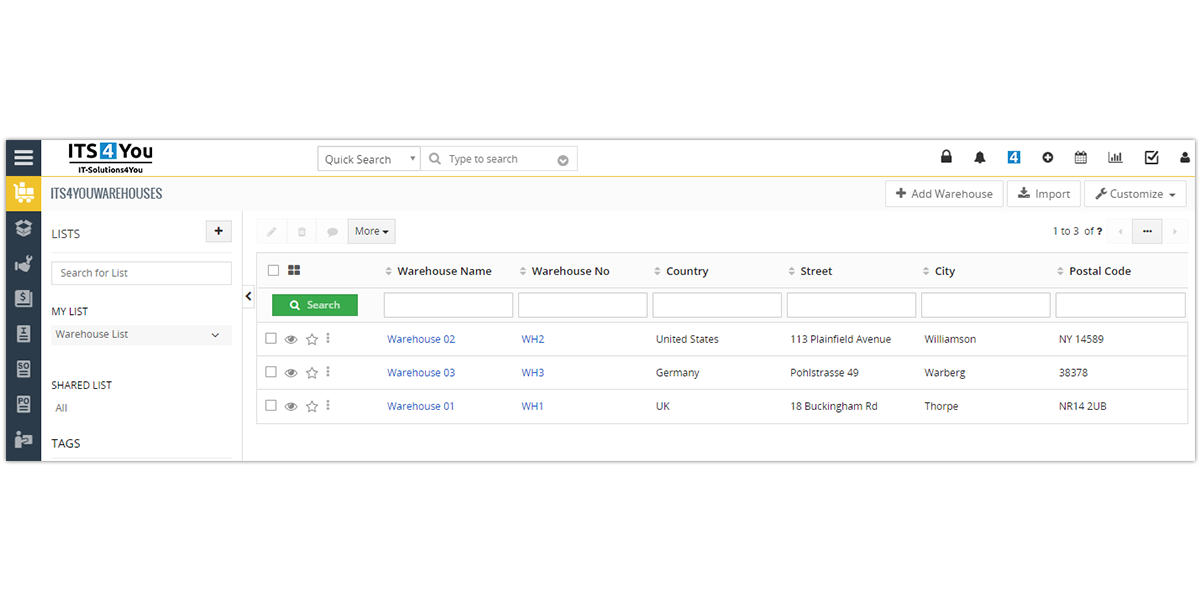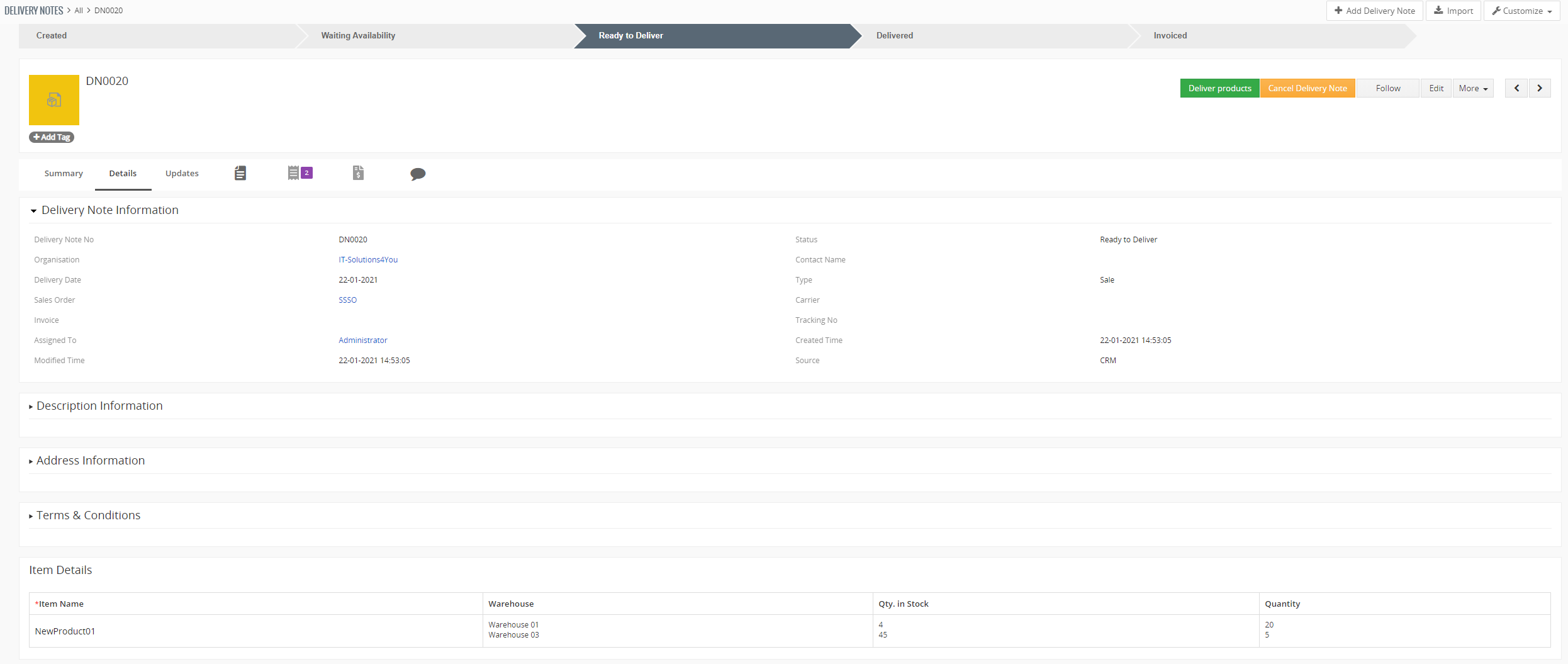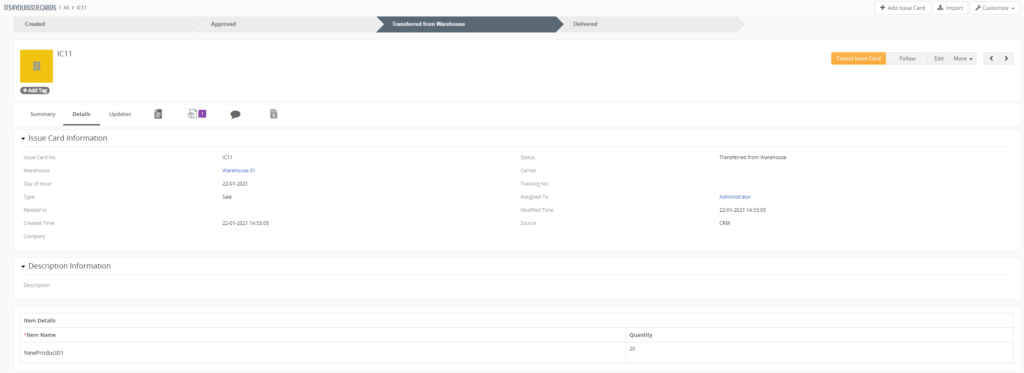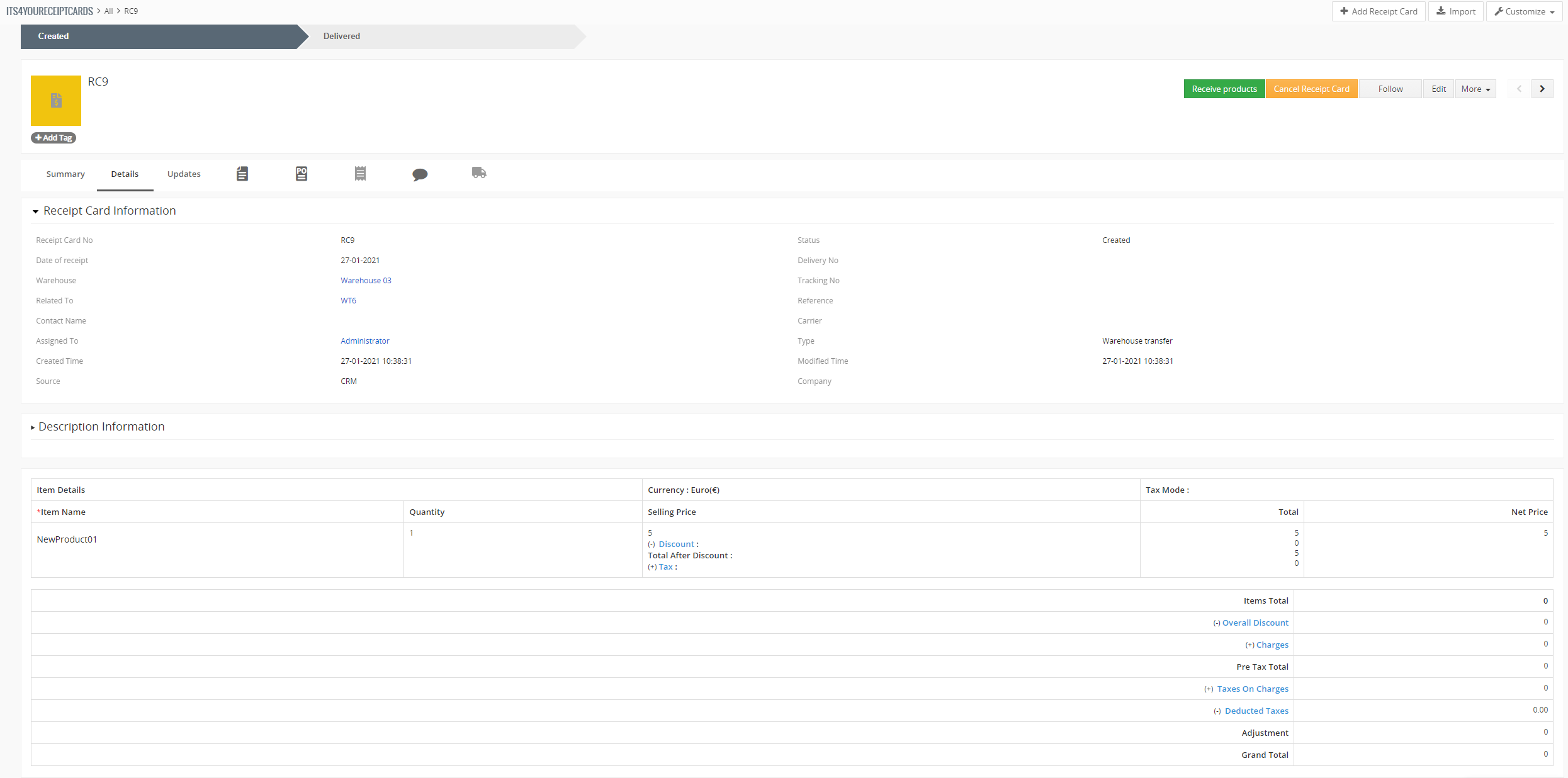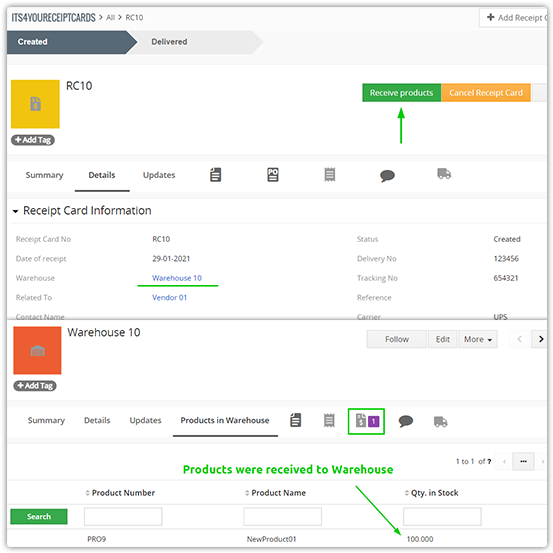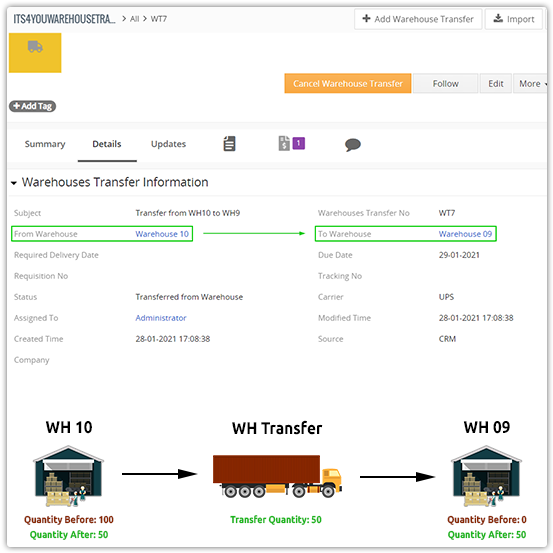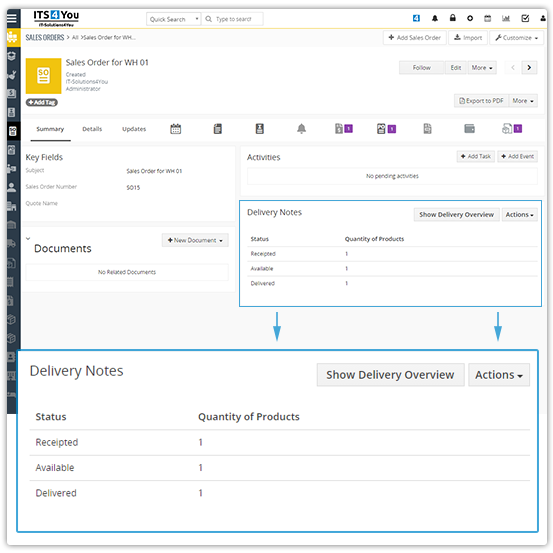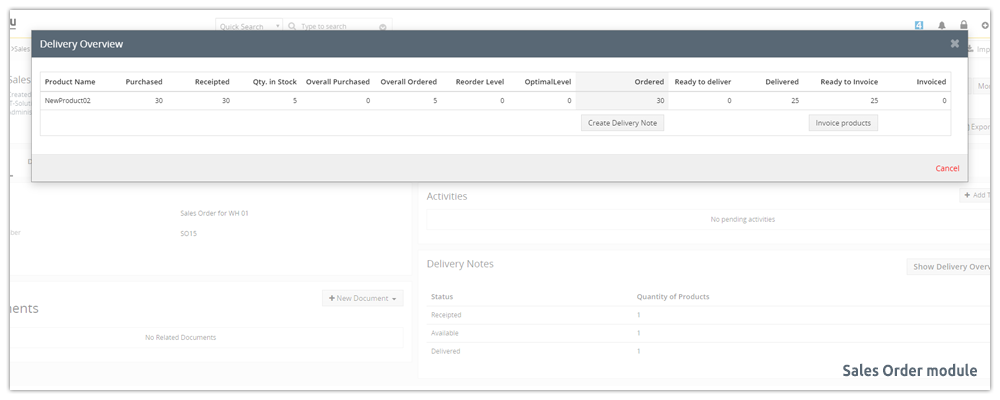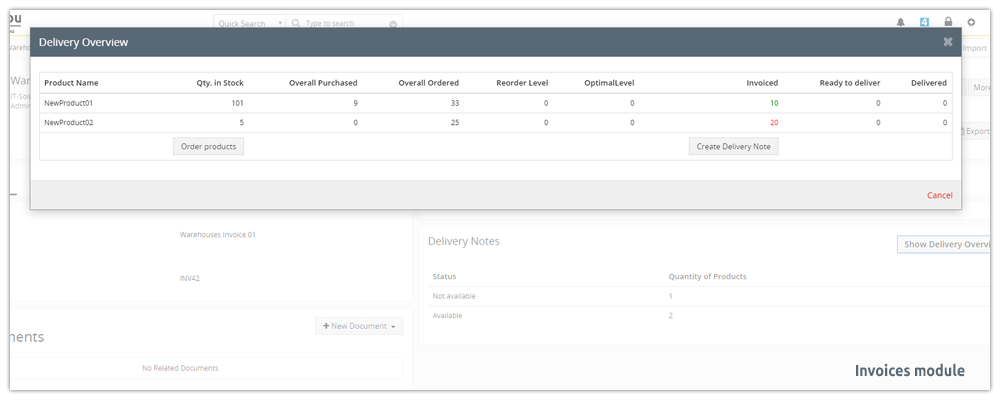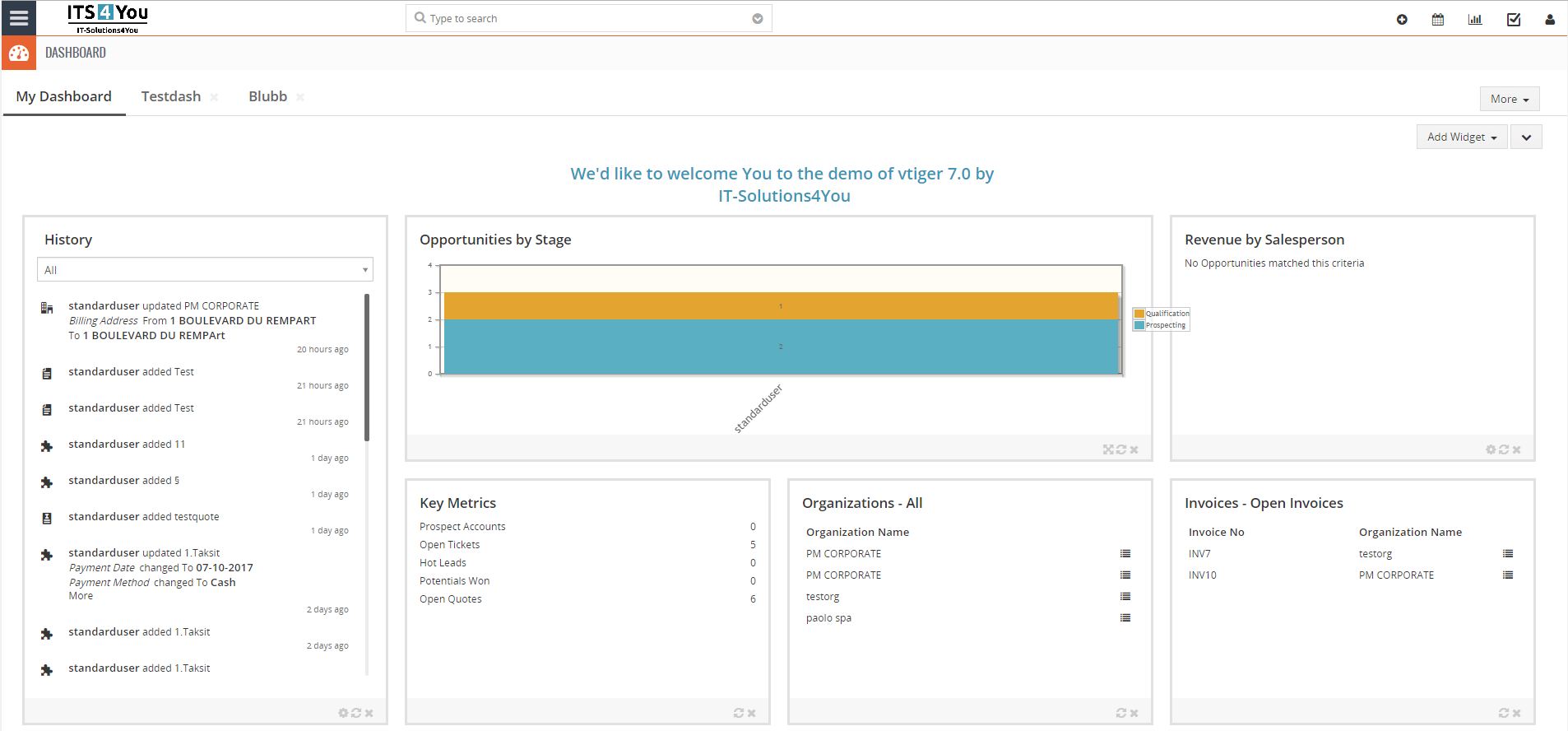Warehouses extension for Vtiger CRM
Do you want to be able create a Delivery Note, Issue Cards or Receipt Cards and even more in Vtiger? The answer is Warehouses extension

Manage unlimited count of Warehouses with products & services
Warehouses features
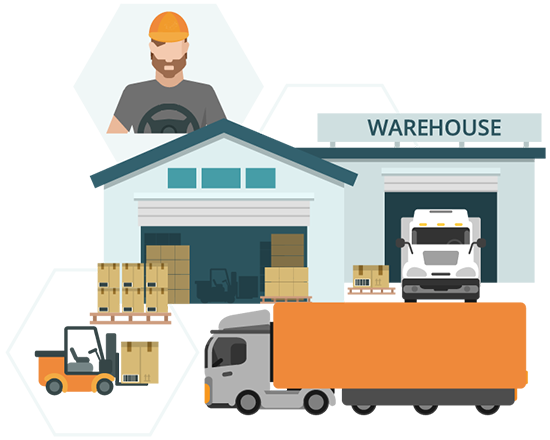
⚠️ Note: Installing Warehouses will overwrite the already installed Delivery Notes (if installed) to WH Delivery Notes. ⚠️
Uninstalling Warehouses will also uninstall Delivery Notes module.
Start using Warehouses now!
How does it work?
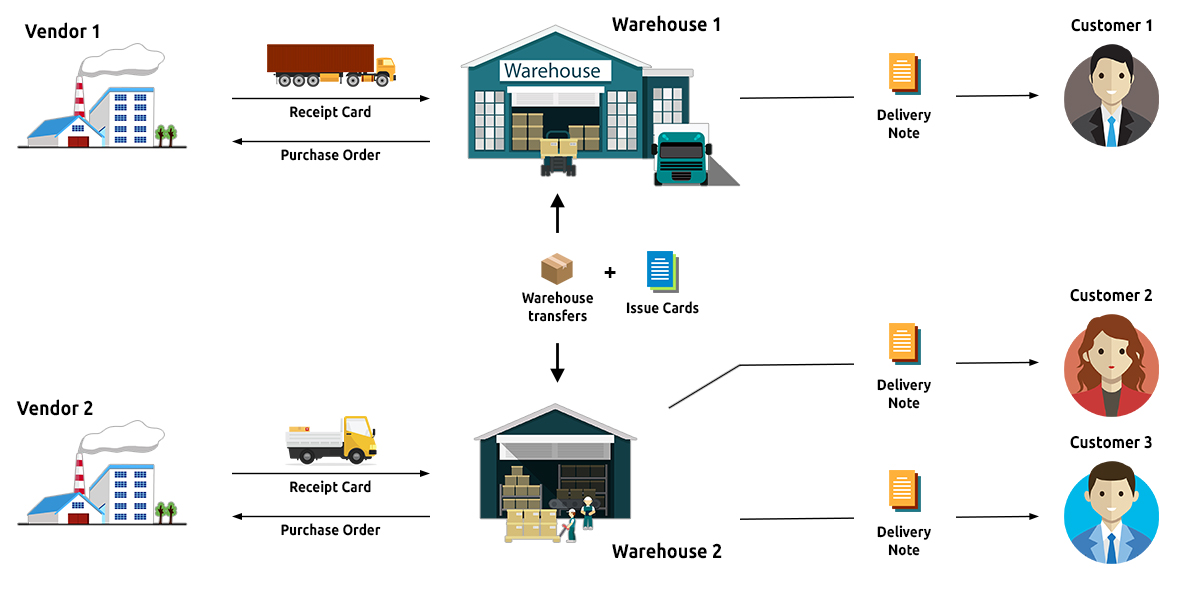
The process of using Warehouses
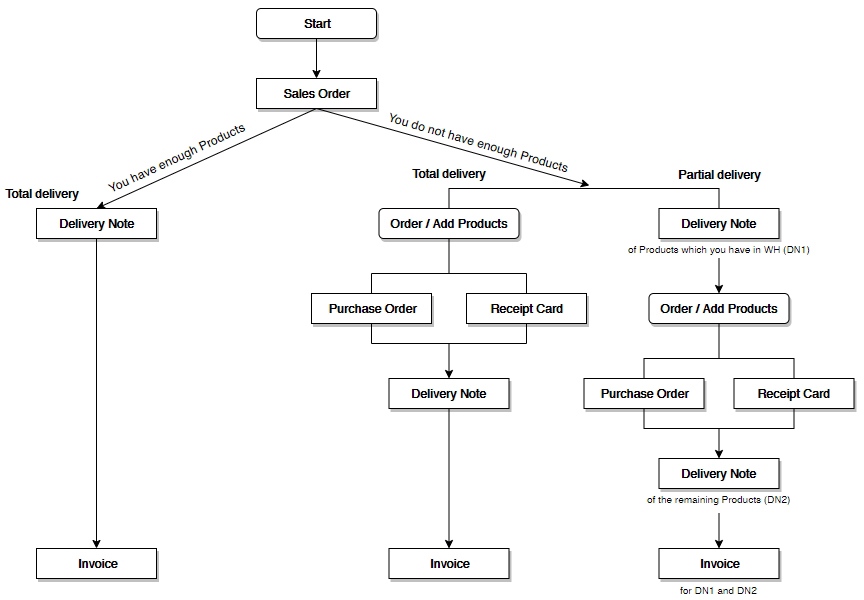
Modules included
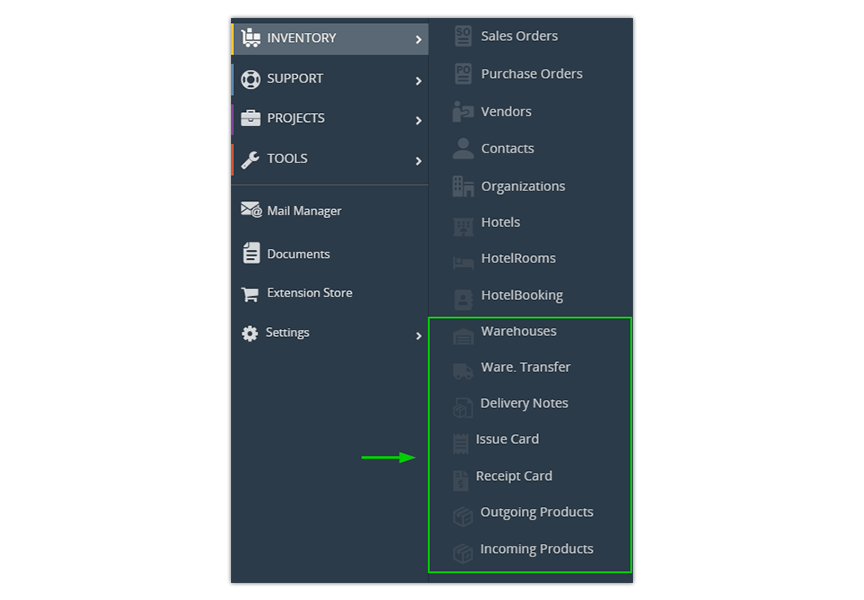
![]() Click on images to enlarge
Click on images to enlarge
Warehouse Management
With our Extension you can create unlimited warehouses
You can perform many operations with Warehouses module like:
- Add products to warehouses
- Transfer products between warehouses
- Preview and manage records from related modules
- Allow to have a negative quantity of products in warehouses
- Define the fields based on your needs or create new custom fields
- Define own Numbering for each warehouse
- Use feature to Recalculate Warehouses quantity within 2 clicks
Adding products to the Warehouse
For adding products to the warehouse we recommend a Receipt Card
Is your warehouse empty and you need to add products? No problem.
Simply go to Receipt Card module and create a new Receipt Card.
When creating a Receipt Card you have options to:
- Select Date of receipt
- To which warehouses you want receipt/add products
- Assign Receipt card to Vendor, Organization or Contact name etc.,
- Fill up the carrier tracking information if needed
- Assign the Receipt card to Purchase, Sales Order and Invoice
- Pick any items you have available via Item Details block
If a Receipt Card is created, you can receive, return the products or cancel the Receipt Card.
![]() Note: Creating Warehouse transfer will automatically create a Receipt Card.
Note: Creating Warehouse transfer will automatically create a Receipt Card.
Transfer products between Warehouses
Do you need to move products from one warehouse to another?
Solution is module Warehouse Transfer
When creating a warehouse transfer, simply select from which warehouse to which you want to move the products.
- Products quantity of Warehouse transfer is deducted from submission Warehouse
- After acknowledging receipt of the products, the quantity of products is added to the destination warehouse
- The number of products in the source warehouse is displayed after selecting the product in the item details block
- The Due Date field is mandatory in order to transfer products
As already mentioned above, when creating a WH Transfer, a Receipt Card is also created.
Actions block of Warehouses
Warehouses actions block you can find in detail view of Invoice, Sales Order, Purchase Order and Delivery Notes modules.
If there is an option to provide any action with your records mentioned above, then you can see in WH actions block ![]() as well as
as well as ![]() buttons.
buttons.
WH actions block, allows you to provide operations like:
- Order products
- Deliver products (Delivery Note)
- Receive products (Receipt Card)
- Create Invoices
In WH actions block, you can see status itself and the numbers of each status.
This number does not mean how many products are in this status.
It means which products (entity) are in this status.
On the other hand, if there is no option to provide any actions there is only ![]() button where you can find information about your INV, SO, PO or DN.
button where you can find information about your INV, SO, PO or DN.
Preview of "Show Delivery Overview" screen
Very well documented
Find manual for version of Vtiger that you need: