Do you have problems with installation or correct behavior of Vtiger CRM? There is handy cheat sheet of Vtiger system requirements.
Our Extensions are for default Vtiger CRM systems.
Any intervention and customization of the system can disrupt the functionality of our extensions. We are not responsible for that.
We DO NOT provide support for NAS / Synology.
By purchasing our extensions, you take the risk that they may not work properly.
We have 13 years Vtiger experience and we’d like to share our knowledge of Vtiger system requirements with you.
There are 4 basic areas to set:
- database settings
- files (privileges, owner) settings
- PHP settings
- Vtiger settings
- Cron/Scheduler
Database settings
In Database settings is some recommend setting and also ONE setting that we strict DO NOT recommend to use.
So, first at all, we DO NOT recommend to have for SQL Mode set STRICT_TRANS_TABLE.
We recommend STRICT_TRANS_TABLE turned off. (How to set sql mode?)
So what should be inside SQL MODE?
Nothing or almost everything.
sql_mode = ”;
or
sql_mode = ‘NO_ENGINE_SUBSTITUTION’;
(You can read more about it in these articles: http://www.tocker.ca/2014/01/14/making-strict-sql_mode-the-default.html and also http://code.vtiger.com/vtiger/vtigercrm/issues/202 )
Now, what we recommend:
default-storage-engine = InnoDB
collation-server = utf8_general_ci
character-set-server = utf8
Settings of files
Settings of files contains of Owner setting and Permissions settings.
First at all we recommend change owner of your Vtiger folder to correct user (for example root:www-data)
chown -R root:www-data crm_dir
Now, protect Vtiger folders with following commands:
cd crm_dir
find -type d -exec chmod 755 {} \;
Also there are some folders and files that need specific permissions (some are different based on your Vtiger version).
Vtiger 7.x/8.x Vtiger 6.x Vtiger 5.x chmod 775 backup/
chmod -R 775 cache/
chmod -R 775 cron/
chmod 775 install/
chmod -R 775 languages/
chmod -R 775 layouts/v7/modules/
chmod 775 logs/
chmod -R 775 modules/
chmod 775 storage/
chmod -R 775 test/
chmod -R 775 user_privileges/chmod 775 backup/
chmod -R 775 cache/
chmod -R 775 cron/
chmod 775 install/
chmod -R 775 languages/
chmod -R 775 layouts/vlayout/modules/
chmod 775 logs/
chmod -R 775 modules/
chmod 775 storage/
chmod -R 775 test/
chmod -R 775 user_privileges/chmod 775 backup/
chmod -R 775 cache/
chmod -R 775 cron/
chmod -R 775 languages/
chmod 775 logs/
chmod -R 775 modules/
chmod 775 storage/
chmod -R 775 test/
chmod -R 775 user_privileges/
chmod -R 775 Smarty/cache/
chmod -R 775 Smarty/templates_c/
chmod -R 775 Smarty/templates/modules
Now, protect your files with:
find -type f -exec chmod 644 {} \;
And set permission for these files:
chmod 664 config.inc.php
chmod 664 install.php
chmod 664 parent_tabdata.php
chmod 664 tabdata.php
chmod 664 user_privileges/audit_trail.php
chmod 664 user_privileges/default_module_view.php
chmod 664 user_privileges/enable_backup.php
PHP variable settings
There are also some php variables in php.ini that we recommend to check, set or increase to correct working of Vtiger.
First at all we DO NOT recommend use PHP 7.x with Vtiger 6.x versions.
PHP versions:
Vtiger 6.x – PHP 5.6 only
Vtiger 7.1-7.4 – PHP versions 7.2, 7.3, 7.4
Vtiger 7.5 – PHP versions up to 7.3, 7.4, 8.0, 8.1
Vtiger 8.0 – PHP versions 8.0, 8.1, 8.2
Vtiger 8.1 – PHP versions 8.1, 8.2
Vtiger 8.2 – PHP versions 8.1, 8.2
Vtiger 8.3 – PHP versions 8.1, 8.2
Vtiger 8.4 – PHP versions 8.1, 8.2, 8.3
file_uploads = on
upload_max_filesize = 5M or higher
display_errors = on
sql.safe_mode = off
max_input_vars = 10000
max_execution_time = 600
memory_limit = 512M or higher
post_max_size = 128M
max_input_time = 120
register_globals = Off
output_buffering= On
error_reporting = E_WARNING & ~E_NOTICE
allow_call_time_reference = On
log_errors = Off
short_open_tag= On
suhosin.simulation = on
extension=php_gd2.dll
extension=php_imap.dll
extension=php_mysql.dll
extension=php_mysqli.dll
extension=php_mbstring.dll (important for PDF Maker)
How to find your php settings?
How to change your php settings?
Vtiger settings
Main Vtiger settings are included in config.inc.php and config.performance.php. These files are created automaticaly after installation but you can check and change it.
In config.inc.php you can find:
ini_set(‘memory_limit’,’512M’); //same like memory_limit
$dbconfig[‘db_server’] = ‘localhost’; //location of database
$dbconfig[‘db_port’] = ”; //port to connect the database
$dbconfig[‘db_username’] =”; //user name to access the database
$dbconfig[‘db_password’] = ”; //password of user
$dbconfig[‘db_name’] = ”; //name of your Vtiger database
$dbconfig[‘db_type’] = ‘mysqli’; //database type
$site_URL = ‘url’; //URL of Vtiger ( should end without / )
$root_directory = ‘path’; //Absolute path to Vtiger installation ( should end with/ )
$upload_maxsize = 5000000; //same as max_upload_filesize ( in bytes)
$default_timezone = ‘UTC’; //default timezone of Vtiger
$list_max_entries_per_page = ’20’; //number of records in ListView
$history_max_viewed = ‘5’; //last visited tracked records
$default_module = ‘Home’; //module open after login
$default_action = ‘index’; //module action by default
$php_max_execution_time = 0; //same as max_execution_time
$default_charset = ‘UTF-8’; //charset for Database interaction and HTML output
$default_timezone = ‘UTC’; //default timezone
$currency_name = ‘Euro’; //main currency
In config.performance.php there are also some important settings:
Do you want to sort ListView but it is not working?
Read below:
if you have ‘LISTVIEW_DEFAULT_SORTING’ => false, change it to
‘LISTVIEW_DEFAULT_SORTING’ => true,
to apply your default sorting.
(You can read more: https://discussions.vtiger.com/index.php?p=/discussion/comment/1212060 )
If you use UTF-8 charset then we recommend check:
‘DB_DEFAULT_CHARSET_UTF8’ => true,
Cron/Scheduler
In order to have a full Vtiger experience and everything working, you should also have running CronJob/Scheduler.
This is mainly recommended when you want to use Workflows or other of our Extensions which are using this function.
CronJob settings should look like:
![]()
Do not have time for settings. Choose one of our hosting: https://it-solutions4you.com/services/vtiger-crm-hosting/

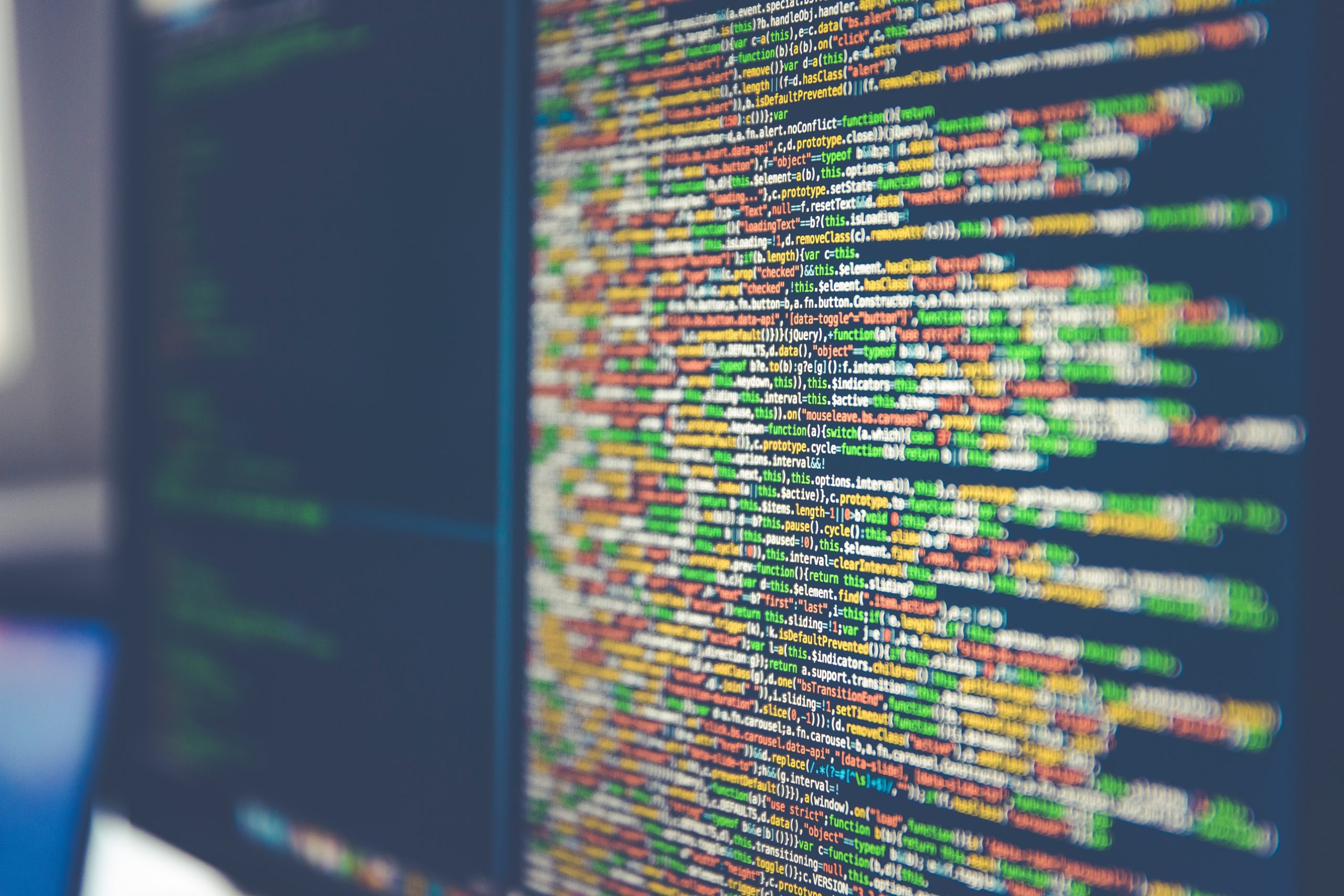
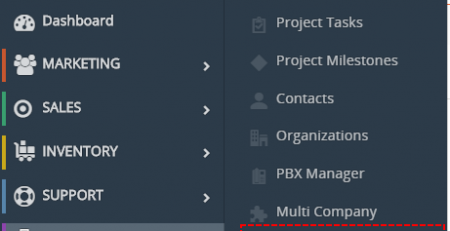
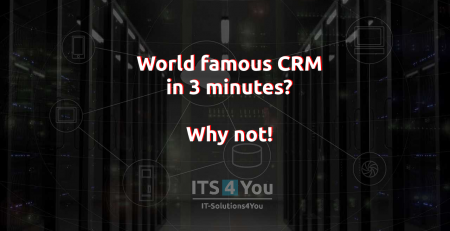
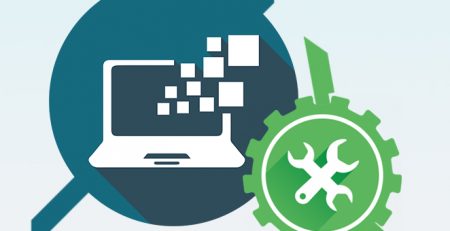

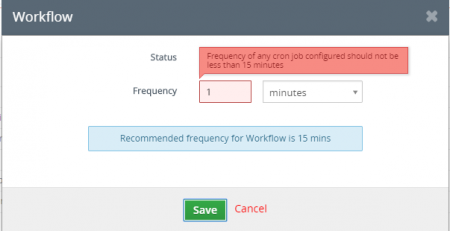
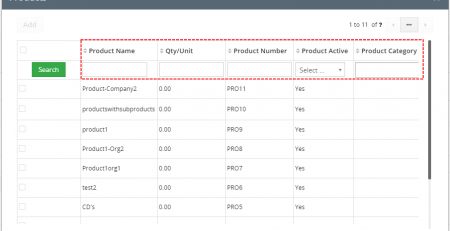
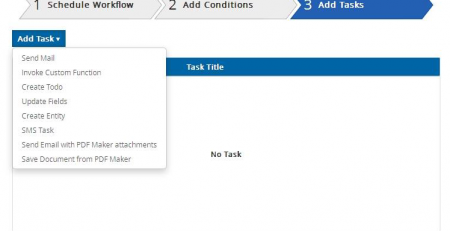
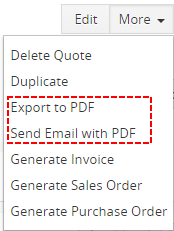
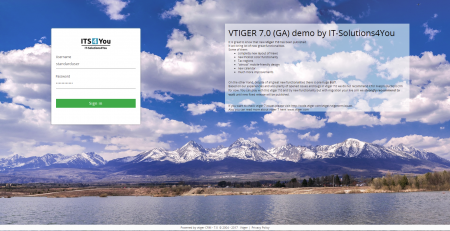



Comments (5)
[…] Simple reason is that hosting providers can’t optimize hosting for all platforms. So if you want use Vtiger you need to have hosting optimized exactly for Vtiger requirements. […]
Thanks for sharing information.
Love your resources! I appreciate your details and depth writing style and all your eye cache points was so awesome.
thanks 🙂
Nice post! Thanks for sharing amazing content.
Comments are closed.