Do you need to configure vtiger crm password in your system? so this blog is something for you!
The simple answer is to use our extension Password Config. Let’s take a closer look at this extension and what it can do.

We decided to bring you a blog about this not well known but very useful extension from our portfolio.
This extension becomes even more important, when Vtiger 7.4 was released with own password policy:
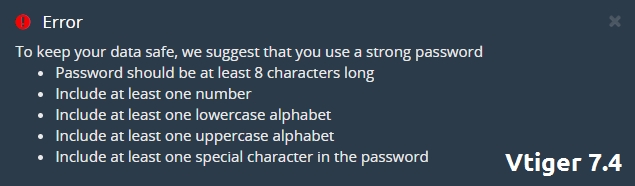
It is because not everyone wants to have defined password policy by a system. They want own policy like to have 4 characters long password, do not use any symbols or uppercase letters,
With this extension you can define your own password rules or let’s use a word policy in your Vtiger CRM system.
All you need to do is install the extension via our Installer and just do a setup for password policy in it.
We will bring you few key steps in this block which you need to follow.
Installation
To install an extension Password Config, we suggest you to check our Installer manual where you will find everything you need.
You will be needing validate your license key you purchased, or you can do a Trial for 14 days if you want.
For more info please visit our Password Config page.
Configuration
To start configuration for Vtiger password policy, please navigate to our extension settings view:
CRM Menu -> Settings -> CRM Settings -> ITS4YOUSECURITY -> PASSWORD CONFIGURE
Following screen will appear which you can see below and by clicking on ![]() you can start configuring password policy.
you can start configuring password policy.
After configuring the parameters according to your requirements, the Vtiger policy will be overwritten and replaced by the Password Config policy you defined.
CRM Administrator can configure following setting:
- Minimum password length – set the least number of characters a password must have
- Uppercase letters – enable if the password must contain uppercase letters
- Contain numbers – enable if the password must contain numbers
- Contain special characters – enable if the password must contain special characters
- Password expire time (in days) – set for how long password will be valid before it expires
Application
If you defined your own policy, now you can change password via User Management settings in the CRM.
Select the user click on ![]() and then choose Change Password.
and then choose Change Password.
You will be need enter the new password based on your policy which you defined in the Password Config extension.
The same applies when you are creating a new user.


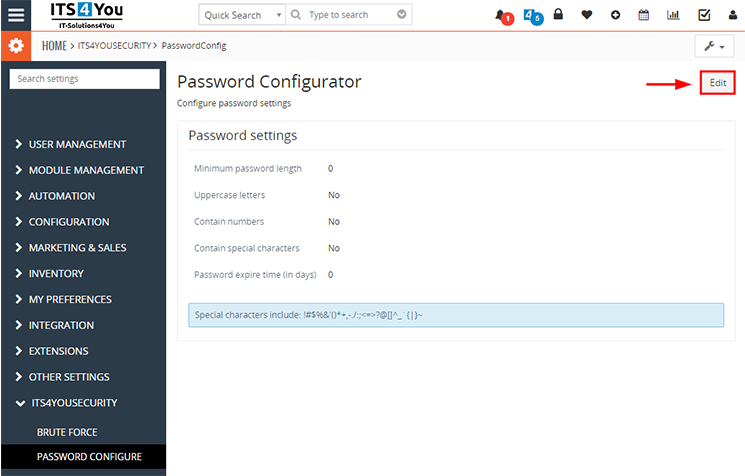
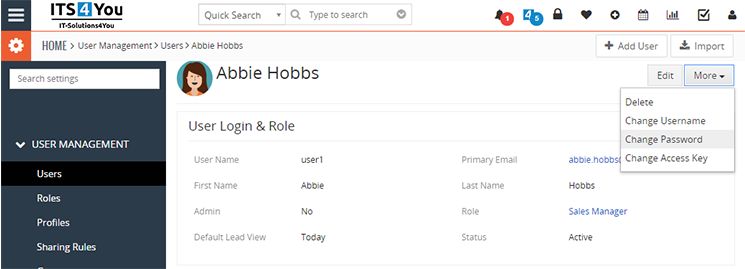

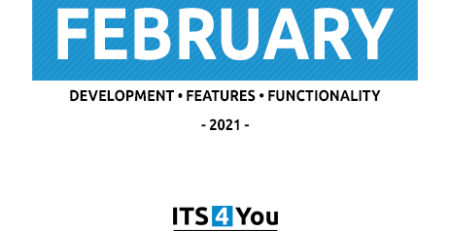
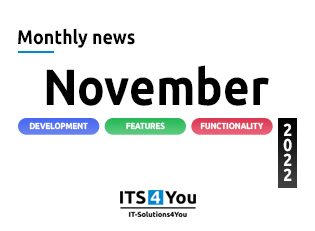
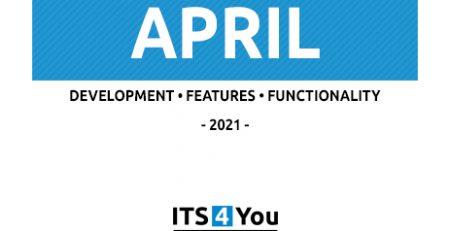

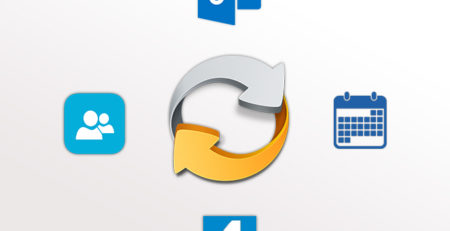

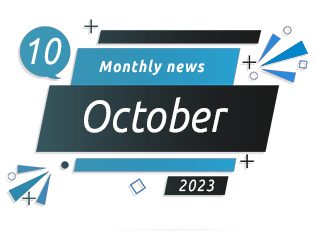



Leave a Reply